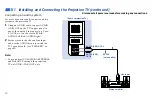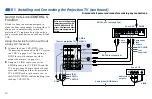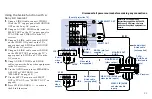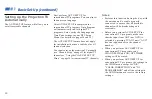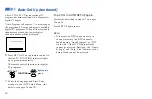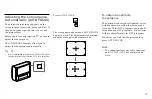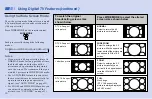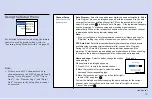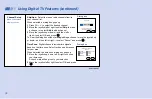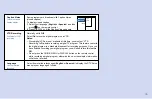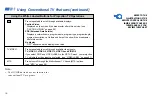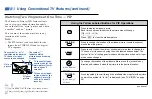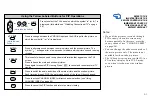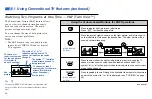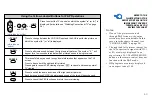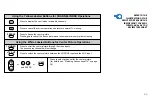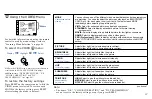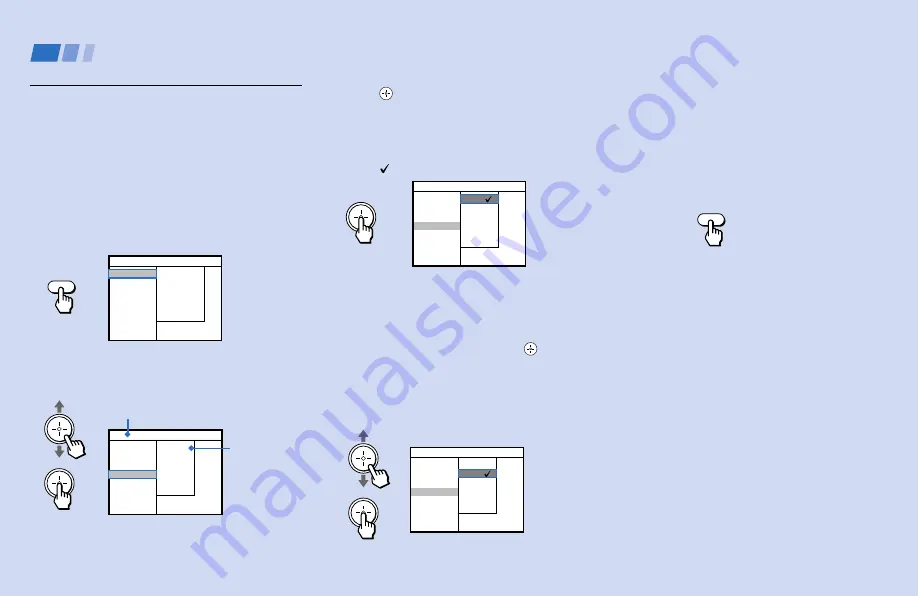
32
Learning Setup Menu
Selection
Use the MENU button to access the setup
menu and use the joystick to alter settings.
Use the following example to learn how to
modify settings.
1
Press the MENU button.
The setup menu appears.
2
Move the joystick up or down to select the
desired setup item.
Options for your selection (pop-up menu
on the right) will be displayed.
3
Press
(press down on the center of the
joystick) to activate the selected item.
The currently selected option is
highlighted and marked with a check
mark ( ).
You may also move the joystick right to
activate a selection.
4
Move the joystick up or down to select
the desired option, and press
.
The selected option is highlighted and
marked with a check mark. The current
selection is displayed at the top of the on-
screen menu.
Some options may require further
operations.
For details, see each menu option.
5
Once you have completed all menu
settings, press MENU to exit the menu
screens.
You may also move the joystick left to
return to the previous screen.
To exit from the menus at any time
Press MENU.
Using Digital TV Features (continued)
Pop-up menu
Information about the selected
item is displayed here.
MENU
MENU
Channel Setup
Caption Vision
VTR Recording
Language
Auto Program
DTV Auto Add
Name and Logo
Skip/Add
Time Zone
Channel Setup
Caption Vision
VTR Recording
Language
English
Spanish
Channel Setup
Caption Vision
VTR Recording
Language
English
Spanish
Prog. de canales
Caption Vision
Videograbación
Idioma
Inglés
Español