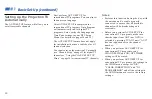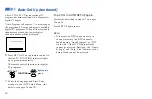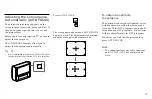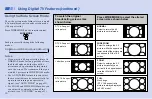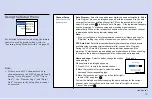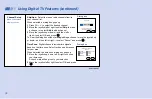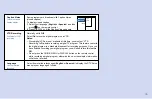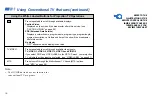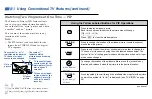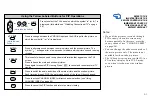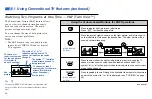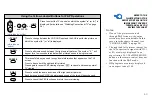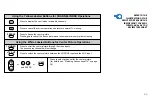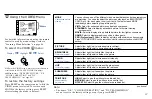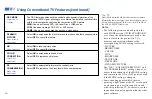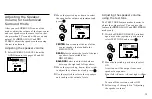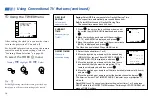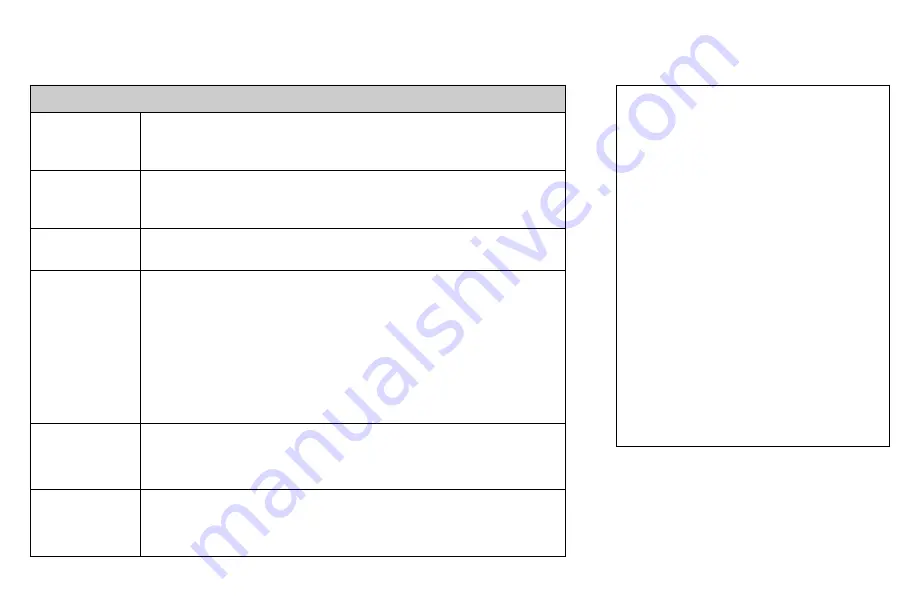
37
JUMP
WIDE MODE
(Wide screen
mode)
MUTING
FREEZE
(yellow labeled
button)
SLEEP
DISPLAY
Using the White Labeled Buttons for Projection TV Operations
Press to alternate or
jump back and forth between two conventional TV
channels. The projection TV will jump between the current channel and the last
channel selected using the 0-9 buttons.
Press to watch 4:3 normal broadcasts in wide screen mode (16:9 aspect
ratio). (see “Using the Wide Screen Mode” on page 39)
Press to mute the sound. “MUTING” will appear on the screen and will
dim three seconds later. To restore sound, press again or press VOL +.
This is useful when you need to copy down information that appears on
the TV’s screen.
Press to
freeze the picture.
Press again or press
(OFF)
to cancel.
If you select TWIN as a FREEZE MODE in the SET UP menu, you can
freeze the desired scene and display it on the left while viewing the
normal picture on the right. (see “FREEZE MODE” on page 63)
Note: If the frozen picture mode is not canceled for more than an hour,
the normal picture is resumed automatically.
Press repeatedly until the projection TV displays the approximate time in
minutes (30, 60, or 90) that you want the projection TV to remain on before
shutting off automatically.
Cancel by pressing until “SLEEP OFF” appears.
Press to display the channel number, current time, channel caption (if
set), and MTS mode (if SAP is selected). The SAP indication disappears
and the other indications dim three seconds later.
To turn the display off, press DISPLAY again.
PICTURE MODE
Press PICTURE MODE repeatedly to directly
choose one of five different video modes that
best suits the program you are watching.
You can also adjust the picture quality (such as
BRIGHTNESS, COLOR, etc.) for each mode to
suit your taste.
First select each MODE individually before
adjusting the picture quality.
VIVID: Select for enhanced picture contrast and
sharpness.
STANDARD: Select to display a standard
picture for normal viewing environments.
MOVIE: Select to display a finely detailed
picture for low light environments.
GAME: Select to display graphics such as a
video game.
PRO (Professional): Select to display a picture
with minimum enhancements.
For details, see “MODE” on page 47.
(continued)