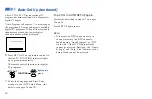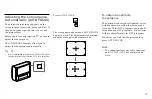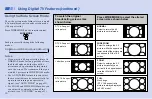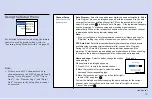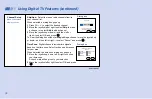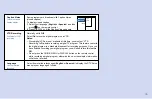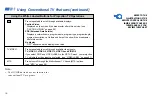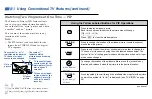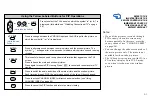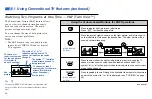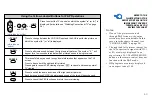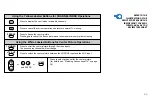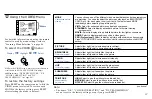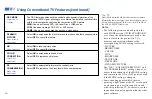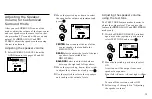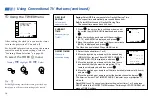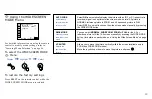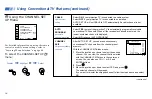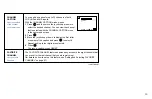40
(white labeled
button)
(white labeled
button)
Press to display a window picture.
Each time you press this button, the picture size will change
(1/4
n
1/9
n
1/16).
Press
(OFF)
to close the window picture.
Press to change the location of the window picture (counterclockwise)
around the main picture.
Press to select either the main or window picture in order to change the
TV channel or video source using the white labeled buttons below. The
symbol “
b
” (or “
B
”) will appear to indicate which picture’s channel or input
mode can be changed.
To change the location of the window picture, move the joystick in any
direction and release it when the picture is in the desired location.
Press repeatedly to scroll through the available video inputs for the picture
on which the symbol “
b
” (or “
B
”) is displayed. (see “TV/VIDEO” on page
38)
The Picture-in-Picture (PIP) feature allows
you to view two channels simultaneously,
one in the full size “main” picture and one in
a smaller “window” picture.
You can move the window picture to any
location on the screen.
Note:
• The PIP feature is not available for the
inputs from VIDEO 5 IN and for digital
TV programs.
Tip
z
If you press RESET in PIP mode, the window picture
will move to the bottom right (factory-preset location).
Watching Two Programs at One Time — PIP
Using the Yellow Labeled Buttons for PIP Operations
Main
picture
The symbol “
≥
”
indicates which
picture's sound is being
received.
TV channel or input-
source mode for the
main picture (It will
dim in about 3
seconds.)
TV channel or input-
source mode for the
window picture (It
will dim in about 3
seconds.)
Window
picture
The symbol “
b
” or “
B
”
indicates which picture's
TV channel or input
source can be changed.
TV/VIDEO
POSITION
ACTIVE
10
6
Using Conventional TV Features (continued)
(continued)