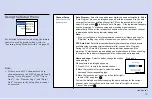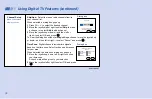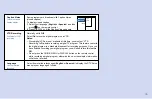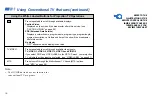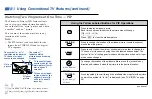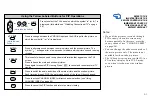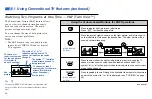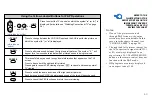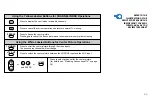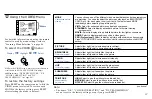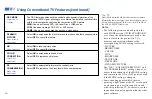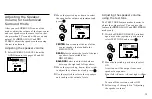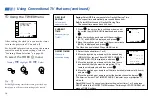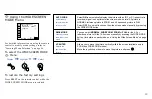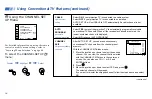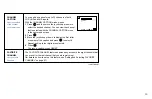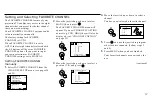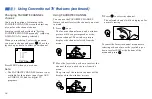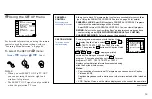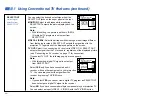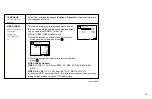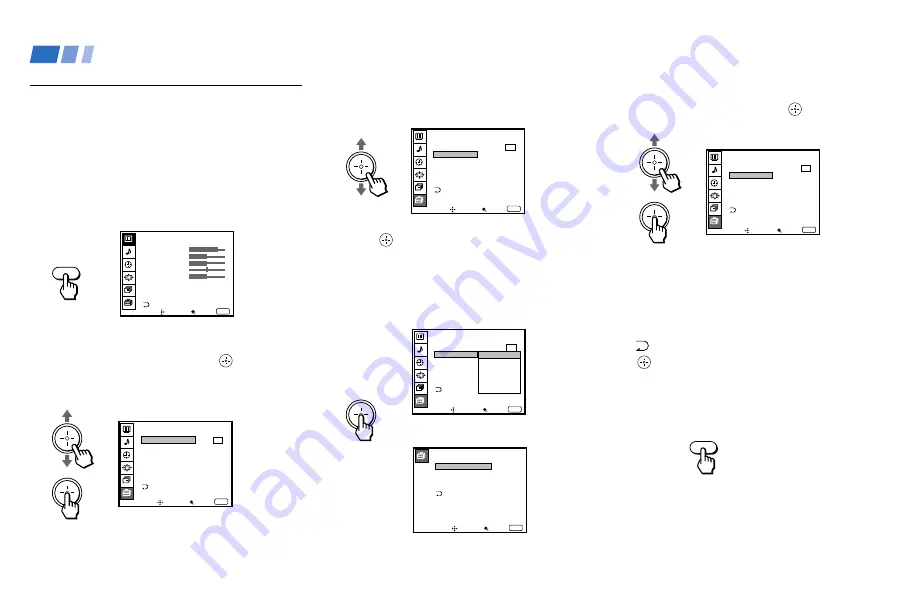
46
VIDEO LABEL
VIDEO1
VIDEO2
VIDEO3
VIDEO4
VIDEO1:
VIDEO2:
VIDEO3:
VIDEO4:
Move
Select
Exit
MENU
Learning Menu Selection
Use the MENU button to access a menu and
use the joystick to alter the settings. Use the
following example to learn how to modify
settings.
1
Press the MENU button.
The main menu appears.
2
Move the joystick up or down to highlight
the desired menu and press
(press
down on the center of the joystick) to
activate it.
You may also move the joystick right to
activate your selection.
3
Move the joystick up or down to
highlight the desired option.
4
Press
(press down on the center of the
joystick).
Options for your selection (Pop-up menu
or Adjusting menu) will be displayed.
5
Move the joystick up or down to make
your selection and press
to activate it.
The previous screen will reappear.
Some adjustment menus may require
further operations. For details, see each
menu option.
To return to the previous screen (except
for the slider adjustment menus), choose
at the bottom of the menu and press
or move the joystick left.
6
Once you have completed all menu
corrections, press MENU to exit the menu
screens.
To exit from the menus at any
time
Press MENU.
Pop-up menu
Adjusting menu
MENU
MENU
Using Conventional TV Features (continued)
VIDEO
MODE : VIVID
PICTURE
HUE
COLOR
BRIGHTNESS
SHARPNESS
TRINITONE : HIGH
DRC MODE : HIGH
ADVANCED VIDEO
Move
Select
Exit
MENU
FREEZE MODE:
Move
Select
Exit
MENU
SET UP
PARENTAL CONTROL
CAPTION VISION:
LANGUAGE:
SELECT OUT:
VIDEO LABEL
DIRECT PLAY
CC1
VIDEO1
MONITOR
VIDEO2
VIDEO3
VIDEO4
TV OUT
Move
Select
Exit
MENU
SET UP
PARENTAL CONTROL
CAPTION VISION:
SELECT OUT: VIDEO1
LANGUAGE: ENGLISH
VIDEO LABEL
DIRECT PLAY
FREEZE MODE: NORMAL
CC1
Move
Select
Exit
MENU
SET UP
PARENTAL CONTROL
CAPTION VISION:
SELECT OUT: MONITOR
LANGUAGE: ENGLISH
VIDEO LABEL
DIRECT PLAY
FREEZE MODE: NORMAL
CC1
Move
Select
Exit
MENU
SET UP
PARENTAL CONTROL
CAPTION VISION:
SELECT OUT: MONITOR
LANGUAGE: ENGLISH
VIDEO LABEL
DIRECT PLAY
FREEZE MODE: NORMAL
CC1