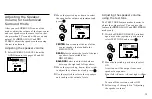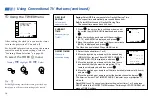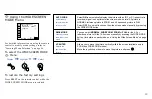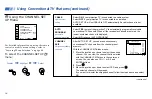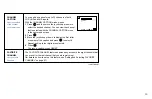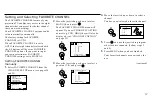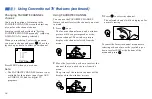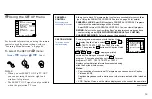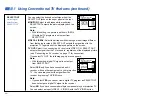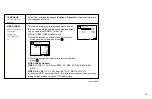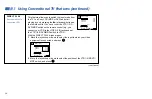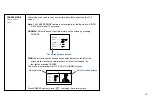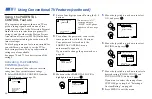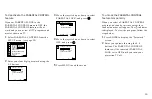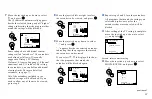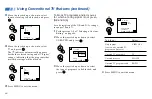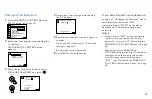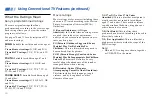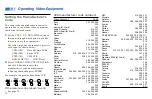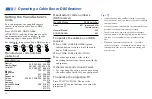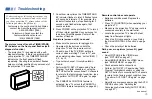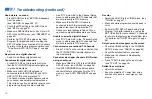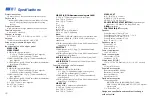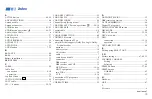64
Using the PARENTAL
CONTROL Feature
TV programs and movies shown on TV are
given a rating signal based on one of two
rating systems. One is the Television Parental
Guidelines to rate television programs (TV
ratings), and the other is the Motion Picture
Association of America (MPAA) Guidelines
to rate movies including those shown on TV
(movie ratings).
To block programs you feel are unsuitable for
your children, you need to set the TV for
both rating systems. Sony’s predetermined
ratings are also available.
See pages 70 and 71 for a description of the
ratings.
Activating the PARENTAL
CONTROL Feature
First, set a password, then select your desired
rating from Sony’s predetermined ratings.
1
Select PARENTAL CONTROL from the
SET UP menu. (see page 59)
2
Enter a four digit password* using the 0–9
buttons.
3
To confirm the password, re-enter the
same password with the 0–9 buttons.
Your password is stored and the
PARENTAL CONTROL menu
automatically appears.
If you want to change the password, see
page 69.
4
Make sure that PARENTAL LOCK is
highlighted, and press
.
5
Move the joystick up or down to select
ON, and press
.
6
Move the joystick up or down to select
RATING, and press
.
7
Move the joystick up or down to select a
desired rating (CHILD, YOUTH and
YOUNG ADULT), and press
.
If you want to select the ratings from
CUSTOM, go to step 4 of “Selecting a
Custom Rating” on page 66.
8
Press MENU to exit the menu.
PARENTAL LOCK:
RATING: CHILD
CHANGE PASSWORD
PARENTAL CONTROL
Move
Select
Exit
MENU
ON
OFF
PARENTAL CONTROL
PARENTAL LOCK:
RATING: CHILD
CHANGE PASSWORD
Move
Select
Exit
MENU
OFF
PARENTAL CONTROL
PARENTAL LOCK:
RATING: CHILD
CHANGE PASSWORD
Move
Select
Exit
MENU
ON
PARENTAL CONTROL
Move
Age up to 6
Select
Exit
MENU
ON
PARENTAL LOCK:
RATING:
CHANGE PASSWORD
CHILD
YOUTH
YOUNG ADULT
CUSTOM
Using Conventional TV Features (continued)
PARENTAL CONTROL
Move
Exit
MENU
PASSWORD: _ _ _ _
Use [0-9] to enter
new four digit
password
PARENTAL CONTROL
Move
Exit
MENU
PASSWORD: _ _ _ _
Confirm password
* Do not enter “4357”
corresponding to
“HELP” on the phone
number pad. (see page
69)