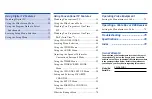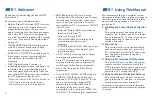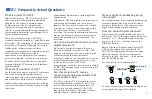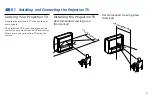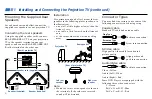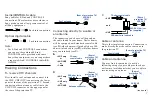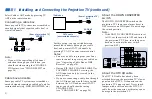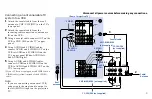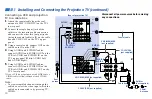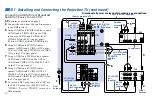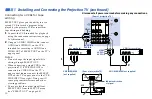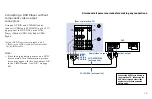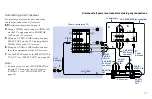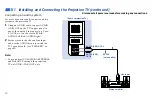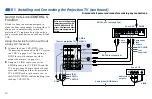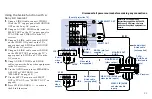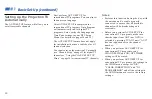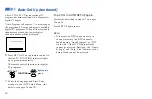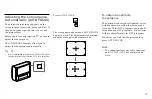13
PUSH
S VIDEO
VI D E O
L(MONO)
R
AUDIO
VIDEO 2
* If your VCR is not equipped with S VIDEO, use a
VIDEO cable (yellow) instead of the S VIDEO
cable.
Note:
• To view input from the DBS or VCR,
select the video input which your DBS
receiver or VCR is connected to by
pressing TV/VIDEO on the remote
control.
Connecting a camcorder
Use this connection to view a picture directly
from your camcorder.
1
Using an AUDIO/VIDEO cable, connect
AUDIO and VIDEO OUT on the
camcorder to AUDIO and VIDEO IN on
the lower left side on the front of the
projection TV (Yellow-VIDEO, White-
AUDIO Left, Red-AUDIO Right).
2
Press VIDEO 2 to select the video inputs
from a camcorder.
Notes:
• If you are connecting a monaural
camcorder, connect only the single audio
output to the left (MONO) input on the
projection TV.
• If you have an S Video equipped
camcorder, you can use an S Video
connection.
Disconnect all power sources before making any connections.
(Front of projection TV)
VIDEO
Audio/video
outputs
Camcorder
VMC-810S/820S
(not supplied)
AUDIO-L
AUDIO-R
2
1