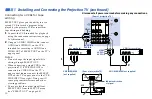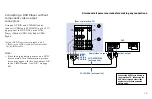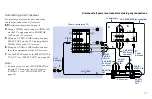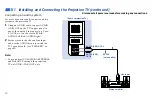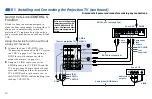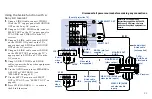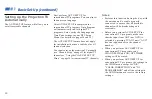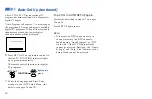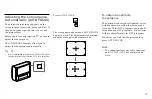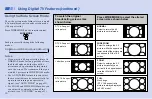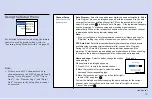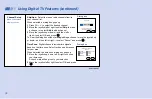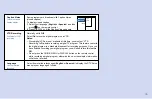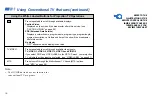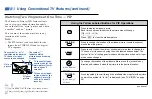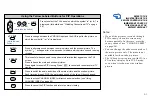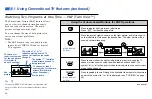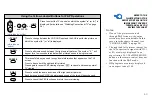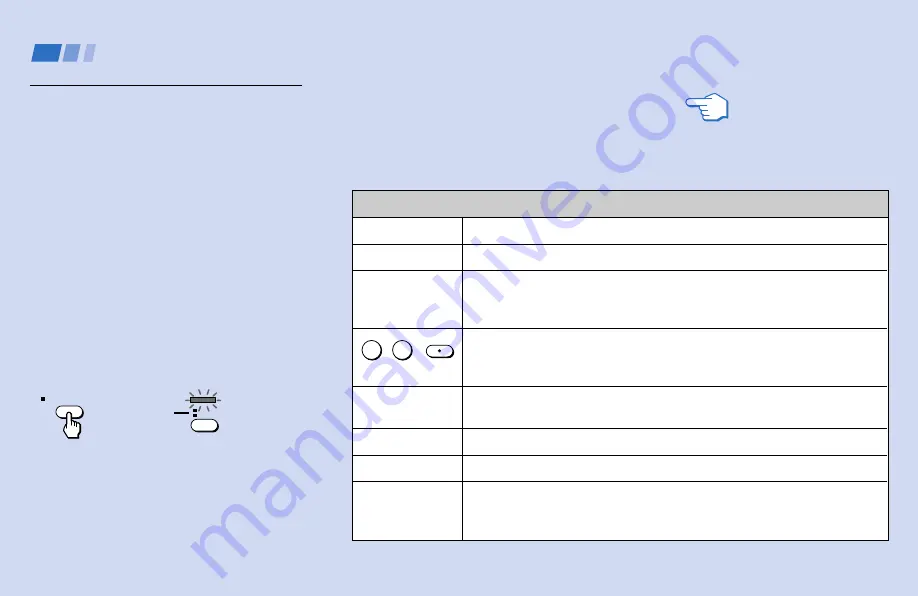
28
TV (FUNCTION)
p
DTV ANT*
TV POWER
*
,
*
GUIDE*
CH +/–*
VOL +/–
JUMP*
REFER TO THE
ILLUSTRATION OF THE
REMOTE CONTROL ON THE
INSIDE FRONT COVER OF
THIS MANUAL AS YOU
REVIEW THIS CHART
Watching Digital TV
Many digital TV features can be accessed
directly through the remote control. The
following chart will explain the function of
some buttons found on your remote control.
To use the remote control for
digital TV programs
First, press DTV ANT on the remote control
so that the TV FUNCTION indicator on the
remote control lights up in green
momentarily.
The remote control functions for digital TV
programs.
At the same time the DTV indicator on the
front of the projection TV lights up in green.
Make sure that the TV FUNCTION indicator
lights up in green each time you press the
buttons marked with an asterisk (*) that are
listed in the tables.
Using the White Labeled Buttons for Projection TV Operations
Activates the remote control for use with the projection TV.
Activates the remote control for use with digital TV programs.
Turns the projection TV on and off. If a video input indication (e.g. VIDEO 1,
VIDEO 2) appears on the screen, press TV/VIDEO until a channel number
appears.
Use for direct digital channel selection. Digital channels are indicated by the
use of a dot in the channel number. For example, to select subchannel 3 in
main channel 10 (channel number 10.3), press 1, 0, • (dot), 3 and ENTER.
Press to display the Program Guide. (see “Using Program Guide to Select
Subchannels” on page 31)
Press to scan through the channels (+ up or – down).
Press to adjust the volume (+ up or – down).
Press to alternate or
jump back and forth between two digital channels. The
projection TV will jump between the current channel and the last channel
selected using the 0–9 and • (dot) buttons, CH+/– buttons or Program Guide.
and ENTER*
(continued)
0
9
-
Using Digital TV Features
DTV ANT
Lights up in
green.
TV
FUNCTION