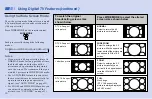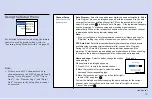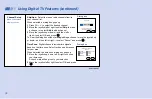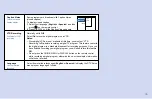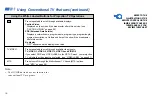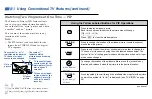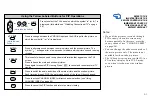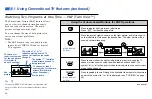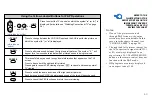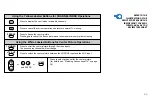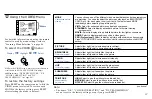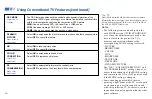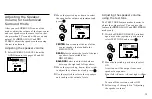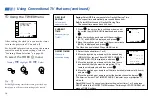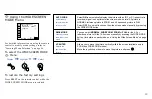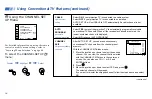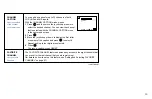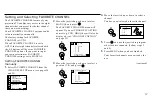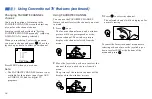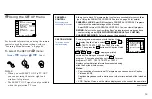44
Using CHANNEL INDEX
You can use the CHANNEL INDEX feature
to display multiple channels and select one
directly.
Channels used for CHANNEL INDEX will
come directly from the TV’s list of receivable
channels (those set during AUTO
PROGRAM or through the CHANNEL SET
UP menu).
Note:
• The CHANNEL INDEX feature is not
available for the inputs from VIDEO 5 IN
and for digital TV programs.
1
Press
.
The current channel will be reduced in
size and displayed in the center of the
screen in normal motion picture format in
FULL wide screen mode. The first twelve
receivable channels, displayed in FULL
wide screen mode, will appear one after
another, clockwise, around the center
picture. These small pictures are updated
in intervals of one second. The channel
number and channel caption (if set) on
the second and later appearances will
dim.
10
3
If you wish to view another channel,
repeat step 2.
To view the normal picture of the
selected channel, proceed to step 4.
4
Press
.
The center picture will be enlarged for
normal viewing.
Notes:
• You cannot move the cyan frame until all
of the surrounding pictures appear.
• The projection TV will continually update
each of the surrounding pictures while
the CHANNEL INDEX screen is
displayed.
• Sound will only be heard from the center
picture.
• If one of the pictures received through
CHANNEL INDEX is snowy, the entire
screen may become unstable. In this case,
erase the snowy channel. (see
“CHANNEL SKIP” on page 54)
• If you leave the CHANNEL INDEX
screen displayed for an hour without any
additional operation, CHANNEL INDEX
is canceled and the normal picture
reappears.
A cyan-colored frame will appear to
indicate current channel selection.
2
Move the joystick in any direction to
move the cyan frame to the picture that
you wish to view, and press
.
The selected channel will zoom in and
move to the center, and the sound of that
channel will be heard.
R e c i i p e
f l o u r - - - - 2
s u g a r - - - 1/ 2
s a l t - - - - - 1/ 2
b u t t e r - - - 1
R e c i i p e
f l o u r - - - - 2
s u g a r - - - 1/ 2
s a l t - - - - - 1/ 2
b u t t e r - - - 1
Using Conventional TV Features (continued)