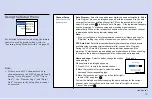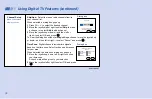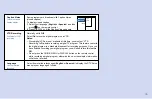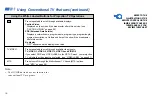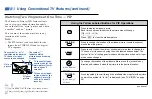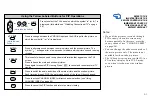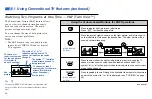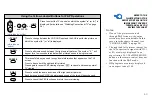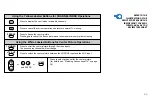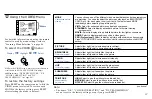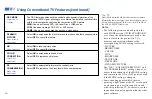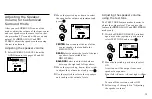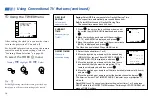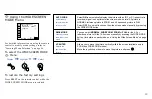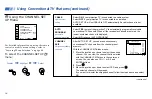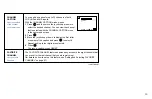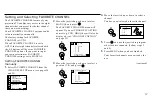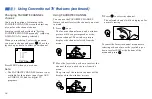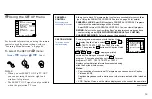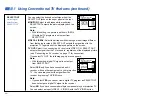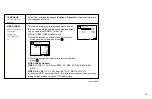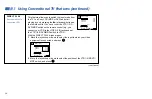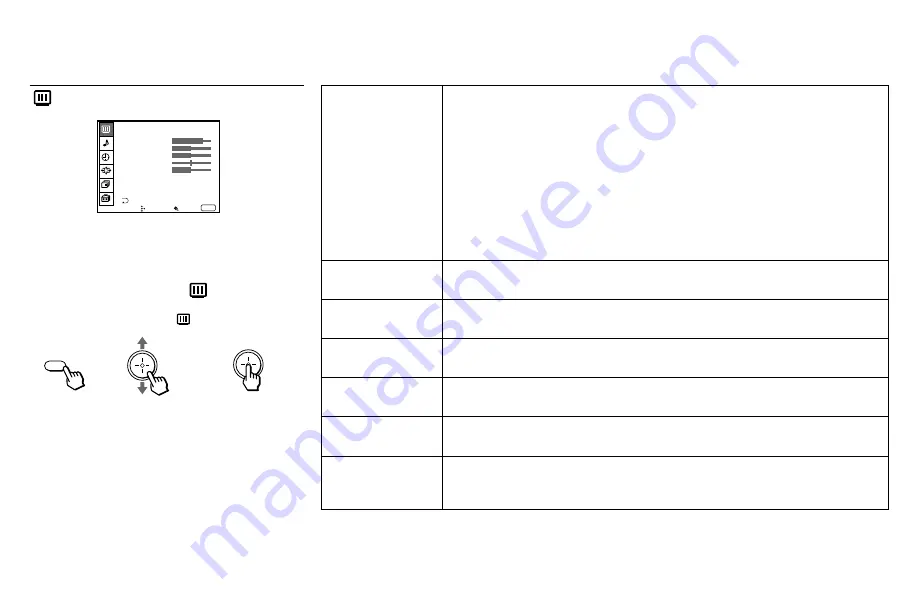
47
While in the VIDEO menu, move the joystick down to
scroll down to ADVANCED VIDEO to adjust
additional items, “DYNAMIC PICTURE,” “NR,”
“COLOR CORRECTION” and “DC
TRANSMISSION.” (see page 48)
To restore the factory settings
Press RESET on the remote control while the
VIDEO menu is selected. To restore each
MODE to the factory setting, press RESET
after selecting the mode to be reset.
MODE
Customized picture
viewing
PICTURE
Picture Adju
s
tment
BRIGHTNESS
Picture Adjustment
COLOR
Picture Adjustment
HUE
Picture Adjustment
SHARPNESS
Picture Adjustment
TRINITONE
White Intensity
Adjustment
You can choose one of five different video modes that best suits the program you
are watching. You can also adjust the picture quality (such as BRIGHTNESS,
COLOR, etc.) for each mode to suit your taste. First select each MODE
individually before adjusting the picture quality.
VIVID: Select for enhanced picture contrast and sharpness.
STANDARD: Select to display a standard picture for normal viewing
environments.
MOVIE: Select to display a finely detailed picture for low light environments.
GAME: Select to display graphics such as a video game.
PRO (Professional): Select to display a picture with minimum enhancements.
Press PICTURE MODE on the remote control for direct selection of a MODE
setting.
Adjust slider right (up) to increase picture contrast.
Adjust slider left (down) to decrease picture contrast.
Adjust slider right (up) to brighten the picture.
Adjust slider left (down) to darken the picture.
Adjust slider right (up) to increase color intensity.
Adjust slider left (down) to decrease color intensity.
Adjust slider right (up) to increase the green tones.
Adjust slider left (down) to increase the red tones.
Adjust slider right (up) to sharpen the picture.
Adjust slider left (down) to soften the picture.
HIGH: Select to give the white colors a blueish tint.
MEDIUM: Select to give the white colors a neutral tint.
NTSC STD: Select to give the white colors a reddish tint.
Sliders
Using the VIDEO Menu
For detailed information on using the remote
control to modify menu settings, refer to
“Learning Menu Selection” on page 46.
To select the VIDEO
menu:
Display
/
Highlight
/
Select
}
MENU
(continued)
Note:
• The items, “NR,” “COLOR CORRECTION” and “DC TRANSMISSION”
are not reset to the factory settings even if you press RESET.
VIDEO
MODE : VIVID
PICTURE
HUE
COLOR
BRIGHTNESS
SHARPNESS
TRINITONE : HIGH
DRC MODE : HIGH
ADVANCED VIDEO
Move
Select
Exit
MENU