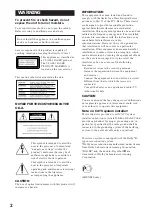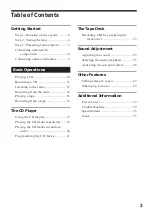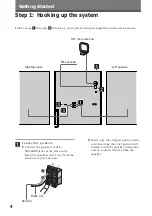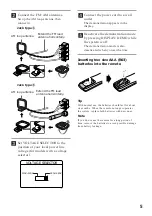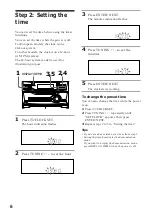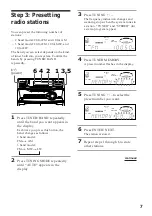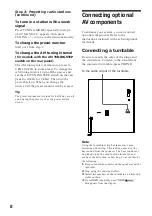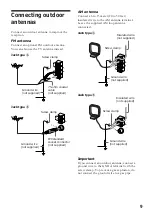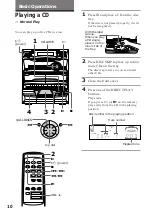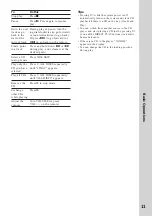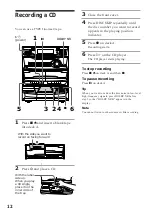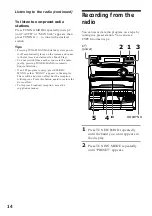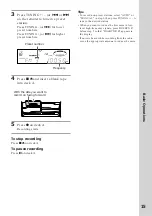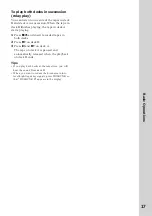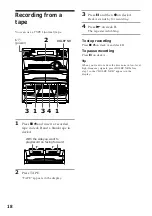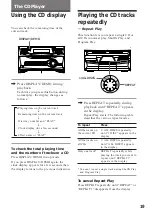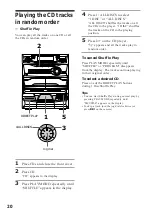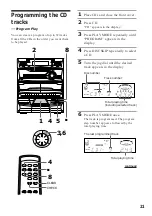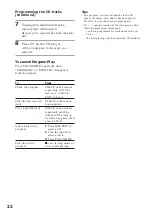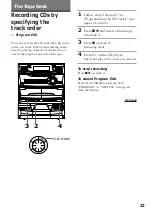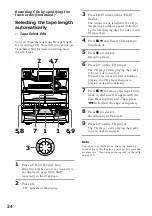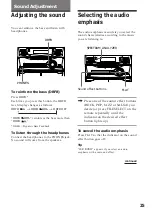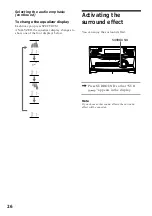11
Basic Operations
To
Stop play
Pause
Go to the next
track or go
back to the
start of the
current track
Find a point
in a track
Select a CD
in stop mode
Play only the
CD you have
selected
Play all CDs
Remove the
CD
Exchange
other CDs
while playing
Adjust the
volume
Do this
Press
p
.
Press
P
. Press again to resume
play.
During play or pause, turn the
jog dial clockwise (to go forward)
or counterclockwise (to go back).
Or press
+
(to go forward) or
=
(to go back) on the remote.
Press and hold down
)
or
0
during play, and release it at the
desired point.
Press DISC SKIP.
Press 1/ALL DISCS repeatedly
until “1 DISC” appears.
Press 1/ALL DISCS repeatedly
until “ALL DISCS” appears.
Press
§
in stop mode.
Press
§
.
Turn VOLUME (or press
VOL +/– on the remote).
Tips
• Pressing
·
while the system power is off
automatically turns on the system and starts CD
playback if there is a CD on the tray (One Touch
Play).
• You can switch from another source to the CD
player and start playing a CD just by pressing
·
or one of the DIRECT PLAY buttons (Automatic
Source Selection).
• If there is no CD in the player, “NO DISC”
appears in the display.
• You can change the CD in the loading position
during play.