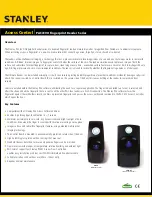24
GB
2
Prepare the transferring source.
For CD-USB Synchronized
Transfer:
Press CD, then load the disc you want
to transfer on the disc tray.
You can transfer tracks or files on all
the discs in the order you want using
Program Play. Perform steps 2 to 6 of
“Creating your own program” on
page 33. However, the play mode
automatically changes to Normal Play,
if you start transferring in Program
Play with no tracks or files are
programmed, Shuffle Play or Repeat
Play.
For REC1 Transferring:
Press CD, then load the disc you want
to transfer on the disc tray. Select the
track or file you want to transfer, then
press
NX
.
For Manual Transferring:
Press the function button (except CD)
to select the source you want to
transfer.
3
Start transferring.
For CD-USB Synchronized
Transfer:
Press REC TO
.
“USB”, “SYNC” and “REC” light up
in the display.
When the transferring is completed,
the disc and the USB device stop
automatically.
For REC1 Transferring:
Press REC TO
.
“USB” and “REC” light up in the
display.
When the transferring is completed,
the disc continues to play.
For Manual Transferring:
Press REC TO
.
“USB” and “REC” light up in the
display.
Start playback the source to be
transferred.
A new file is automatically created
after approximately 1 hour of
transferring.
You can also create a new file any time
during transferring by pressing REC
TO
. “New Track” appears in the
display and transferring continues as a
new file.
However, if you press REC TO
after a few seconds from the new file
creation, the file cannot be created and
“Not in Use” appears in the display.
To stop transferring, press
x
.
Tip
If noise is heard while transferring from the
radio, move the respective antenna to reduce
the noise.
Notes
• Transferring stops automatically when you
change the function or tuner band.
• When a new MP3 file is created, a few
seconds of music source would be lost.
USB
USB
USB
USB
USB