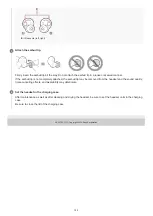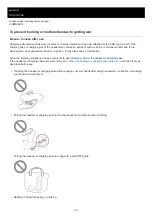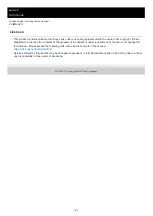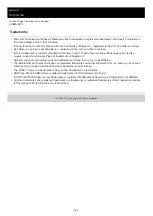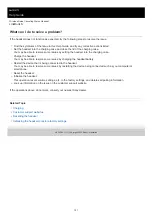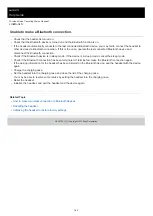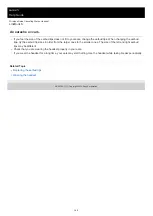Wireless Noise Canceling Stereo Headset
LinkBuds S
No sound, no sound from one side
Common
Pair the headset and the Bluetooth device again.
Charge the charging case.
Set the headset into the charging case and close the lid of the charging case.
You may be able to resolve some issues by setting the headset into the charging case.
Restart the smartphone or the computer you use.
Reset the headset.
Initialize the headset, and pair the headset and the device again.
When the Speak-to-Chat mode is activated, music playback will pause. In this case, operate the touch sensor of the
headset to exit the Speak-to-Chat mode.
You can use the “Sony | Headphones Connect” app to switch between enable or disable for Speak-to-Chat.
When connecting to a computer
If you are connecting a computer to the headset, make sure the audio output setting of the computer is set for a
Bluetooth device.
Restart the music app or video app.
When there is no sound on only one side
When Service Link is turned on with the “Sony | Headphones Connect” app, use the right unit of the headset. You
cannot use only the left unit of the headset.
Depending on the assignment of the touch sensors and/or the Voice Assistant setting, you may not be able to use
only one unit of the headset.
Refer to the following and check the setting in the “Sony | Headphones Connect” app.
Depending on the smartphone app or computer application (which requires HFP (Hands-free Profile)/HSP (Headset
Profile)), you may hear a voice from only one unit.
Related Topic
Using only one unit of the headset
How to make a wireless connection to Bluetooth devices
Listening to music from a device via Bluetooth connection
Voice Assistant setting
menu item
Specification
[Voice Assist Function of
Mobile Device]
Either unit of the headset can be used.
[Google Assistant] or
[Amazon Alexa]
Only the headset unit with the Touch Sensor Control function set to [Playback
control] can be used.
Assign the [Playback control] function to the headset unit you want to use.
In the factory settings, [Playback control] is assigned to the right unit.
When you assign [Playback control] to both headset units, full functionality is only
available on the right unit.
[Do not use]
Either unit of the headset can be used.
136