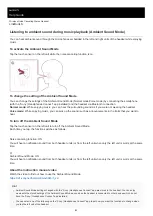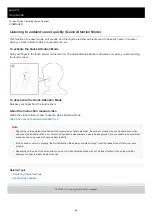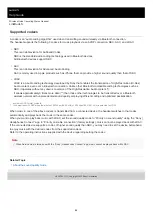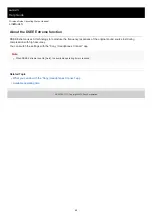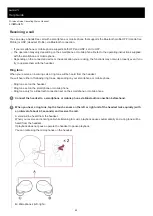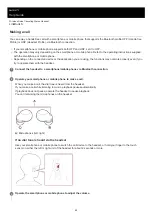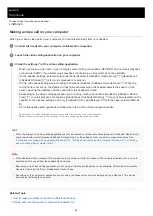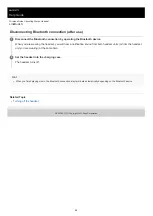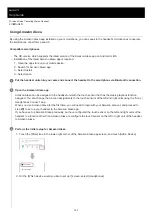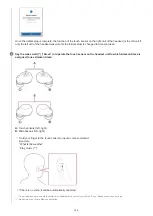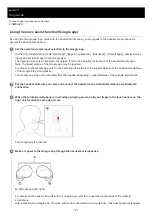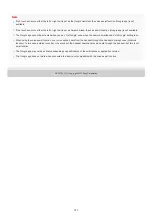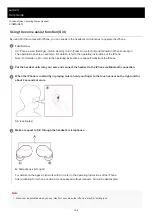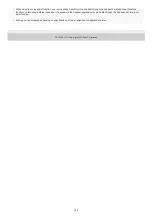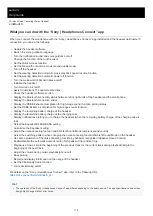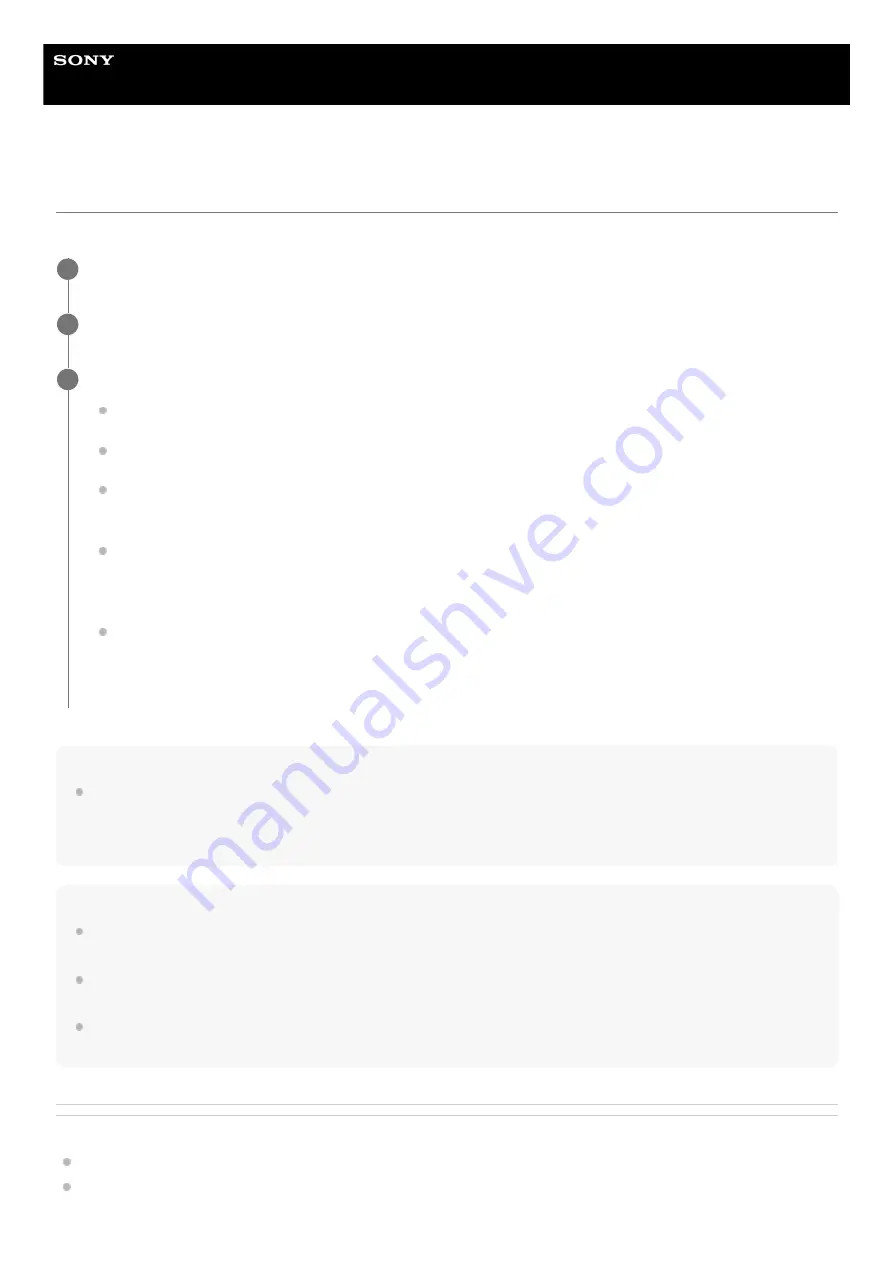
Wireless Noise Canceling Stereo Headset
LinkBuds S
Making a video call on your computer
When you make a video call on your computer, you can talk wirelessly from your headset.
Hint
When the settings of the video calling application cannot be checked or calling connections [Headset (LinkBuds S Hands-Free)]
cannot be selected, select [Headset (LinkBuds S Hands-Free)] on the settings of your computer to make connections. See
“
Pairing and connecting with a computer (Windows® 10)
Pairing and connecting with a computer (Windows 8.1)
and connecting with a computer (Mac)
Note
While Speak-to-Chat is enabled, if the microphone is not set up correctly, the Speak-to-Chat mode is activated when a voice is
detected, and the sound from the headset may be muted.
Depending on the video calling application you are using, microphone settings may not be available. If this is the case, disable
Speak-to-Chat using the “Sony | Headphones Connect” app.
Depending on the computer or application you are using, the headset may not work properly during a video call. This may be
improved by restarting the computer.
Related Topic
How to make a wireless connection to Bluetooth devices
Pairing and connecting with a computer (Windows® 10)
Connect the headset to your computer via Bluetooth connection.
1
Launch the video calling application on your computer.
2
Check the settings (*) of the video calling application.
When you make a video call on your computer, select calling connections (HFP/HSP) and not music playback
connections (A2DP). If you select music playback connections, a video call may not be available.
On the speaker settings, select calling connections [Headset (LinkBuds S Hands-Free)] (**). ([Headphones
(LinkBuds S Stereo)] (**) is for music playback connections.)
On the microphone settings, select calling connections [Headset (LinkBuds S Hands-Free)] (**). When the
microphone is not set up, the Speak-to-Chat mode activates when the headset detects the speech of the
person wearing the headset, and the sound from the headset is muted.
Depending on the video calling application you are using, calling connections [Headset (LinkBuds S Hands-
Free)] (**) or music playback connections [Headphones (LinkBuds S Stereo)] (**) may not be selectable on the
speaker or microphone settings, and only [LinkBuds S] may be displayed. If this is the case, select [LinkBuds
S].
As for frequently asked questions and answers, refer to the customer support website.
3
Depending on the video calling application you are using, this function may not be available.
*
Names may vary according to the computer or the video calling application you are using.
**
96