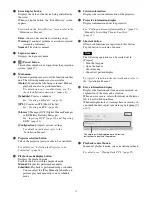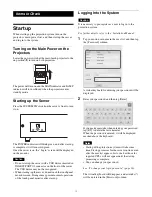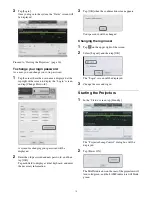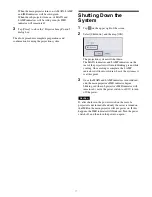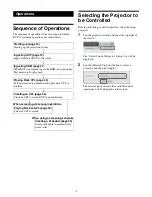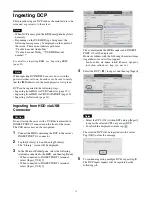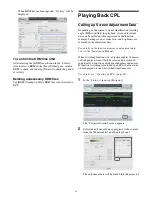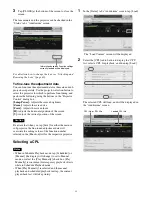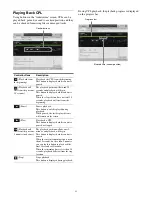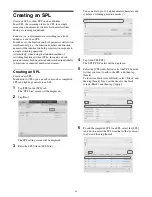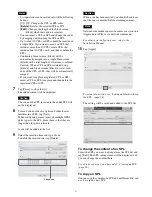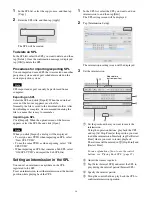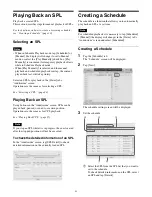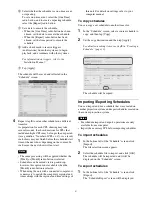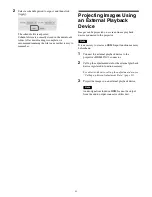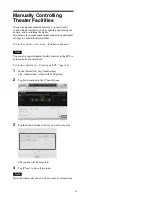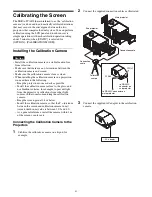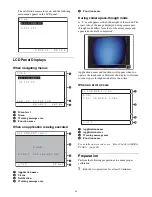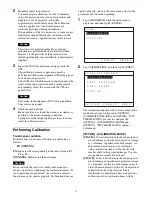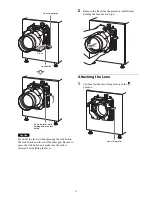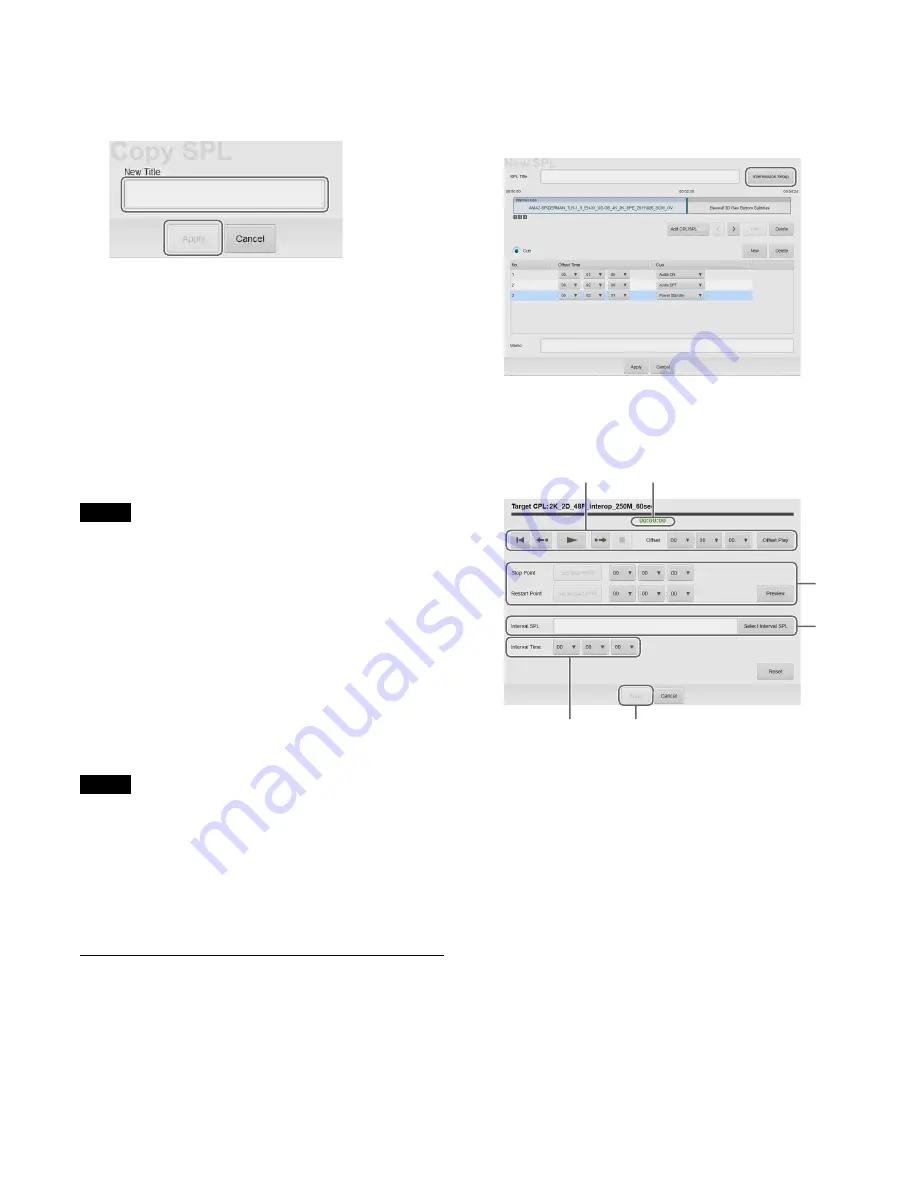
28
1
In the SPL list, select the copy source, and then tap
[Copy].
2
Enter the SPL title, and then tap [Apply].
The SPL will be created.
To delete an SPL
In the SPL list, select the SPL you want to delete, and then
tap [Delete]. Once the confirmation message is displayed,
tap [OK] to delete the SPL.
Procedures for importing/exporting SPL
You can import and use an SPL that was created on another
projection system, and export schedules created on the
current projection system.
Note
SPL import and export can only be performed from a
computer.
Exporting an SPL
Select the SPL and click [Export]. When the download
screen of the browser appears, save the file.
Normally, the file is saved to the downloads folder. After
downloading is complete, we recommend renaming the
file to a name that is easy to remember.
Importing an SPL
Click [Import]. When the upload screen of the browser
appears, select the SPL file and click [Open].
Note
When you click [Import], a dialog will be displayed.
• To assign a new UUID when importing an SPL, select
“New SPL UUID”.
• To use the same UUID as when exporting, select “Old
SPL UUID”.
• When importing an SPL that contains a Sub SPL, select
“Old SPL UUID” and import the Sub SPL first.
Setting an Intermission in the SPL
You can set an intermission anywhere in the CPL
registered to the SPL.
To set an intermission, insert the intermission at the desired
position while playing back the CPL.
1
In the SPL list, select the SPL you want to add an
intermission to, and then tap [Edit].
The SPL setting screen will be displayed.
2
Tap [Intermission Setup].
The intermission setting screen will be displayed.
3
Set the intermission.
1
Set the position where you want to insert the
intermission.
Using the operation buttons, play back the CPL
and tap [Set Stop Point] at the position you want
to add the intermission. Similarly, tap [Set Restart
Point] where you want to restart playback.
The set time will be entered in
2
[Stop Point] and
[Restart Point].
For an explanation of how to use the control
buttons, see “Playing Back CPL” (page 25).
2
Adjust the time as required.
3
Tap [Select Interval SPL] and select the SPL to
play during the interval period (Interval SPL).
4
Specify the interval period.
5
Using the control buttons, play back the CPL to
confirm intermission operation.
Elapsed time
(current position)
1
,
5
3
4
6
2
Summary of Contents for LKRA-010
Page 51: ...Sony Corporation ...