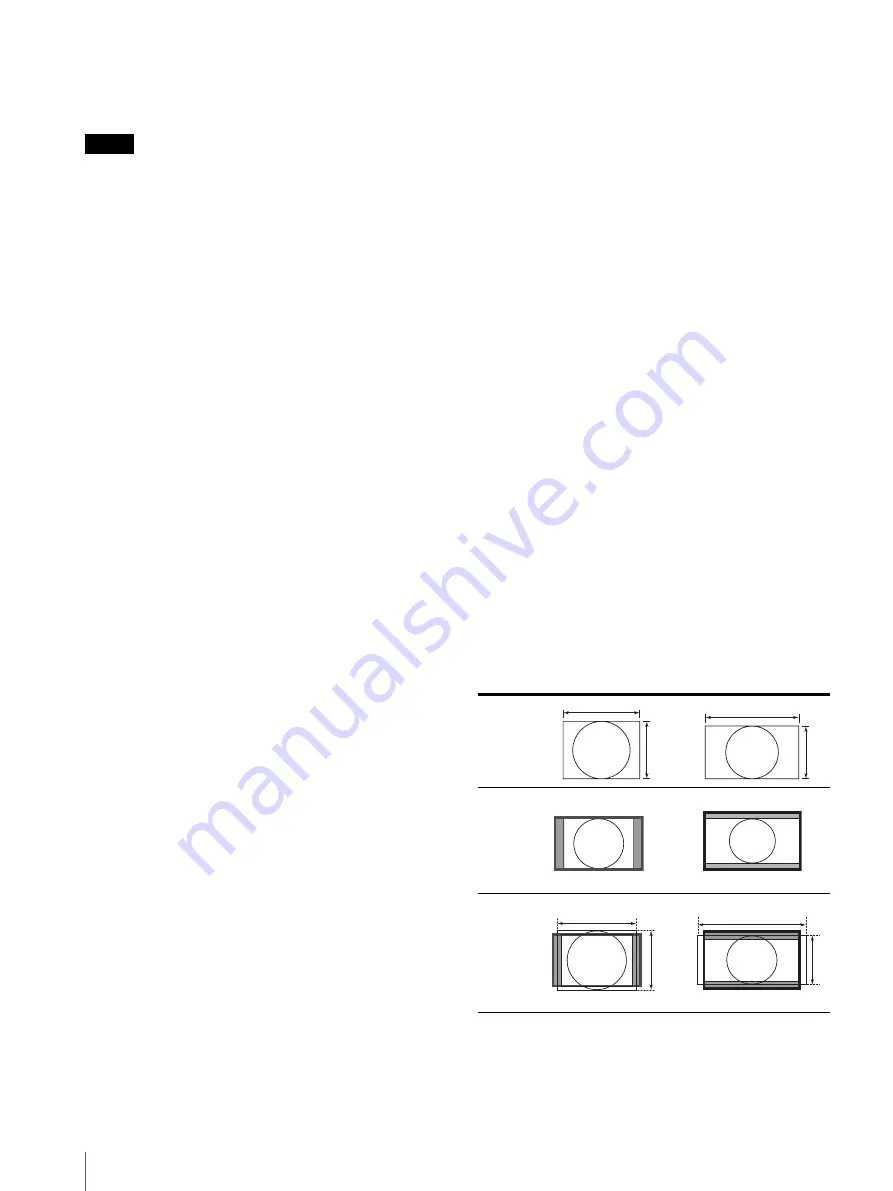
Adjustment Using the Menus
24
ASPECT
Press the button to set the aspect ratio of the picture, 4:3
or 16:9.
Note
The panel of the monitor is 15:9.
When the 16:9 signal is displayed, black bars appear in
the upper and lower positions of the display. This is not
a malfunction (see “Scan mode image” on page 24).
BLUE ONLY
Press the button to eliminate the red and green signals.
Only blue signal is displayed as an apparent
monochrome picture on the screen. This facilitates
“chroma” and “phase” adjustments and observation of
signal noise.
MONO
Press the button to display a monochrome picture. When
the buttons is pressed again, the monitor switches
automatically to color mode.
MARKER
Press the button to display the marker. Set the aspect
marker in the MARKER SETTING menu (see page 22).
H/V DELAY
Press the button to observe the horizontal and vertical
sync signals at the same time.
WFM/ALM
Press the button to display the WFM/ALM display. Set
the WFM/ALM display setting in the WFM/ALM
DISPLAY SETTING menu (see page 22).
BRIGHTNESS
Press the button to display the adjustment screen and
adjust the picture brightness. Press again to hide the
adjustment screen. However, the picture brightness
remains adjustable. Turn the menu selection control
right to increase the brightness and turn left to decrease
it.
CONTRAST
Press the button to display the adjustment screen and
adjust the picture contrast. Press again to hide the
adjustment screen. However, the picture contrast
remains adjustable. Turn the menu selection control
right to increase the contrast and turn left to decrease it.
CHROMA
Press the button to display the adjustment screen and
adjust the color intensity. Press again to hide the
adjustment screen. However, the color intensity remains
adjustable. Turn the menu selection control right to
increase the intensity and turn left to decrease it.
VOLUME
Press the button to display the adjustment screen and
adjust the volume. Press again to hide the adjustment
screen. However, the volume remains adjustable. Turn
the menu selection control right to increase the volume
and turn left to decrease it.
I/P MODE
Press the button to set the delay by the picture
processing to the minimum level when interlace signal
is input. The mode switches in the sequence INTER-
FIELD
t
FIELD MERGE
t
LINE DOUBLER with
every press of the button (see “I/P MODE” on page 22).
PHASE
Press the button to display the adjustment screen and
adjust the color tones. Press again to hide the adjustment
screen. However, the color tones remain adjustable.
Turn the menu selection control right to increase the
green tone and turn left to increase the purple tone.
APERTURE
Press the button to display the adjustment screen and
adjust the picture sharpness. Press again to hide the
adjustment screen. However, the picture sharpness
remains adjustable. Turn the menu selection control
right to make the picture sharper and turn left to make
the picture softer.
CAMERA FOCUS
Press the button to confirm the camera focus.
An image with sharpened edges is displayed.
Scan mode image
640 × 480
800 × 450
640 × 480
800 × 450
IN
PU
T
4
3
16
9
NORM
A
L
(zero
sca
n)
4 : 3
16: 9
OVER
(5
%
o
v
er
scan
)
4
3
16
9
Summary of Contents for LMD-940W
Page 31: ...Sony Corporation ...








































