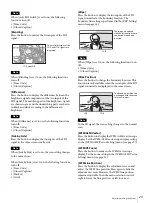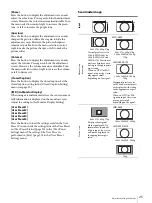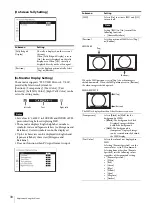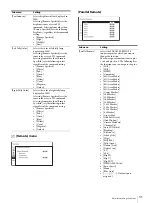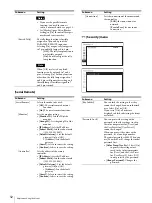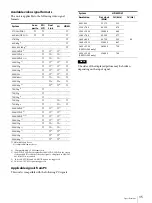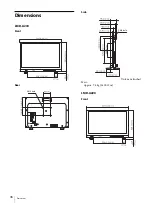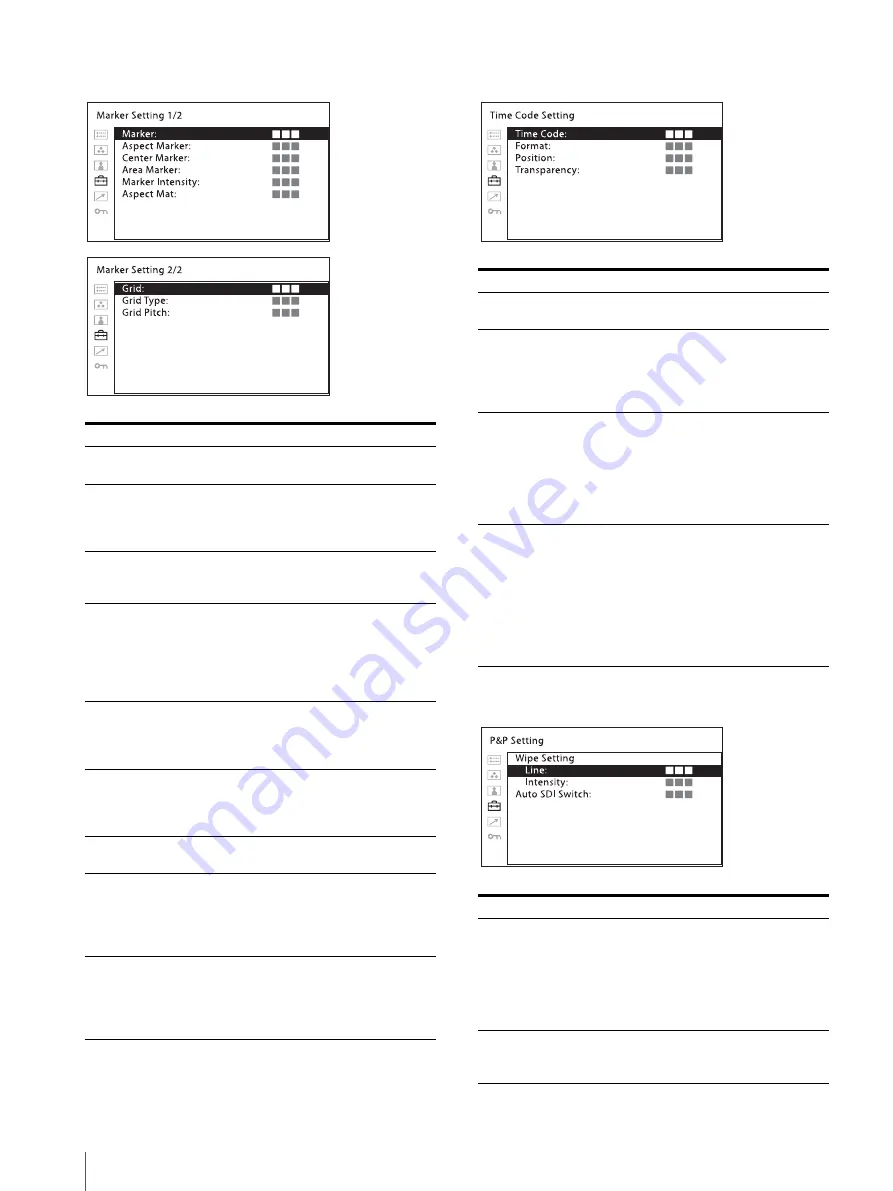
Adjustment Using the Menus
26
[Marker Setting]
[Time Code Setting]
[P&P Setting]
Submenu
Setting
[Marker]
Selects [On] to display the marker and
[Off] not to display.
[Aspect Marker]
Selects the aspect ratio of the aspect
marker. You can select from among
[4:3], [16:9], [15:9], [14:9], [13:9],
[1.85:1], [2.39:1], [2.35:1], [Off].
[Center Marker]
Selects the center marker of the picture.
You can select from among [1], [2],
[Off].
[Area Marker]
Selects the safe area size for the aspect
marker. When the aspect marker is set
to [Off], this menu selects the safe area
size for the effective screen area. You
can select from among [Off], [80%],
[85%], [88%], [90%], [93%], [95%].
[Marker Intensity]
Sets the luminance to display the
[Aspect Marker], [Center Marker], and
[Area Marker]. You can select between
[High] and [Low].
[Aspect Mat]
Selects whether you put mat on the
outside of the marker display.
[Off]:
No mat is put.
[Gray]:
Gray mat is put.
[Grid]
Sets the grid display. Select [On] to
display the grid and [Off] not to display.
[Grid Type]
Sets the grid type to be displayed.
[Full Screen]:
Displays the grid over
the entire screen.
[Window]:
Displays the grid except
for the center part of the screen.
[Grid Pitch]
Sets the grid pitch to be displayed.
[60dots]:
Sets the grid line interval to
60 dots.
[120dots]:
Sets the grid line interval
to 120 dots.
Submenu
Setting
[Time Code]
Selects [On] to display the time code
and [Off] not to display.
[Format]
Sets the time code format.
[VITC]:
To display the time code in
VITC format.
[LTC]:
To display the time code in
LTC format.
[Position]
Sets the position of the time code
display. You can select between [Top]
and [Bottom].
However, depending on the [Position]
settings of the [In-Monitor Display
Setting], your selected position of the
time code may not be reflected.
[Transparency]
Selects [Black] or [Half] (transparent)
for the background of time code display.
[Black]:
The background becomes
black. Displayed image is hidden
behind the background.
[Half]:
The background becomes
transparent. Displayed image
appears under the time code
display.
Submenu
Setting
[Wipe Setting]
Sets the wipe screen setting.
[Line]:
Select [On] to always display
the boundary line and [Off] to
not display.
[Intensity]:
Sets the brightness of the
boundary line. Select [Low] or
[High].
[Auto SDI Switch]
Sets the automatic switching duration
from the SDI signal. Select from among
[Short], [Medium], [Long].
Summary of Contents for LMD-A170
Page 39: ...Sony Corporation ...