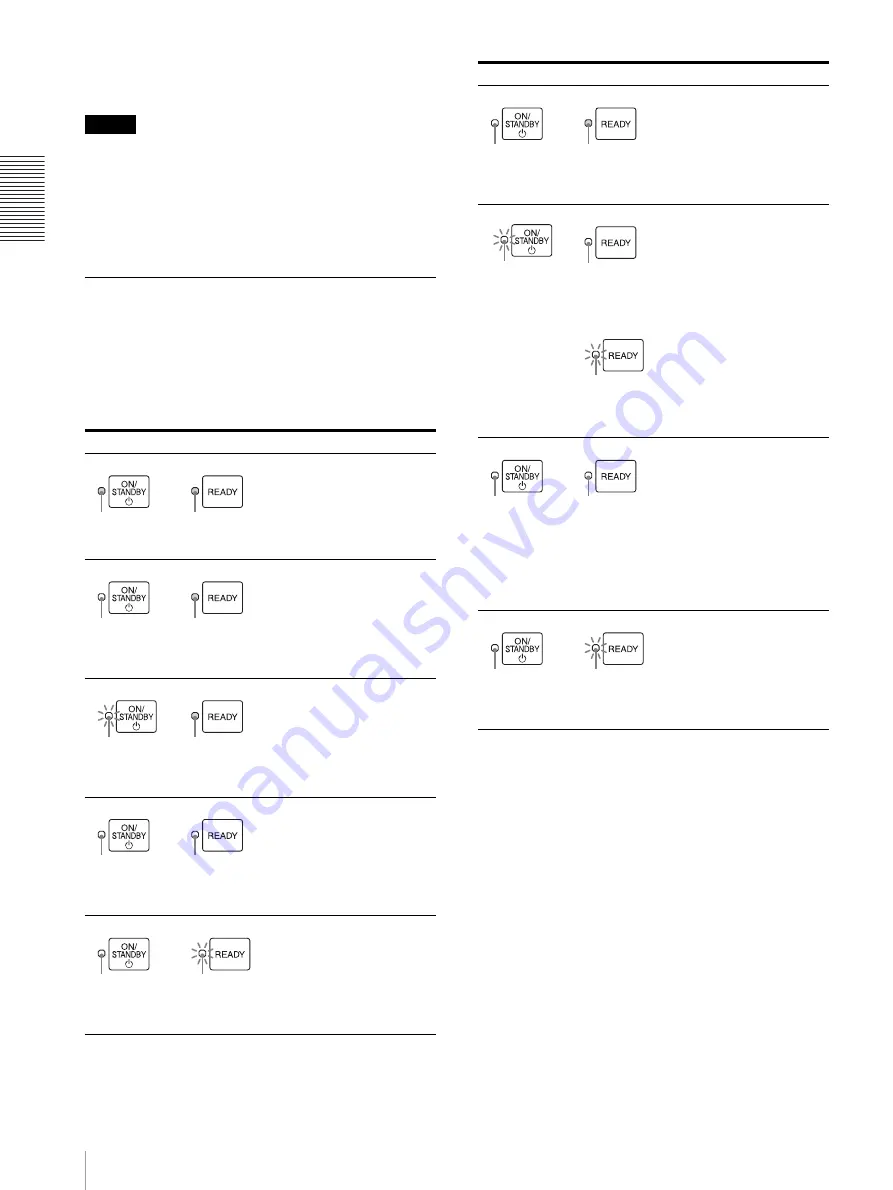
P
re
parat
io
n
Turning the Printer On/Off
10
2
Set the main power switch placed on the back of the
printer to the OFF (
a
) side.
Note
Be sure not to set the main power switch to the OFF (
a
)
side directly. Set the printer to standby mode once, and
then set the main power switch to the OFF (
a
) side. The
printer turns the power off after it performs maintenance
so that it will start in good condition when the power is
turned on next time.
Relationship Between the ON/
STANDBY Indicator and the READY
indicator
You can confirm the status of the printer according to the
lighting status of the ON/STANDBY and READY
indicators placed on the front panel.
Indicator status
Printer status
The printer is turned off.
The printer is in standby
mode.
Initializing (Starting)
Wait for a while.
Print mode
The printer is ready to print.
The printer is cleaning the
print head. Or the printer
has stopped printing
temporarily because the
READY button was pushed
while printing was in
progress.
Not lit
Not lit
Not lit
Lit
(Orange)
Not lit
Blinks
(Orange)
Lit
(Green)
Lit
(Green)
Blinks
(Green)
Lit
(Green)
The printer is in setting
mode, confirming mode or
maintenance mode.
The printer cannot print.
The ON/STANDBY button
was pushed while printing
was in progress.
After completing a print
job, the printer goes to
standby mode.
Set the main power switch
placed on the back of the
printer to the OFF side,
then set it to the ON side
again.
If the printer does not start
correctly even after you
perform the above
operation, the printer has
malfunctioned. Contact
your dealer.
An error has occurred.
The error message is
displayed on the printer
window display.
Solve the problem,
referring to “Error
Messages” on page 54.
Indicator status
Printer status
Not lit
Lit
(Green)
Blinks
(Green)
Blinks
(Green)
Lit
(Green)
or
Lit
(Orange)
Lit
(Green)
Blinks
(Orange)
Lit
(Green)











































