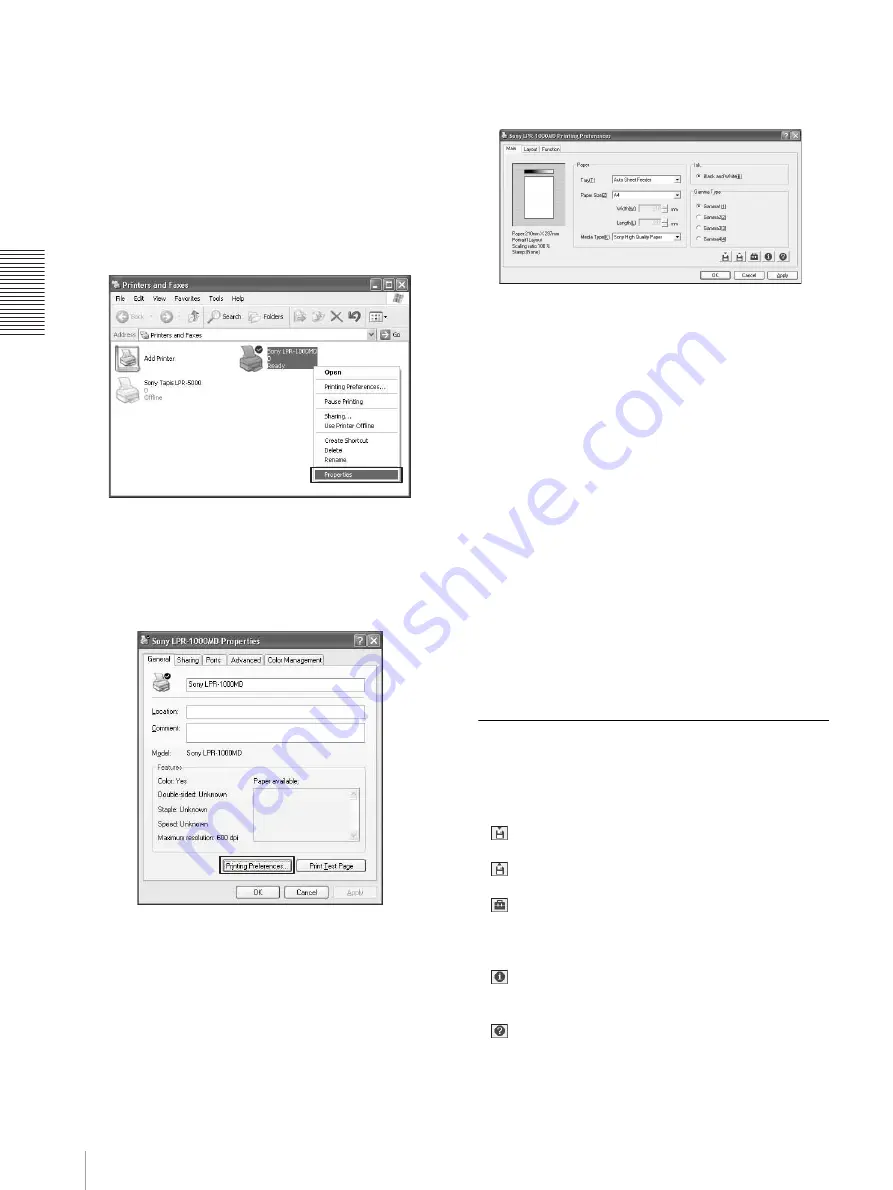
O
p
er
at
io
n
Performing Basic Print Settings
16
Preference dialog box and the dialog boxes may be a
little different. In this section, Windows XP dialog boxes
are used for explanation.
1
Select [Start], [Control Panel], [Printers and other
hardware], and [Printers and Fax], in turn, so as to
display the Printer window.
2
Right-click [Sony LPR-1000MD], and then select
[Properties] from the context menu.
The “Sony LPR-1000MD Properties” dialog box
appears.
3
Click [Printing Preferences...].
The “Sony LPR-1000MD Printing Preferences”
dialog box appears.
4
Perform the required settings on the Main tab,
Layout tab, and Function tab respectively.
For detailed information on how to perform settings
on each tab, see the corresponding pages of each
tab.
“Performing Settings on the Main Tab” on page 17
“Performing Settings on the Layout Tab” on page
19
“Advanced Functions” on page 26
5
After the required settings have been completed,
click the [OK] button.
About the Printing Preferences dialog box
The Sony LPR-1000MD Properties dialog box which
appears when you click the [Properties] or [Preferences]
button after displaying the Print Settings dialog on the
software application or the Sony LPR-1000MD Printing
Preferences dialog box from the Windows Start menu
are basically same window and have similar functions.
Common Operations on Each Tab
of the Printing Preferences Dialog
Box
The following operations are common to each tab.
•
(Save) button (pages 34)
Click to save the current settings as a named file.
•
(Retrieve Settings) button (pages 36 and 37)
Click to retrieve the saved settings.
•
(Utilities) button
Click to display the Utilities dialog box when
performing print position adjustment (page 25), head
cleaning (page 40) and test printing (page 42).
•
(Version) button
Click to display the version information of the printer
driver.
•
(Help) button (page 23)
Click to display the help window which gives
operating instructions on the Printing Preferences
dialog box.
















































