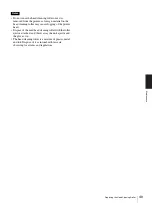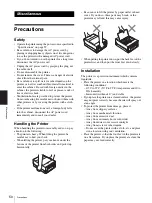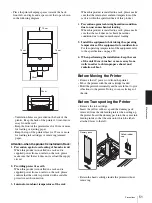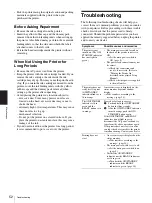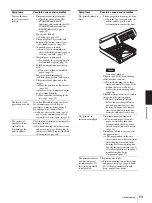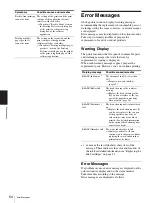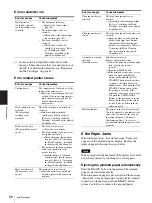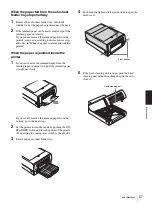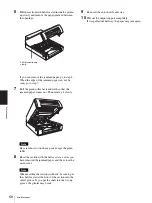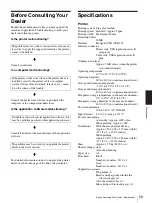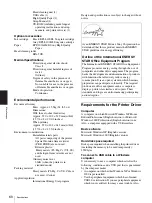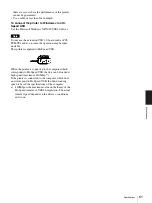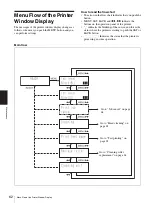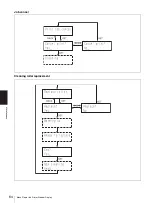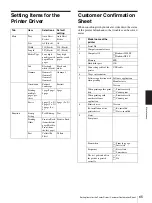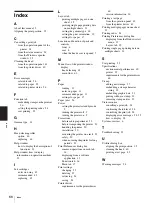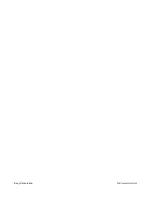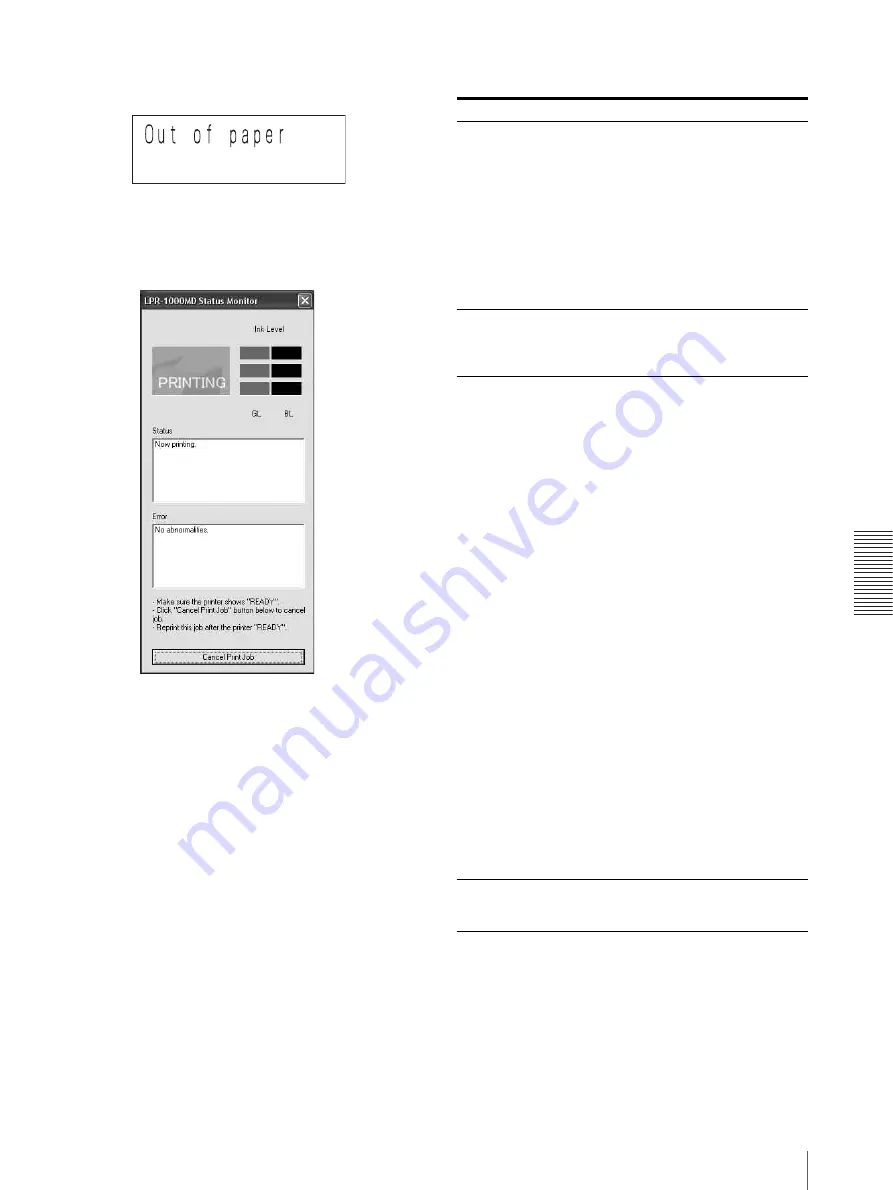
Mi
sc
el
la
ne
ou
s
Error Messages
55
Printer window display
Status Monitor
In the following table, the upper error messages are
displayed on the printer window display and the lower
error messages are displayed on the status monitor.
After removing the causes of errors
Push the READY button so that the printer is reset to
print mode (both ON/STANDBY and READY
indicators light in green).
Errors related to paper
Error message
Causes/remedies
Out of paper
(Auto sheet feeder try is
empty.)
• Paper is not loaded in the auto
sheer feeder tray.
t
Load paper in the auto sheet
feeder tray. (page 12)
• The auto sheet feeder tray is not
set correctly.
t
Check that the auto sheet
feeder tray is completely
inserted. (Refer to “Attaching
the Auto Sheet Feeder Tray”
described in the printed Setup
Manual.)
Wrong paper size
(Paper size does not
match up with paper
size setting.)
The printer has been designed to use
size A4 paper. Do not use paper other
than size A4 paper.
Paper feed error
(A Paper Feed error has
occurred.)
• The printer is not in print mode.
t
Make the ON/STANDBY and
READY indicators light in
green. (page 10)
• The Auto sheet feeder tray is
empty.
t
Load the paper. (page 12)
• Paper other than size A4 paper is
loaded.
t
Be sure to use size A4 paper.
• The paper guides (vertically and
horizontally) are not correctly set.
t
Set them correctly. (page 12)
• Too much paper is loaded.
t
Do not exceed the number of
sheets which the automatic
paper feed tray can hold.
(page 11)
• Warped paper is being used.
t
Try to make the warped paper
lie flat and load it again.
(page 12)
• Folded or wrinkled paper is being
used.
t
Do not use folded or wrinkled
paper. (page 12)
• Paper is stuck.
t
Riffle the paper and load it
again. (page 12)
• The printer is not placed on a flat
surface.
t
Place the printer on a flat
surface.
Paper jam
(Paper jam)
The paper is jammed.
t
Remove the jammed paper.
(page 56)