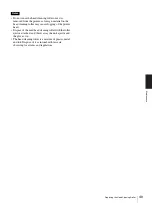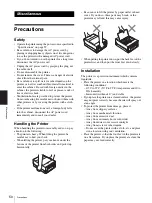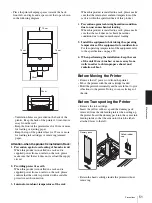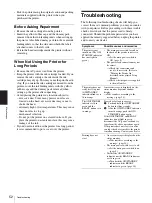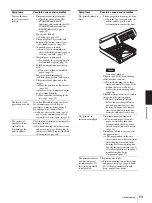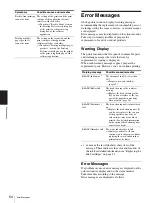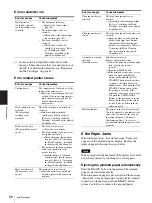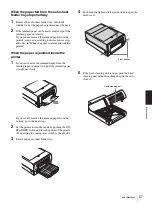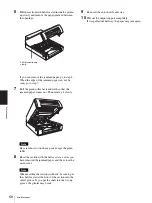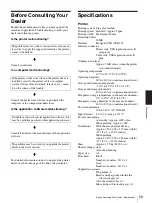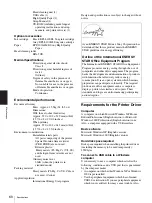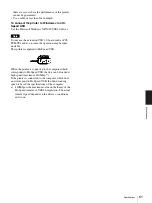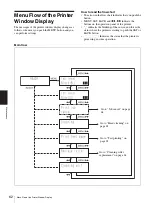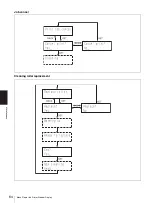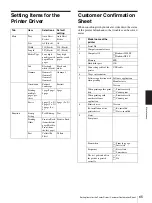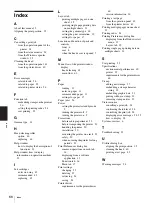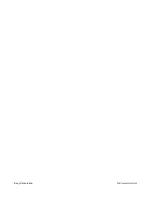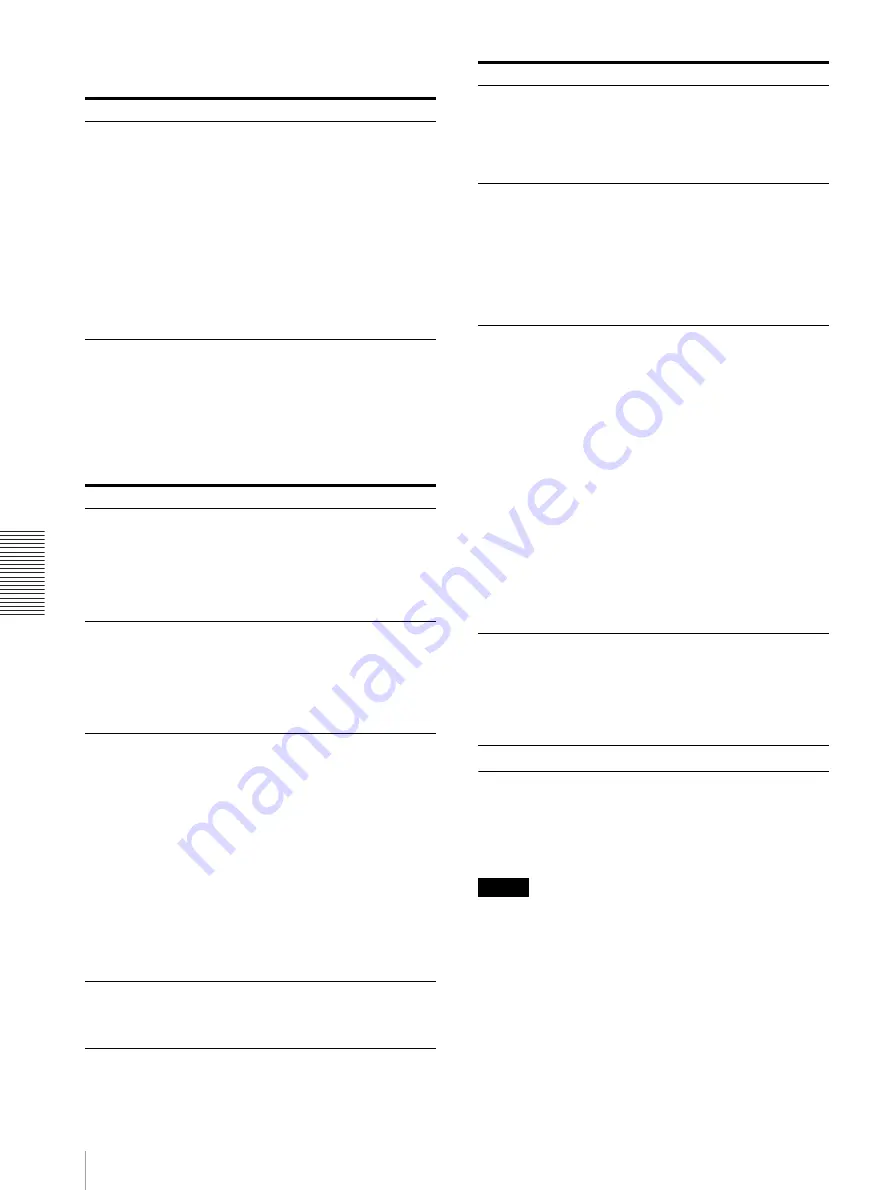
Mi
sc
el
la
ne
ou
s
Error Messages
56
Errors related to ink
a) xx means the last alphabetic characters of the
message. These indicates the color and location of
the ink. For detailed information, see “Replacing
the Ink Cartridges” on page 43.
Error related printer status
If the Paper Jams
When the paper jams, the error message “Paper jam”
appears on the printer window display. Remove the
jammed paper following the steps below.
Note
When you put your hands inside of the printer, be careful
not to hurt yourself by touching hot or sharp parts.
Ejecting the jammed paper automatically
Push the READY button on the printer. The jammed
paper is ejected automatically.
When the jammed paper is not ejected and the message
“Paper jam” does not disappear on the printer window
display even though you push the READY button,
proceed as follows to remove the jammed paper.
Error messages
Causes/remedies
Ink depleted xx
a)
(xx ink has run out.)
(xx ink cartridge is not
attached.)
• The amount of ink is low.
t
Replace the ink cartridge.
(page 43)
• The ink cartridge is not set
correctly.
t
Check and set the ink cartridge,
if necessary. (page 43)
• The head cartridge is not set
correctly.
t
Check and set the head
cartridge, if necessary. (Refer
to “Attaching the Head
Cartridge” described in the
printed Setup Manual.)
Error messages
Causes/remedies
Cooling down
The temperature of the head or of the
inside of the printer rises.
t
This is not a malfunction. Wait for
a while. If the room temperature is
high, the printer may run hot. Be
careful about the room
temperature.
Head cartridge/is not
attached
(The print head
cartridge is not
attached.)
The head cartridge is not attached
correctly.
t
Confirm whether the head
cartridge is attached correctly.
(Refer to “Attaching the Head
Cartridge” described in the printed
Setup Manual.)
Head cover/is open
(The print head cover is
open.)
• The head cover is open.
t
Close the cover firmly.
• The head cartridge lock screws are
not tightened securely.
t
Check them and tighten them
securely. (Refer to “Attaching
the Head Cartridge” described
in the printed Setup Manual.)
• The harness of the head cartridge
cable is not pushed in to the
groove securely.
t
Push the harness of the head
cartridge cable into the groove
securely. (Refer to “Attaching
the Head Cartridge” described
in the printed Setup Manual.)
Main cover/is open
(The main cover is
open.)
The main cover is not closed.
t
Close the main cover until both
left and right eject buttons click
and lock.
Cleaning unit/is not
attached.
The head cleaning unit is not
attached.
t
Attach the head cleaning cartridge.
(Refer to “Attaching the Head
Cartridge” described in the printed
Setup Manual.)
Cleaning unit/is not
closed.
The head cleaning unit is not inserted
securely.
t
Open the main cover by pushing
both left and right eject buttons
and push the head cleaning unit
until it is seated properly. (Refer to
“Attaching the Head Cleaning
Unit” described in the printed
Setup Manual.)
A print data error/has
occurred.
(Print data error.)
Print data error occurs.
Remove the print data error.
t
Cancel the print job when the print
data is left in the spooler.
(page 23)
t
Push the READY button.
t
If the printer does not recover even
when you push the READY
button, push and hold the ON/
STANDBY button for about three
seconds so that the printer is in
standby mode. Then push the ON/
STANDBY button again so that
the printer is set to on. If the
printer does not recover even after
you push the ON/STANDBY
button, set the main power switch
located on the back of the printer
to the off side, and then turn the
printer on again.
Malfunction/xxx
The printer is in need of repairment.
Consult your dealer. xxx indicates the
error code. If you write the code on
the status column of “Customer
Confirmation Sheet,” the service
personal understand the nature of the
problem.
Error messages
Causes/remedies