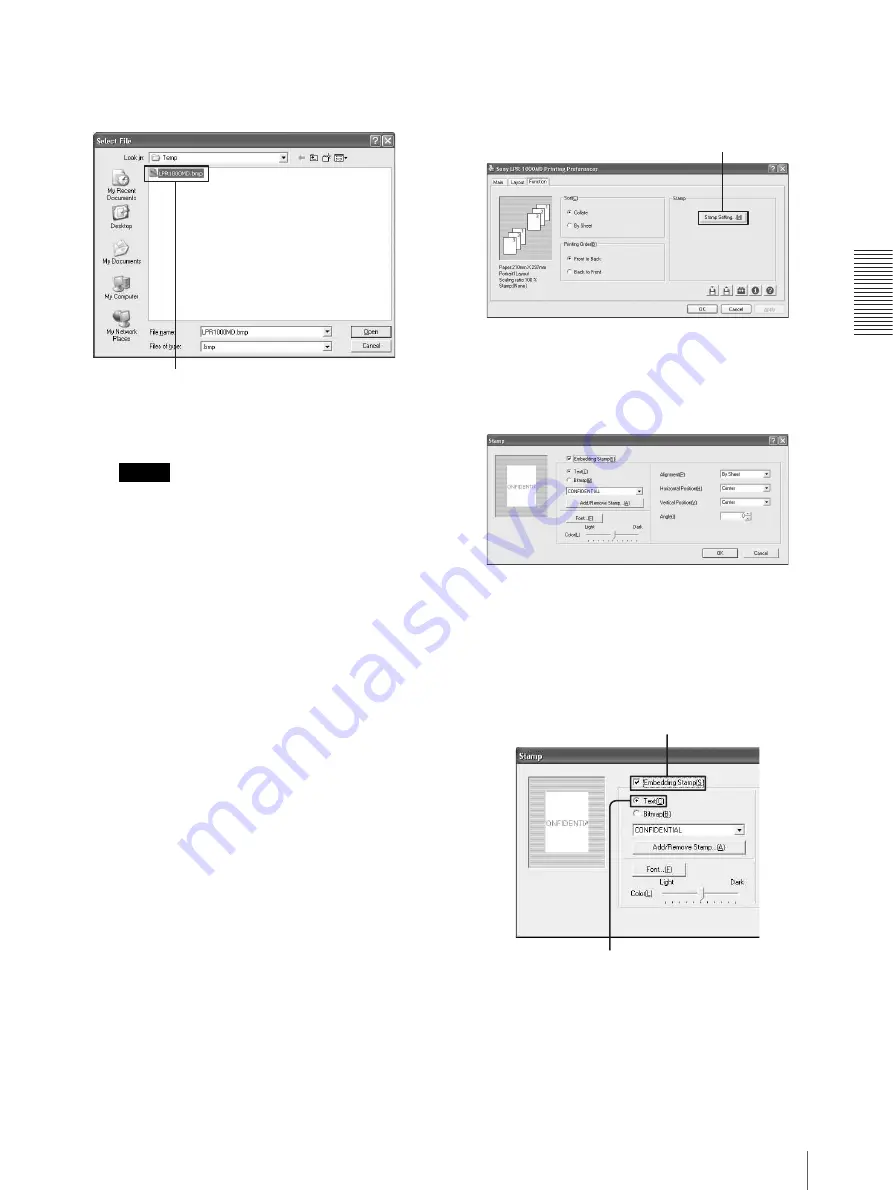
O
p
er
at
io
n
Useful Functions
29
Specify the bitmap file to be used, and then
click the [Open] button.
Notes
• You cannot register the same stamp name
twice.
• The number of bitmap files that you can
register is not limited.
• You can register and use are 1, 4, 8 and 24 bit
bitmap data.
7
Click the [OK] button on the Stamp window.
8
Click the [OK] button on the Printing Preferences
dialog box.
The settings for a new stamp entry is saved.
Embedding a stamp character string
Seven kinds of stamps such as “CONFIDENTIAL”,
“URGENT”, “DRAFT”, “TENTATIVE”, “SAMPLE”,
“INFORMATIVE” and “PROPOSAL” are registered
already. You can add other character strings as stamps.
1
Click the [Function] tab on the Printing Preferences
dialog box.
2
Click [Stamp Setting...].
The Stamp dialog box appears.
3
Place a check mark in the [Embedding Stamp] box,
and then click the [Text] radio button.
4
Select the stamp character string to be embedded.
Specify the bitmap file.
[Stamp Setting...] button
Select [Text].
Place a check mark in the [Embedding Stamp].
















































