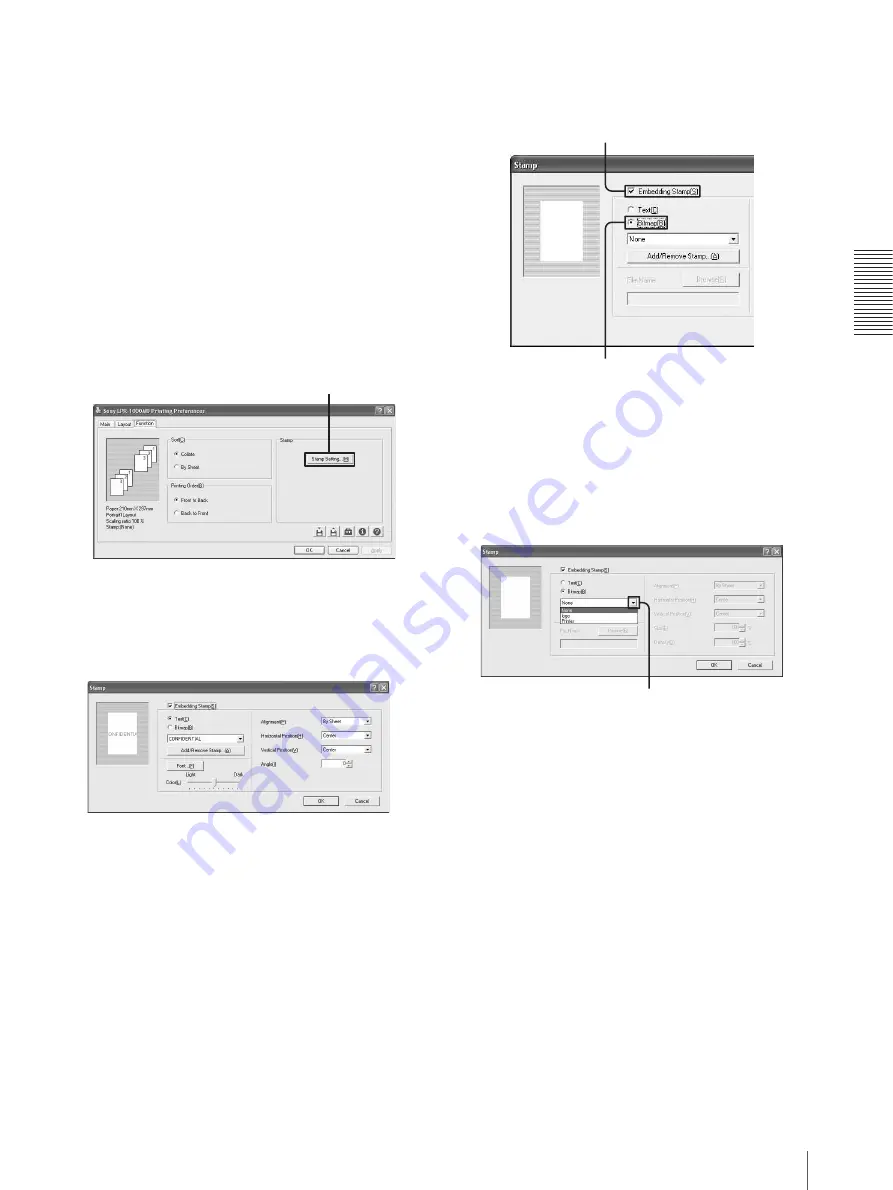
O
p
er
at
io
n
Useful Functions
31
7
Click the [OK] button on the Printing Preferences
dialog box.
The settings for the stamp character string to be
embedded are saved.
Embedding graphic data (bitmap file) as a
stamp
You can use a bitmap file as a stamp by specifying a
bitmap file.
1
Click the [Function] tab on the Printing Preferences
dialog box.
2
Click [Stamp Setting...].
The Stamp dialog box appears.
3
Place a check mark in the [Embedding Stamp] box,
and then click the [Bitmap] radio button.
4
Select the stamp name corresponding to the bitmap
file which you want to be embedded.
Click [
V
] at the right of the list and select the
desired stamp name of the graphics data to be
embedded from the list.
You can embed a new graphic.
For detailed information on how to add a new
graphic stamp, see “Adding new stamps” on page
27.
[Stamp Setting...] button
Place a check mark in the [Embedding Stamp].
Select [Bitmap].
Click [
V
].
















































