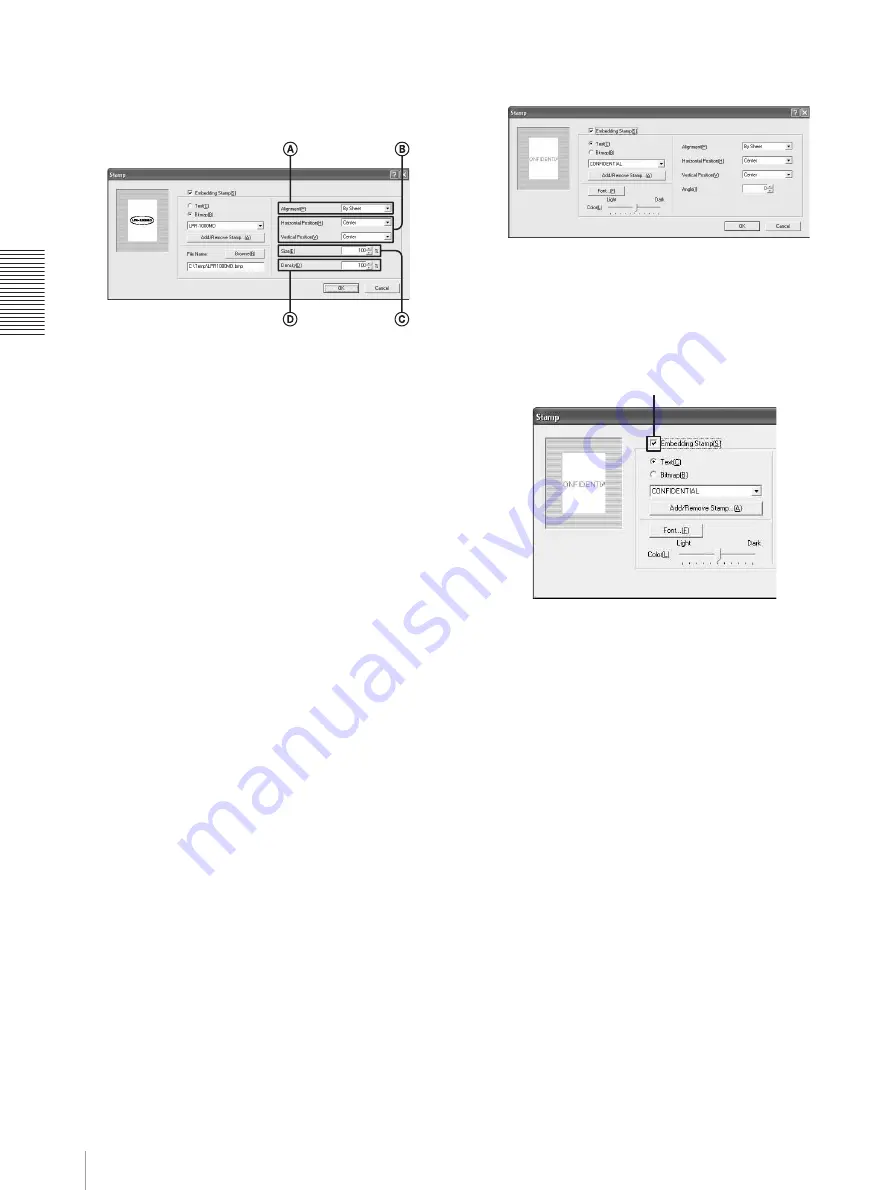
O
p
er
at
io
n
Useful Functions
32
5
Specify how the stamp is to be embedded by setting
each item on the Stamp dialog.
A
[Alignment]: Select the page to which the
stamp is to be embedded from among [First
Sheet Only], [By sheet], and [By Page].
B
[Horizontal Position] and [Vertical Position]:
Specify the position at which the stamp is to be
embedded. You can select the position from
among nine positions in the horizontal
direction and nine positions in the vertical
direction, 81 positions in total. You can check
the specified position on the Stamp dialog.
C
[Size]: Select the size of a stamp, between 1%
and 100%.
D
[Density]: Specify the density of the stamp
between 0% and 100%.
6
Click the [OK] button on the Stamp dialog box after
the settings have been completed.
The window returns to the [Function] tab.
7
Click the [OK] button on the Printing Preferences
dialog box.
The settings for the graphic stamp to be embedded
are saved.
Printing without a stamp
Proceed as follows to print without embedding stamps.
1
Click the [Function] tab on the Printing Preferences
dialog box.
2
Click [Stamp Setting...].
The Stamp dialog box appears.
3
Remove the check mark from the [Embedding
Stamp] check box.
4
Click the [OK] button on the Stamp dialog box after
the settings have been completed.
The window returns to the Function tab.
5
Click the [OK] button on the Printing Preferences
dialog box.
Removing stamp entries
You can remove unnecessary stamps using the Add/
Remove Stamp dialog box.
1
Click the [Add/Remove Stamp] button.
The Add/Remove Stamp dialog box appears.
Remove the check mark from the
[Embedding Stamp] check box.
















































