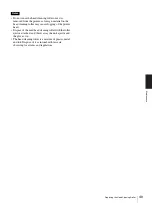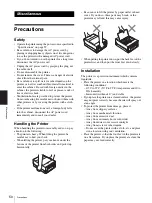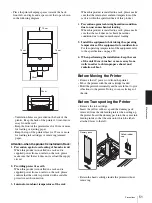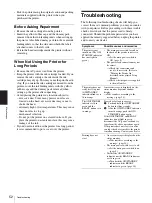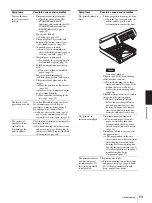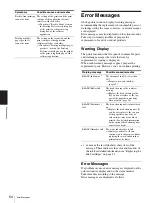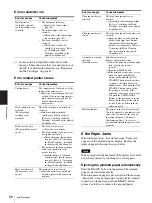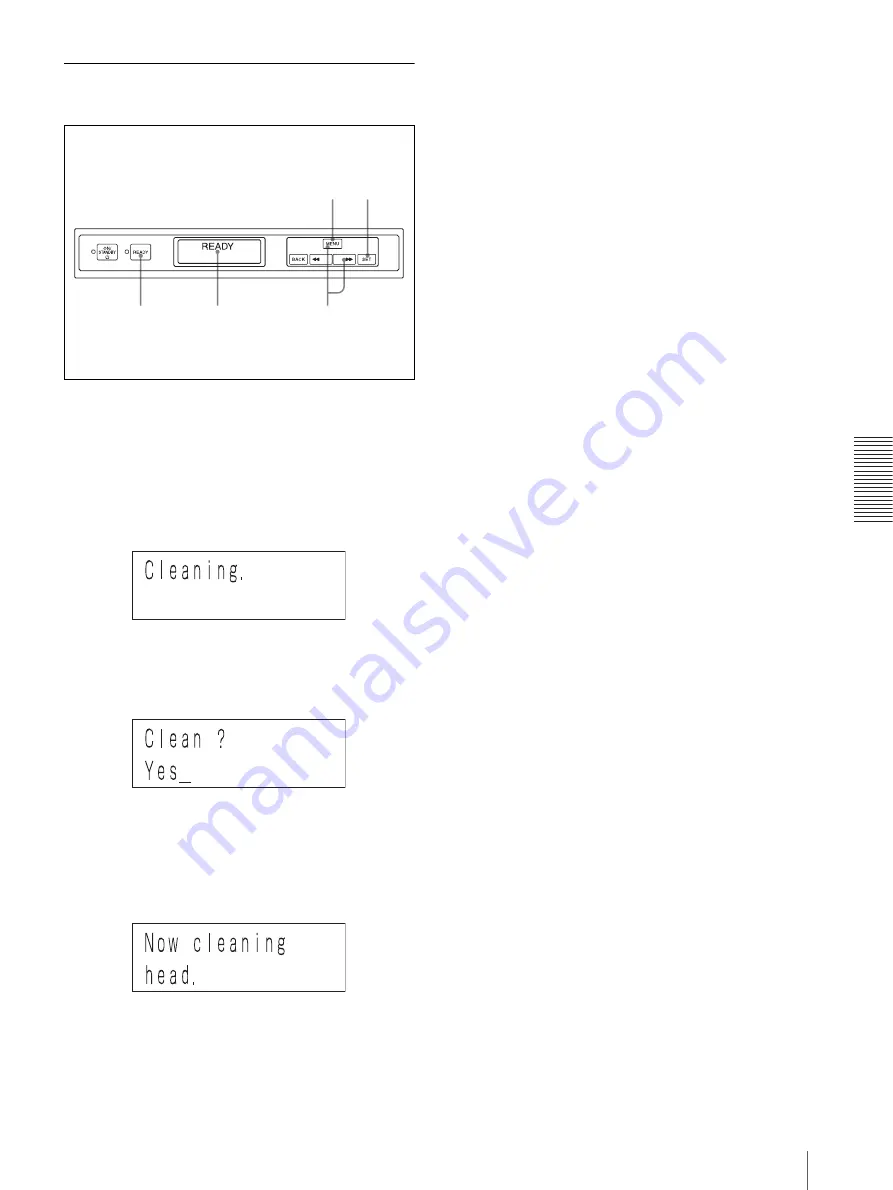
Ma
in
te
na
nc
e
Cleaning the Head
41
Cleaning the Head From the
Operation Panel
1
Push the MENU button.
The READY indicator goes off and the message
“Ink level” appears.
2
Push and hold the MENU button or
BB
button until
the message “Cleaning.” appears on the printer
window display.
3
Push the SET button.
The message “Clean?/Yes_” appears.
4
Push the SET button.
The printer starts cleaning the head.
When the printer is cleaning the head, the following
message appears.
When the printer finishes cleaning the head, the
message “Cleaning.” appears again.
5
Push the READY button.
The READY indicator lights in green, and the
message “READY” appears on the printer window
display.
When the head cleaning is completed
Check the result of the head cleaning by printing a test
page.
For detailed information on test printing, see “Printing a
Test Page” on page 42.
If stains or smudges remain on the test sheet, repeat the
head cleaning until the stain disappears.
If the printer cannot print a test page, the ink may have
run out. Replace the ink cartridge.
For detailed information on replacing the ink cartridge,
see “Replacing the Ink Cartridges” on page 43.
1
2
3,4
5
Printer window display