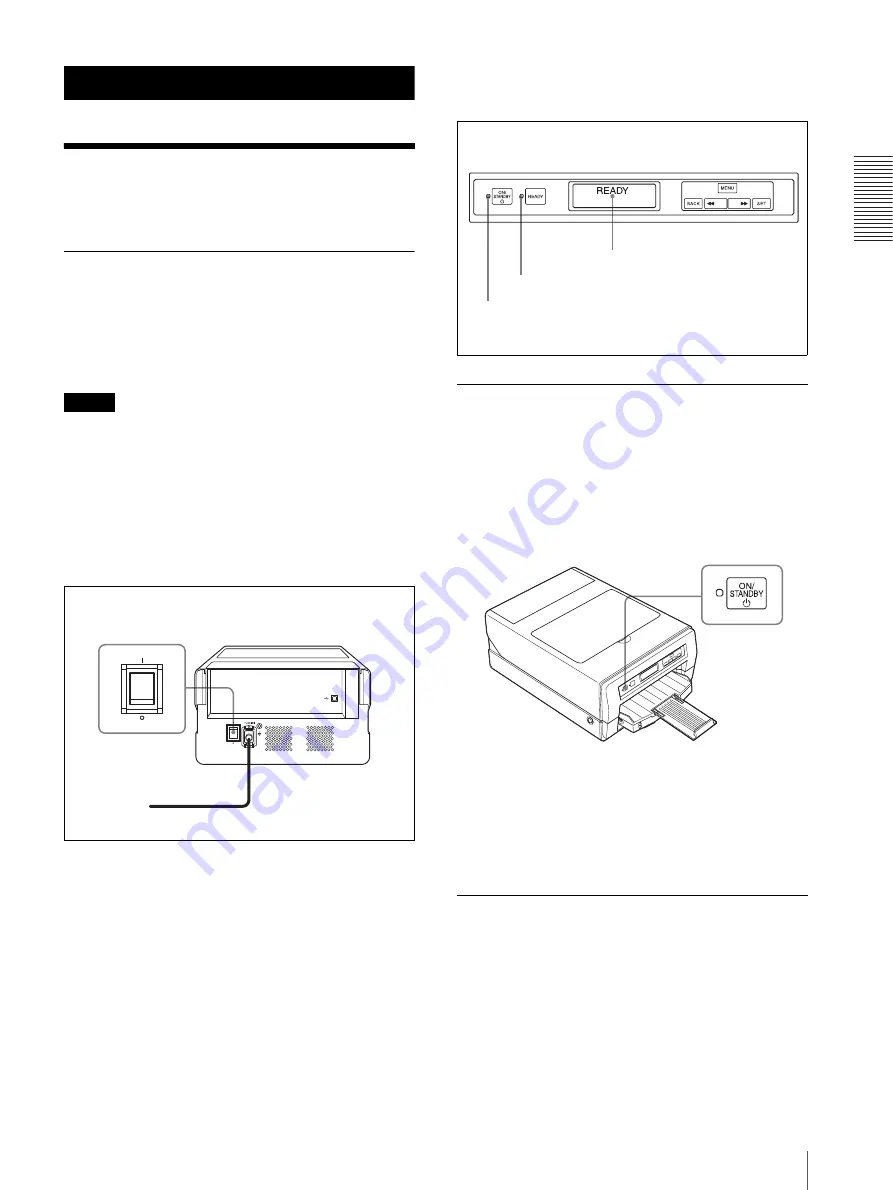
P
re
parat
io
n
Turning the Printer On/Off
9
Preparation
Turning the Printer On/
Off
Turning the Printer On
Turn the printer power on after you connect the AC
power cord.
For detailed information on how to connect the AC
power cord, refer to “Turning the Printer On” described
in the printed Setup Manual supplied with the printer.
Note
Be sure to remove the sponge stopper attached inside the
printer at the factory before connecting the AC power
cord.
For detailed information on how to remove the sponge
stopper, refer to “Sponge stopper” described in the
printer Setup Manual supplied with the printer.
To turn the printer on
Set the main power switch to the ON (
=
) side.
The ON/STANDBY indicator lights up in orange and
the printer starts.
When both the ON/STANDBY and READY indicators
light in green after a while and “READY” appears on the
printer window display, the printer is ready to print.
Setting the Printer to Standby Mode
In standby mode, the printer cannot print. However, the
power can be saved when the printer is not being used.
To set the printer to standby mode
Push the ON/STANDBY button.
The ON/STANDBY and READY indicators light in
orange and the printer enters the standby mode.
To restore the printer from standby mode
Push the ON/STANDBY button again.
The ON/STANDBY and READY indicators light in
green and the message “READY” appears on the printer
window display.
Turning the Printer Off
Use the ON/STANDBY button placed on the front of the
printer to turn the printer on or off during daily use.
When you do not intend to use the printer for a long
time, turn the printer off as follows.
1
Push the ON/STANDBY button.
The printer enters in standby mode.
Main power switch
Lit (green)
READY
Lit (green)
1
ON/STANDBY
button










































