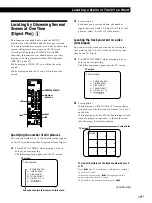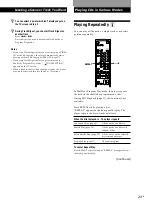Locating a Scene or Track You Want
18
GB
Locating a Particular Point in a
Scene or Track
Z
You can also locate a particular point in a scene or
track while playing a disc.
During PBC Playback (page 27), this function is
available only while playing moving pictures.
While playing an audio CD or a CD audio track in a
VIDEO CD, changing the search speed while locating a
point or Slow-motion Play is not available.
·
SLOW
&
0/)
INDEX
C
/
c
RETURN
REPEAT
A
˜
B
CHECK
CLEAR
CLEAR
MODE
PLAY
TV
VIDEO
TV/
VOL
PON
KARAOKE
STEREO
L/R/
10/0
ˆ
n
KEY CONTROL
N
˜
INDEX
PREV
SELECT
NEXT
C
c
=
+
p
·
0
)
P
SLOW
&
>
10
1/u
+
–
CH
+
–
To locate a point
Press
While monitoring the
picture or sound
)
(forward) or
0
(backward)
repeatedly to select the speed
(
)
or
0
1,
)
or
0
2 or
)
or
0
3). When you find the
point, press
·
to return to the
normal speed. You will not hear
the sound while playing a VIDEO
CD. Note that you cannot change
the search speed on audio CDs.
Slowly by observing
the TV screen
(Slow-motion Play)
SLOW
&
. You will not hear the
sound during the operation.
When you find the point, press
·
to return to the normal speed.
z
If you want to change the playback speed during
Slow-motion Play
Z
Press SLOW
&
repeatedly until you find the playback
speed you want. Three speeds are available: SLOW 1,
SLOW 2 and SLOW 3. Each time you press the button,
the indication changes as follows.
n
SLOW 1
n
SLOW 2
n
SLOW 3
z
If “
” appears in the front panel display
The disc has reached the end while you were pressing
)
. Press
0
or
=
to go back.
Notes
• While playing a VIDEO CD, the picture may be distorted
during the search operation.
• While playing an audio CD or a CD audio track in a
VIDEO CD, you can also locate a point as in the table
above.
Locating a point using the index
(Index Search)
There are two kinds of indexes: one is for audio CDs
and the other is for VIDEO CDs. You can locate a point
you want using the index.
Note that this function is available only for indexed
discs. Also note that you cannot search indexes in
different tracks.
While playing a track, press INDEX
C
or
c
repeatedly.
• To locate the current or preceding index numbers,
press INDEX
C
.
• To locate the next or subsequent index numbers,
press INDEX
c
.
Front panel display
1
2
3
5
DISC
TRACK
INDEX
VIDEO CD
CONTINUE
KEY CONTROL
TV screen (when you press INDEX
C
or
c
while
playing a VIDEO CD)
ON SCREEN 1 or 2 display mode
D5–1 V-IDX 2
TV screen (while playing an audio CD)
ON SCREEN 1 or 2 display mode
CD PLAY
D5–1 IDX 2
CONTINUE
TR 1 – 16
z
What is an index?
It is the division of a track or disc into numbered
sections. It allows you to easily locate a desired point on
the disc. To determine whether or not a disc has an
index, look at the disc’s packaging.
Note
If there are no more indexes while playing a VIDEO CD,
”
CANNOT OPERATE NOW” appears on the TV screen
and the player continues playing.
Index number
Index number
Index number
Summary of Contents for MCE-C98K
Page 33: ......