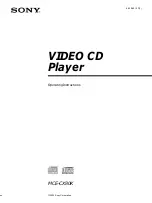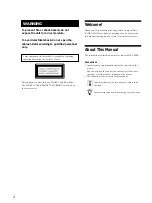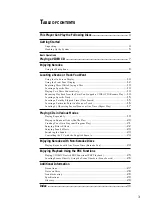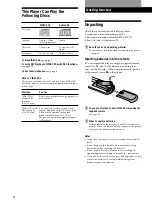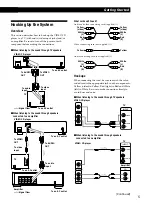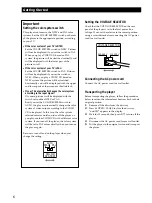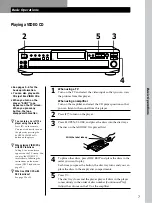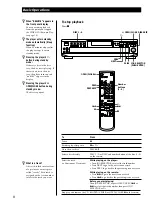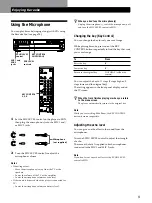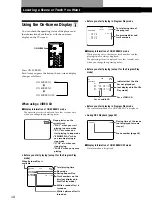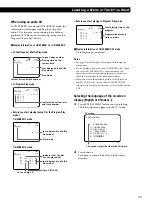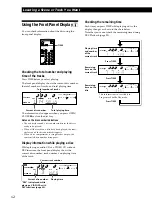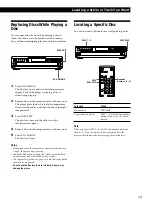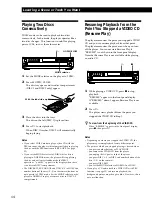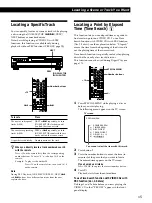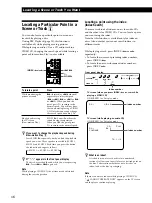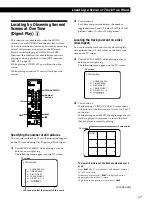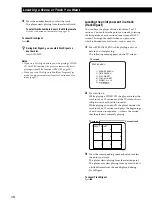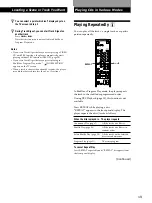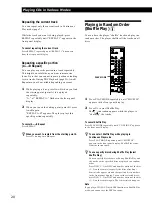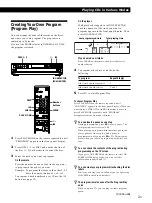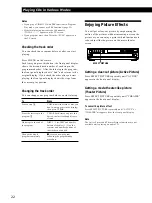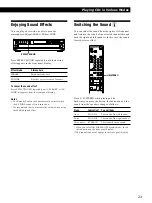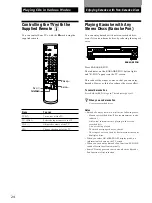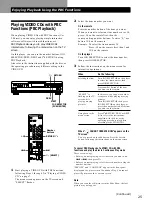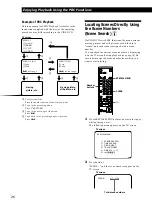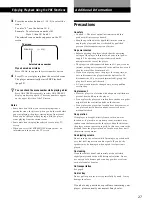Locating a Scene or Track You Want
12
Using the Front Panel Display
Z
You can check information about the disc using the
front panel display.
TIME
OPEN/CLOSE
SCREEN
TIME
ON
RETURN
REPEAT
A
˜
B
CHECK
CLEAR
CLEAR
MENU
SPECIAL
PICTURE
DISC
DISC SKIP
EFFECT
SOUND
1/u
1
2
3
4
5
6
7
8
10/0
ˆ
6
>
10
9
Checking the total number and playing
time of the tracks
Press TIME before you start playing.
The front panel display shows the current disc number,
the total number of tracks, and total playing time.
KEY CONTROL
1
2
3
5
DISC
TRACK
MIN
SEC
VIDEO CD
CONTINUE
The information also appears when you press OPEN/
CLOSE
6
to close the disc tray.
Notes on the disc number indications
• The red circle around a disc number indicates the disc is
ready to be played.
• When all the tracks on a disc have been played, the semi-
circle around the disc number disappears.
• When a disc compartment is recognized as empty, the
semi-circled disc number disappears.
Display information while playing a disc
While playing an audio CD or a VIDEO CD without
PBC functions, the front panel display shows the
current disc number, track number, and playing time
of the track.
1
2
3
5
DISC
TRACK
MIN
SEC
PBC
VIDEO CD
CONTINUE
KEY CONTROL
Checking the remaining time
Each time you press TIME while playing a disc, the
display changes as shown in the chart below.
Note that you cannot check the remaining time during
PBC Playback (page 25).
1
2
3
5
DISC
TRACK
MIN
SEC
CONTINUE
1
2
3
5
DISC
TRACK
MIN
SEC
CONTINUE
1
2
3
5
DISC
MIN
SEC
CONTINUE
KEY CONTROL
KEY CONTROL
KEY CONTROL
Total playing time
Current disc number
Total number of tracks
Current disc number
Playing time
"PBC" is displayed while
playing a VIDEO CD with
PBC functions (page 25).
Current track number
Playing time
and number
of the
current track
Remaining
time on the
current track
Remaining
time on the
disc
Press TIME
This information isn’t available in
Program or Shuffle Play mode.
Press TIME
Press TIME