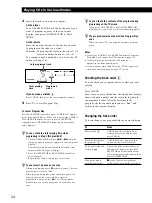Enjoying Playback Using the PBC Functions
13
Enjoying Playback Using the PBC Functions
.
1
>
2
TV screen
.
1
>
2
.
1
>
2
/
3
?
4
2
MENU 1
[1] AAAA
[2] BBBB
[3] CCCC
[4] DDDD
MENU 2 (#1)
[1] aaa
[2] bbb
+
next page
MENU 2 (#2)
[3] ccc
[4] ddd
=
previous page
Moving
picture, etc.
Moving picture,
still picture, etc.
Number buttons
Note
When you scan the still pictures in the Slide Show, the last
picture may not appear.
Example of PBC Playback
This is an example of PBC Playback. Also refer to the
instructions supplied with the disc, as the operating
procedure may differ according to the VIDEO CD.
1
To select the item:
Turn JOG SELECTOR to select the item number, then
press JOG SELECTOR, or select the number button you
want on the remote.
2
To go to the preceding menu:
Press RETURN
ˆ
.
3
To go to the next page of the menu:
Press NEXT.
4
To go back to the preceding page of the menu:
Press PREV.
Locating Scenes Directly Using
the Scene Numbers
(Scene Search)
Z
On VIDEO CDs with PBC functions, the menu screens,
moving pictures and still pictures are divided into
“scenes” and each scene is assigned with a scene
number.
You can check the current scene number by displaying
it on the TV screen during playback (see page 15). Be
sure to memorize the scene number from which you
want to start playing.
CLEAR
SPECIAL MENU
·
OPEN/CLOSE
SCREEN
TIME
ON
RETURN
REPEAT
A
˜
B
CHECK
CLEAR
CLEAR
MODE
PLAY
TV
VIDEO
TV/
VOL
PON
KARAOKE
STEREO
L/R/
MENU
SPECIAL
PICTURE
EFFECT
SOUND
1/u
1
2
3
4
5
6
7
8
10/0
ˆ
n
KEY CONTROL
N
˜
INDEX
PREV
SELECT
NEXT
C
c
6
=
+
p
·
0
)
P
SLOW
&
>
10
9
1/u
+
–
CH
+
–
1
Press SPECIAL MENU before you start playing or
while playing a disc.
The following menu appears on the TV screen
while playing a disc.
TV screen
SPECIAL MENU
1) SCENE SEARCH
2) TIME SEARCH
3) DISC DIGEST
4) TRACK DIGEST
5) DIGEST 9
m
12
2
Press button 1.
“SCENE –” and the scene numbers appear on the
TV screen.
TV screen
SCENE – (1 – 312)
Total scene numbers
(Continued)
You cannot select the item with this mark.