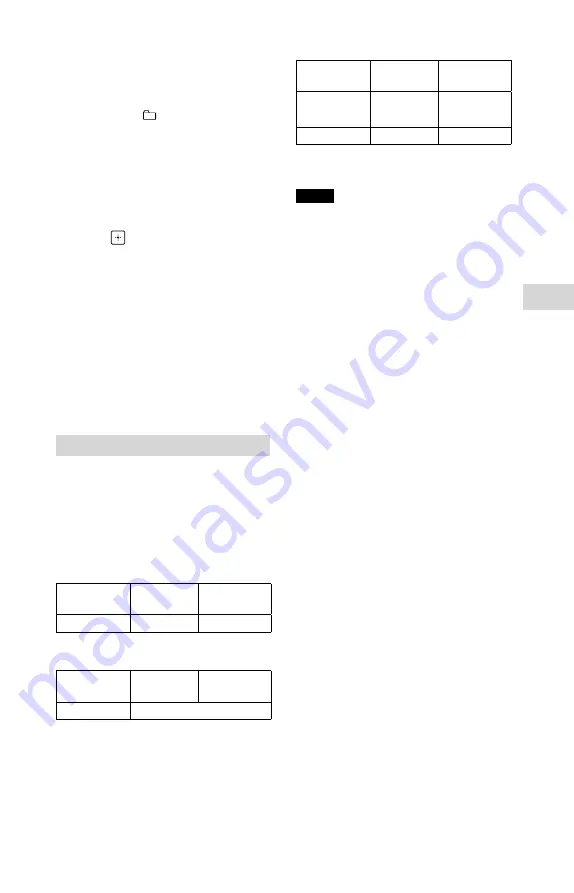
19
GB
USB Devic
e
MHC-V11.4-582-493-21(1)
For REC1 transfer
Press
/
to select the track
or MP3 file you want to transfer,
then start playback.
To transfer an MP3 file in a specific
folder, press +/– repeatedly to
select the folder you want, then
press
/
to select the MP3
file you want to transfer. Then start
playback.
5
Press REC TO USB.
“READY” appears on the display.
6
Press .
The transfer starts, then “USB REC”
appears on the display.
Do not remove the USB device until
the transfer is complete.
When the transfer is complete,
“COMPLETE” appears on the display
and audio files in MP3 format will
be created.
To stop transfer
Press
.
Folder and file generation rules
When transferring to a USB device,
a “MUSIC” folder is created directly
below “ROOT.” Folders and files are
generated within this “MUSIC” folder
according to the transfer method and
source as follows:
CD SYNC transfer
Source
Folder
name
File name
CD-DA
“CDDA001”* “TRACK001”*
MP3 folder transfer
Source
Folder
name
File name
MP3
Same as the source
REC1 transfer
Source
Folder
name
File name
MP3
“MP3_REC1” Same as the
source
CD-DA
“CD_REC1”
“TRACK001”*
* Folder and file numbers are assigned
serially thereafter.
Notes
•
CD-TEXT information is not transferred in
the created MP3 files. This system does
not support the CD-TEXT standard.
•
The transfer stops automatically if:
— the USB device runs out of space during
transfer.
— the number of audio files and folders
on the USB device reaches the limit
for the number that the system can
recognize.
•
If a folder or file that you are trying
to transfer already exists on the USB
device with the same name, a sequential
number is added after the name without
overwriting the original folder or file.
•
Do not use buttons on the remote control
or unit during transfer to prevent transfer
from stopping.
Note on copyright-protected content
The transferred music is limited to private
use only. Use of the music beyond this
limit requires permission of the copyright
holders.
















































