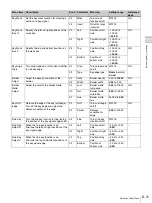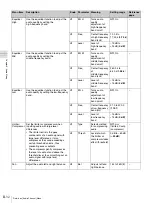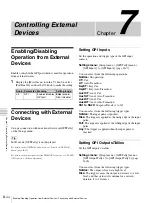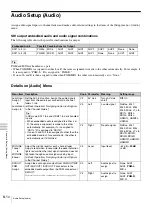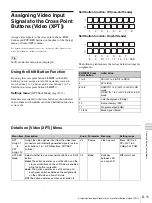II-39
Importing and Exporting Snapshots
C
h
ap
te
r 5
Imp
o
rtin
g an
d Ex
po
rtin
g
F
ile
s
Importing Configuration Data
1
Insert the USB flash drive that stores the configuration
data you want to restore into the USB connector of the
unit.
2
Display the [File] menu, turn the V1 knob to select
[Import Config], and press this knob.
The data in the USB flash drive is read and the
configuration data that can be imported is displayed.
3
Turn the V1 knob to select the configuration data to
import, and press the V4 knob to start importing.
When importing is complete, a message prompting
you to restart the unit appears.
4
Press the V3 knob (OK), and then turn off the unit and
turn it on again.
When you import configuration data, the startup mode
will automatically change to [User].
For details on the startup mode, see “Startup Mode” (page II-49).
Importing and Exporting
Snapshots
You can export the snapshots stored in the unit to a USB
flash drive, and import the snapshots stored in the USB
flash drive to the unit.
Snapshots cannot be imported or exported in 3D mode.
Exporting Snapshots
1
Insert the USB flash drive into the USB connector of
the unit.
2
Display the [File] menu and turn the V1 knob to select
[Export Snapshot], turn each knob to specify the files
to export, and press the V4 knob to start exporting.
When the V4 knob is pressed, the specified number of
snapshots are exported.
The folder to which the files are exported and the file
names are as shown below.
Folder name: \Sony\MCS\SNAPSHOT
File name: YYMMDD-HHMMSS-##.SSS
(## is the snapshot number [01 to 20])
When exporting snapshots, make sure that the number
of files in the folder does not exceed 99. Even if a
folder contains 100 files or more, only 99 files will be
displayed in the list. To delete a file, select the file you
want to delete and hold down the V1 knob.
Tip
Tip
Knob Parameter Meaning
Setting range
V2
Source
Number of first
snapshot to export
SS1
to SS20
V3
Num
Number of
snapshots to export
1
to 20
Tip
Note
Summary of Contents for MCS-8M
Page 64: ...Sony Corporation ...