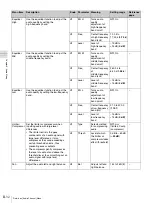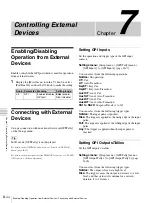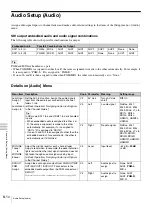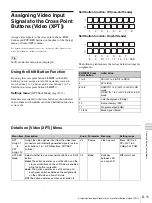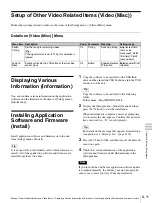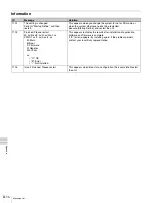Ch
a
p
te
r 7
Con
tr
o
llin
g
Ex
te
rn
a
l De
vi
ce
s
II-44
Enabling/Disabling Operation from External Devices / Connecting with External Devices
Chapter
Controlling External
Devices
Enabling/Disabling
Operation from External
Devices
Enable or disable the GPI port which is used for operation
from external devices.
1
Display the [Misc] menu, turn the V1 knob to select
[Port Enable], and use the V3 knob to make the setting.
Connecting with External
Devices
Set up a connection with an external device in [GPI/Tally]
of the [Setup] menu.
In 3D mode, [GPI/Tally] is not displayed.
For details on the [GPI/Tally] menu items, see “Details on [GPI/Tally]
For details on the pin assignment of the TALLY/GPI connector, see “TALLY/
GPI connector” (
c
Basic Operation).
Setting GPI Inputs
Set the operation and trigger type of the GPI input
contacts.
Settings menu:
[Setup] menu > [GPI/Tally] menu >
[GPI Input 1] to [GPI Input 4]
You can select from the following operations.
NotUse:
No operation
CT:
Cut
AT:
Auto Transition
KeyCT:
Key Cut
KeyAT:
Key Auto Transition
Aux1CT:
Aux1 Cut
Aux1AT:
Aux1 Auto Transition
Aux2CT:
Aux2 Cut
Aux2AT:
Aux2 Auto Transition
SS1 to SS20:
Snapshot Recall (1 to 20)
You can select from the following trigger types.
NotUse:
The input pulse is ignored.
Rise:
The trigger is applied at the rising edge of the input
pulse.
Fall:
The trigger is applied at the falling edge of the input
pulse.
Any:
The trigger is applied when the input pulse is
inverted.
Setting GPI Outputs/Tallies
Set the GPI outputs or tallies.
Settings menu:
[Setup] menu > [GPI/Tally] menu >
[GPI Output/Tally 1] to [GPI Output/Tally 8]
You can select from the following trigger types.
NotUse:
The output is fixed at a high level.
Rise:
The trigger causes the output to decrease to a low
level, and that status will continue for a certain
duration (1 to 2 frames).
Knob Parameter Meaning
Setting range
V3
GPI
Enables/disables
GPI port
Enbl
(enable),
Disbl (disable)
Tip
Summary of Contents for MCS-8M
Page 64: ...Sony Corporation ...