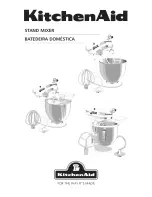000
Chapter 1: Introduction: Parts Identification
10
Rear
7
8
9
10
11
1
2
3
4
5
6
For details on connections, see “Connecting Devices” (page 18).
1.
OPTION connector (RS-232C)
Connect a Remote Commander here when
using one to control cameras.
For details, see “Linking to Cameras” (page 50).
2.
USB port (Mini-B, USB 2.0)
When connecting to PlayMemories Home to
edit recorded data on a computer, connect to
the computer via this port.
This is also used when performing system
updates for the unit.
For details on connections for editing recorded data, see
“Using Recorded Files” (page 58).
[Tips]
When performing system updates, both the USB port on
the rear and the USB port on the right side of the unit
are used.
3.
Video output block
Allows simultaneous PGM output from three
video output connectors.
PGM VIDEO output connector (BNC)
Outputs the finished video processed
internally on the unit (i.e., PGM video) as an
analog video signal.
PGM SDI output connector (BNC)
Outputs the finished video processed
internally on the unit (i.e., PGM video) as an
HD-SDI signal.
For details on aspect ratio settings for SD
signals, see “[Output] Screen” (page 61) in the
"Configuring the System Settings" section.
PGM HDMI output connector (Type A)
Outputs the finished video processed
internally on the unit (i.e., PGM video) as an
HDMI signal.
For details on signal format settings for HDMI, see
“[Output] Screen” (page 61) in the "Configuring
the System Settings" section.
[Notes]
ˎ
Proper operation may not be possible on some
devices (e.g., video or audio is not output).
ˎ
Do not connect the output connectors on the
unit to those on an external device, as doing so
will result in malfunction.
4.
TALLY output connector (D-sub 9-pin)
Connects to the tally connector on a
commercially available tally box, for example.
The tally lamp of a camera can be made to
light when its images are being output as
PGM.
For details on pin assignments, see “TALLY connector”
(page 71).
5.
Video input block
SDI input connectors 1 to 4 (BNC)
Input HD/SD-SDI signals.
VIDEO input connectors 1 and 2 (BNC)
Input analog video signals.
[Tips]
For input connectors 1 and 2, SDI and VIDEO signals
cannot be input simultaneously from identically
numbered connectors. Only one of the signals can
be assigned for operation.