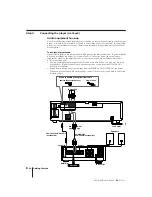Reviews:
No comments
Related manuals for MDP-V9K

DVD-15
Brand: Nakamichi Pages: 62

AZ9440
Brand: Magnavox Pages: 18

AZ6858 - Cd Portable
Brand: Magnavox Pages: 20

AZ6843 - Portable Cd-player
Brand: Magnavox Pages: 18

AZ8350 - Cd Radio Cass Recorder
Brand: Magnavox Pages: 18

AZ8350 - Cd Radio Cass Recorder
Brand: Magnavox Pages: 18

MDV3300
Brand: Magnavox Pages: 2

AZ1307 - Portable Radio Cass Rec
Brand: Magnavox Pages: 18

SLMP50 - PORT. CD PLAYER
Brand: Panasonic Pages: 8

COBY MP-CD550
Brand: Coby Pages: 6

Music Maker 2396
Brand: Califone Pages: 1

NOMAN Jukebox 3
Brand: Creative Pages: 123

VT-3776
Brand: Vitek Pages: 12

PPE12
Brand: Astell & Kern Pages: 56

CSD-A110
Brand: Aiwa Pages: 18

SPV 7766TD
Brand: Sencor Pages: 172

K3 CD Di
Brand: Roksan Audio Pages: 16

SUPERUNITI -
Brand: NAIM Pages: 32