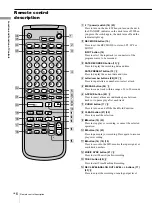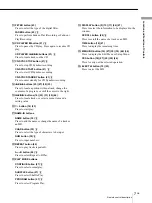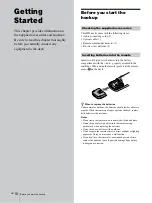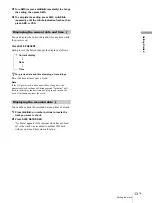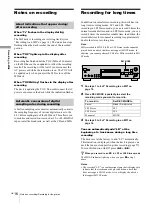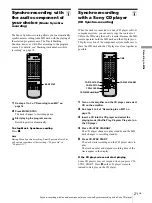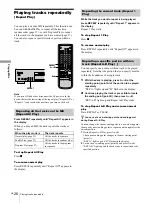Marking track numbers while recording/Starting recording with six seconds of prestored audio data
20
GB
R
e
cor
d
ing to
MDs
4
Press MENU/NO.
When you set Automatic Track Marking to on,
“L.SYNC” lights up.
The deck marks a track number whenever the input
signal level drops to –50 dB (the trigger level for
Automatic Track Marking) or below for at least 1.5
seconds.
To change the trigger level for Automatic Track
Marking
Do the procedure below to change the signal level that
triggers Automatic Track Marking.
1
While the deck is stopped, press MENU/NO twice.
“Setup Menu” appears in the display.
2
Turn AMS (or press
.
/
>
repeatedly) until
“LS(T)” appears, then press AMS or YES.
3
Turn AMS (or press
.
/
>
repeatedly) to select
the level, then press AMS or YES.
You can set the level at any value between –72 dB and
0 dB, in 2 dB increments.
4
Press MENU/NO.
z
Additional information on Automatic Track Marking
•
When recording from a CD player or an MD deck connected
to the DIGITAL IN connector, the entire material might be
recorded as a single track in the following cases:
— When you consecutively record the same track two or more
times using single-track repeat play.
— When you consecutively record two or more tracks with the
same track number but from different CDs or MDs.
— When you record tracks from certain CD or multi-disc
players.
•
A track number might not be marked for tracks less than
4 seconds long (in Stereo mode, Monaural mode, and LP2
Stereo mode) or 8 seconds long (in LP4 Stereo mode) during
recording.
•
When recording from a component connected to the
ANALOG IN jacks with “T.Mark Off” selected or when
recording from a DAT deck or DBS tuner connected to the
DIGITAL IN connector, the entire material may be recorded as
a single track.
•
When recording from a DAT deck or DBS tuner connected to
the DIGITAL IN connector, the deck will mark a track number
whenever the sampling frequency of the input signal changes,
regardless of the track marking parameter setting (“T.Mark
Lsyn” or “T.Mark Off”).
z
You can mark track numbers even after recording has
finished
See “Dividing tracks” on page 33.
Note
If you turn off the deck or disconnect the AC power cord, the
deck will store the last settings (“T.Mark Lsyn” or “T.Mark Off”
and the trigger level) and recall them the next time you turn on
the deck.
Starting recording with six
seconds of prestored
audio data
(Time Machine
Recording)
Whenever the deck is in recording pause, the deck’s buffer
memory continuously stores the latest six seconds worth
of audio data. When you press AMS (or T.REC), the
recording then starts with the data in the buffer memory.
Time Machine Recording thus allows you to avoid
missing the beginning of material recorded live from an
FM or satellite broadcast.
1
Do steps 1 to 6 of “Recording to an MD” on
page 14.
The deck changes to recording pause.
2
Start playing the program source.
3
Press AMS (or T.REC) at the point where you want
to start recording.
Recording starts with the six seconds of prestored data
in the buffer memory, then continues recording via the
buffer memory thereafter.
To stop Time Machine Recording
Press
x
.
Note
The storage of data in the buffer memory starts from the moment
the deck changes to recording pause. Thus, if you start recording
less than six seconds after changing to recording pause, less than
six seconds worth of data will be recorded from the buffer
memory. The same is true if the program source had been
playing for less than six seconds at the time you start recording.
AMS