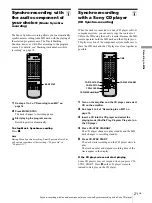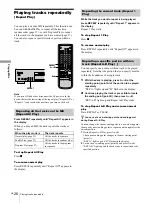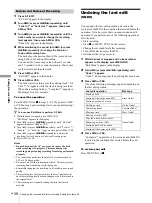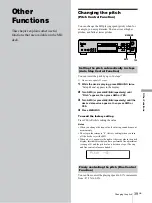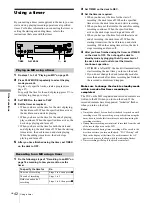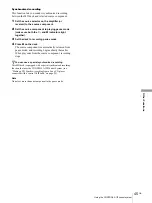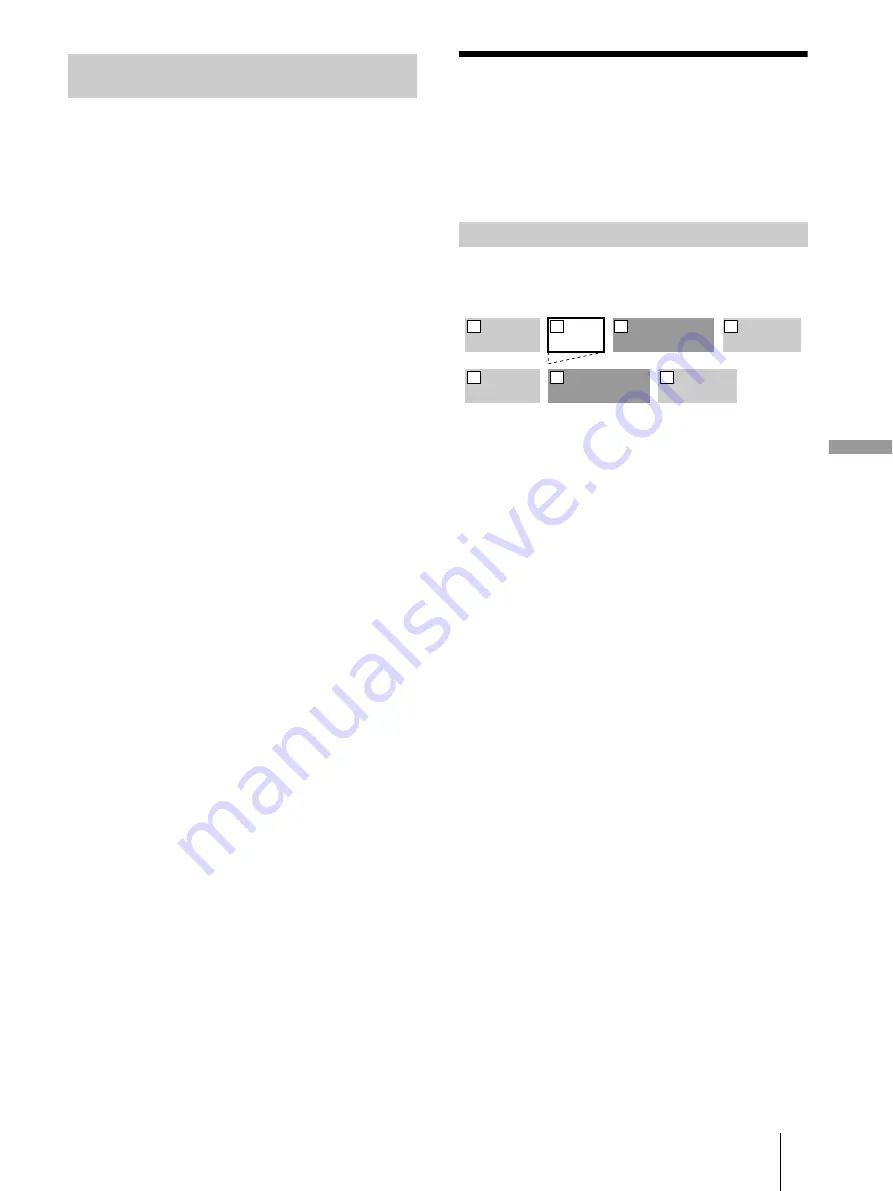
31
GB
Before you start editing/Erasing tracks
Editin
g Rec
o
rd
ed
MDs
When “TOC” lights up in the display after
editing
Editing has finished but the TOC (Table of Contents) on
the MD has not been updated to reflect the editing results.
The editing will be lost if you disconnect the AC power
cord while the indication is on. The TOC will be updated
only when you eject the MD or turn off the MD deck.
When “TOC Writing” flashes in the display
The deck is updating the TOC. Do not disconnect the AC
power cord or move the deck while the indication flashes.
Erasing tracks
(ERASE)
You can erase a track or part of a track by specifying the
number of the track or the portion within a track to be
erased. You can also erase all the tracks on an MD at one
time.
Specify the number of the track you want to erase.
Example: Erasing the second track
When you erase a track, all the tracks after the one erased
are automatically renumbered. For example, if you erase
track number 2, the previous track number 3 becomes
track number 2 and the previous track number 4 becomes
track number 3, and so on.
1
While the deck is stopped, playing, or paused,
press MENU/NO.
“Edit Menu” appears in the display.
2
Turn AMS (or press
.
/
>
repeatedly) until “Tr
Erase ?” appears, then press AMS or YES.
The deck starts to play the track indicated by the
number in the display.
3
Turn AMS (or press
.
/
>
repeatedly) until the
track number you want to erase appears.
4
Press AMS or YES.
“Complete!!” appears for a few seconds and the track
is erased. The track following the erased track starts to
play. If the erased track is the last one on the MD, the
track preceding the erased track starts to play.
To cancel the operation
Press MENU/NO or
x
.
z
If “Erase ???” appears in step 4 above
The track has been record-protected on another MD deck. If you
still want to erase the track, press AMS or YES again while the
indication appears.
z
To avoid confusion when erasing more than one track
Start erasing from the highest numbered track. This way you will
avoid renumbering the tracks that you plan to erase.
About indications which appear after
editing
Erasing a track
AAA
BBB
CCC
DDD
1
2
3
4
AAA
CCC
DDD
1
2
3