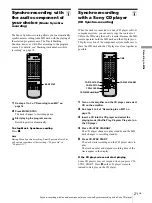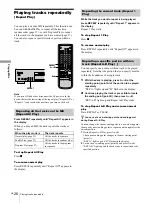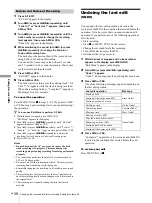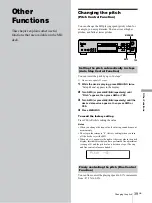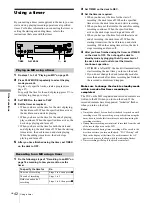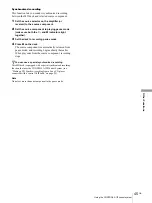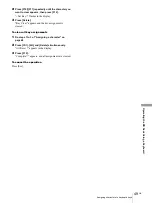Combining tracks/Moving tracks
34
GB
Editin
g Rec
o
rd
ed
MDs
Combining tracks
(COMBINE)
This function allows you to combine any two tracks into a
single track. The two tracks need not to be consecutive nor
chronological. You can combine several tracks into a
single medley, or several independently recorded portions
into a single track. When you combine two tracks, the
total number of tracks decreases by one and all tracks
following the combined track are renumbered.
You can also use this function when you want to delete
unnecessary track numbers.
Example: Combining the second track and the
fourth track
If both of the combined tracks have a track name, the
name of the second track is erased.
1
While the deck is stopped, playing, or paused,
press MENU/NO.
“Edit Menu” appears in the display.
2
Turn AMS (or press
.
/
>
repeatedly) until
“Combine ?” appears, then press AMS or YES.
3
Turn AMS (or press
.
/
>
repeatedly) until the
number of the first track of the two to be combined
appears, then press AMS or YES.
The display for selecting a second track appears and
the deck plays the portion where joining will occur
(the end of the first track and the beginning of the
second track following it) repeatedly.
4
Turn AMS (or press
.
/
>
repeatedly) until the
number of the second track of the two to be
combined appears, then press AMS or YES.
“Complete!!” appears for a few seconds and the tracks
are combined. The deck starts to play the combined
track.
To cancel the operation
Press MENU/NO or
x
.
Notes
•
Tracks recorded in different modes (stereo, MONO, LP2 or
LP4) cannot be combined.
•
If “Impossible” appears in the display, the tracks cannot be
combined because repeated editing has been done to the
track(s). This is a technical limitation of the MD system and is
not a mechanical error.
Moving tracks
(MOVE)
This function lets you change the order of any track.
Example: Moving the second track after the
third track
After you move a track, the tracks are renumbered
automatically.
1
While the deck is stopped, playing, or paused,
press MENU/NO.
“Edit Menu” appears in the display.
2
Turn AMS (or press
.
/
>
repeatedly) until
“Move ?” appears, then press AMS or YES.
3
Turn AMS (or press
.
/
>
repeatedly) until the
number of the track to be moved appears, then
press AMS or YES.
4
Turn AMS (or press
.
/
>
repeatedly) until the
new track position appears, then press AMS or
YES.
“Complete!!” appears for a few seconds and the track
is moved. The deck starts to play the moved track.
To cancel the operation
Press
MENU/NO or
x
.
AAA
BBB
BBB
DDD
CCC
1
2
3
AAA
BBB
DDD
CCC
1
2
4
3
AAA
BBB
CCC
DDD
1
2
3
4
AAA
BBB
CCC
DDD
1
3
2
4