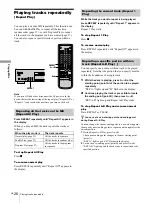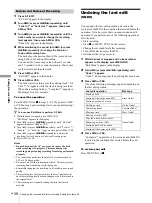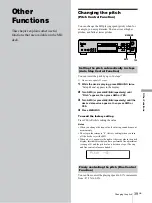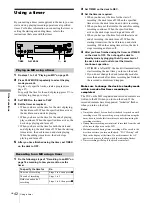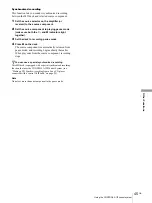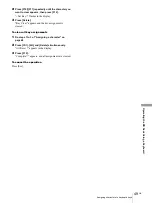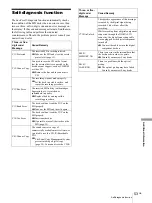Changing the recorded level after recording/Undoing the last edit
38
GB
Editin
g Rec
o
rd
ed
MDs
1
Press S.F EDIT.
“S.F Edit” appears in the display.
2
Turn AMS (or press
.
/
>
repeatedly) until
“Fade In ?” or “Fade Out ?” appears, then press
AMS or YES.
3
Turn AMS (or press
.
/
>
repeatedly) until the
track number you want to change the recording
level appears, then press AMS or YES.
“Time 5.0s” appears in the display.
4
While monitoring the sound, turn AMS (or press
.
/
>
repeatedly) to change the Fade-in or
Fade-out Recording time.
The deck plays the portion that will be recorded over
using Fade-in or Fade-out Recording.
You can set the time at any value between 1 second
and 15 seconds, in 0.1 second increments. You cannot
set the time longer than the track.
5
Press AMS or YES.
“Edit OK?” appears in the display.
6
Press AMS or YES.
The deck starts recording over the existing track. “S.F
Edit: ** %” appears while the track is being recorded.
When the recording finishes, “Complete!!” appears in
the display for a few seconds.
To cancel the operation
Press MENU/NO or
x
in steps 1 to 5. If you press AMS
or YES in step 6 and recording starts, you cannot interrupt
the operation.
z
You can use Edit Menu to perform S.F Edit
1
While the deck is stopped, press MENU/NO.
“Edit Menu” appears in the display.
2
Turn AMS (or press
.
/
>
repeatedly) until “S.F Edit?”
appears, then press AMS or YES.
3
Turn AMS (or press
.
/
>
repeatedly) until “Tr Level ?,”
“Fade In ?,” or “Fade Out ?” appears, then press AMS or YES.
4
Turn AMS (or press
.
/
>
repeatedly) to adjust the
recording level or Fade-in or Fade-out Recording time.
5
Press AMS or YES.
Notes
•
Do not disconnect the AC power cord or move the deck
while recording is in progress. This may damage the
recording data preventing recording from being performed
properly.
•
You cannot change the recorded level of a track recorded in
LP2 or LP4 Stereo mode.
•
Do not use an MD that is damaged or dirty. This may prevent
recording data from being recorded properly.
•
Repeatedly changing the recording level results in poor sound
quality.
•
The recording level will not return to the exact original level
once the recording level has been changed even if it returned to
the original level.
•
The recording level cannot be changed while the timer is
activated.
Undoing the last edit
(UNDO)
You can undo the last edit operation and restore the
contents of the MD to the condition that existed before the
operation. Note, however, that you cannot undo an edit
operation if you perform any of the following operations
after the edit:
•
Start recording.
•
Press
z
or MUSIC SYNC on the remote.
•
Change the recorded level after recording.
•
Turn off the deck or eject the MD.
•
Disconnect the AC power cord.
1
While the deck is stopped and no track number
appears in the display, press MENU/NO.
“Edit Menu” appears in the display.
2
Turn AMS (or press
.
/
>
repeatedly) until
“Undo ?” appears.
“Undo ?” does not appear if no editing has been done.
3
Press AMS or YES.
One of the following messages appears depending on
the last edit operation.
4
Press AMS or YES.
“Complete!!” appears for a few seconds and the MD is
restored to the condition that existed before the edit
operation.
To restore your edit
Press MENU/NO or
x
.
Fade-in and Fade-out Recording
Last edit operation
Message
Erasing a track
Erase Undo?
Erasing all the tracks on an MD
Erasing a portion of a track
Dividing a track
Divide Undo?
Combining tracks
CombineUndo?
Moving a track
Move Undo?
Naming a track or MD
Name Undo?
Copying a track or disc name
Renaming a track or MD
Erasing a track or disc name
Erasing all the names on the MD