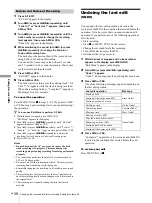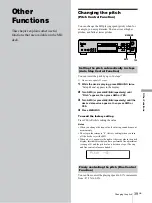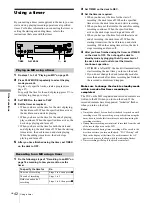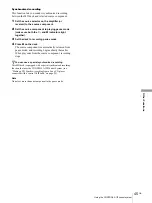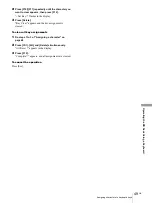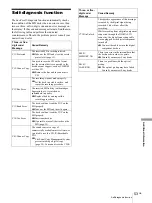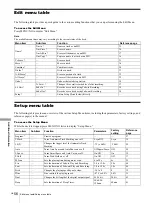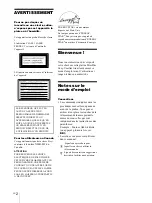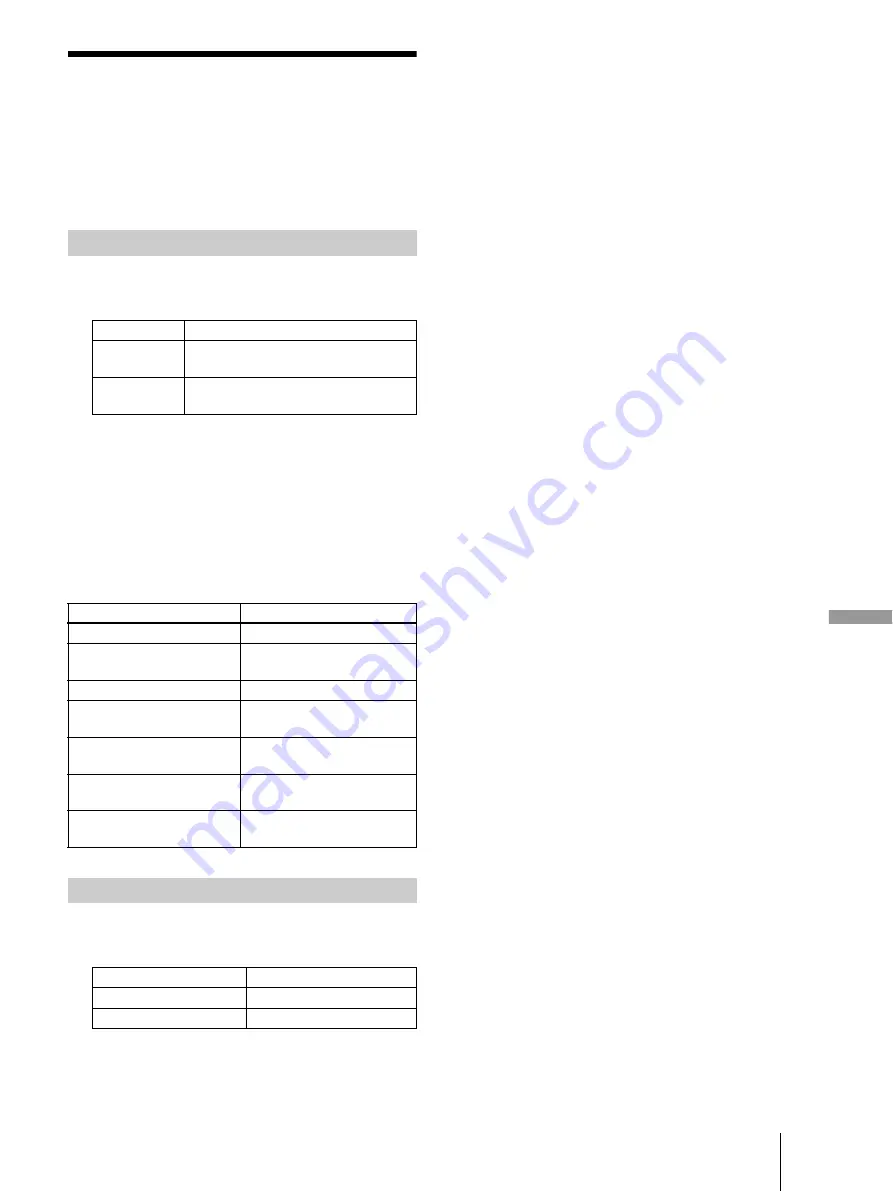
47
GB
Naming a track or MD using the keyboard
Op
er
ati
ng the
M
D
D
e
c
k
U
s
ing
a K
e
y
boar
d
Naming a track or MD
using the keyboard
If you use a keyboard, you can quickly enter or edit
names. While editing a name, you can move the cursor in
jumps or scroll the name.
1
Press [Enter] while the deck is in one of the
operating modes listed below, depending on what
you want to name:
A flashing cursor appears in the display.
2
Enter a name.
In addition to letter keys, you can also use the keys
shown in the following table.
3
Press [Enter].
The whole name appears in the display.
Operations you may want to do while naming a
track or MD
1
Press [Esc] while the deck is in one of the
operating modes listed below, depending on what
you want to name:
“Edit Menu” appears in the display.
2
Press [F10]/[F11] repeatedly until “Name ?”
appears, then press [F12].
While the deck is recording, a flashing cursor appears
in the display and you can enter a name for the track
being recorded. In this case, go to step 5.
3
Press [F10]/[F11] repeatedly until “Nm In ?”
appears, then press [F12].
4
Press [F10]/[F11] repeatedly until the track number
(when naming a track) or “Disc” (when naming the
MD) flashes, then press [F12].
A flashing cursor appears.
5
Enter a name.
6
Press [F12].
The whole name appears in the display.
Shortcut to the naming procedure
To name
Press while the deck is
A track
Playing, paused, recording, or stopped
with the track number displayed
The MD
Stopped with total number of tracks
displayed
To
Press on the keyboard
Cancel the operation
[Esc]
Switch between uppercase
and lowercase letters
[Caps Lock]
Move the cursor
[
T
] or [
t
]
Move the cursor forward ten
digits
[Page Up]
Move the cursor backward ten
digits
[Page Down]
Erase the character at the
cursor position
[Delete]
Erase the character preceding
the cursor
[Back Space]
Using the Edit Menu
To name
Press while the deck is
A track or the MD
Stopped, playing, or paused
The track being recorded
Recording the track