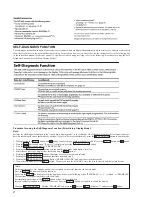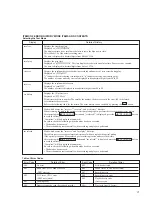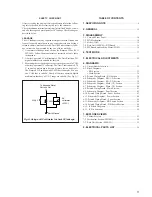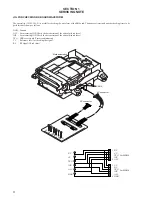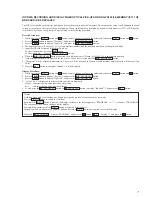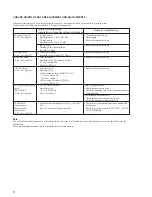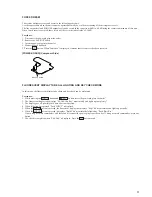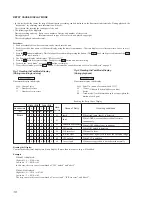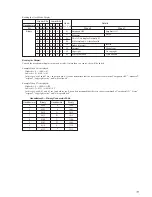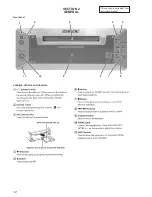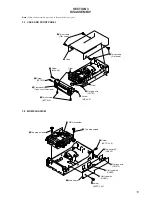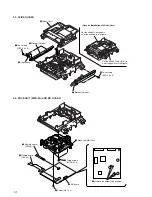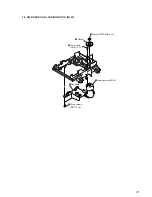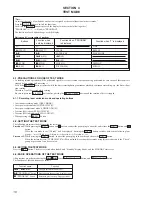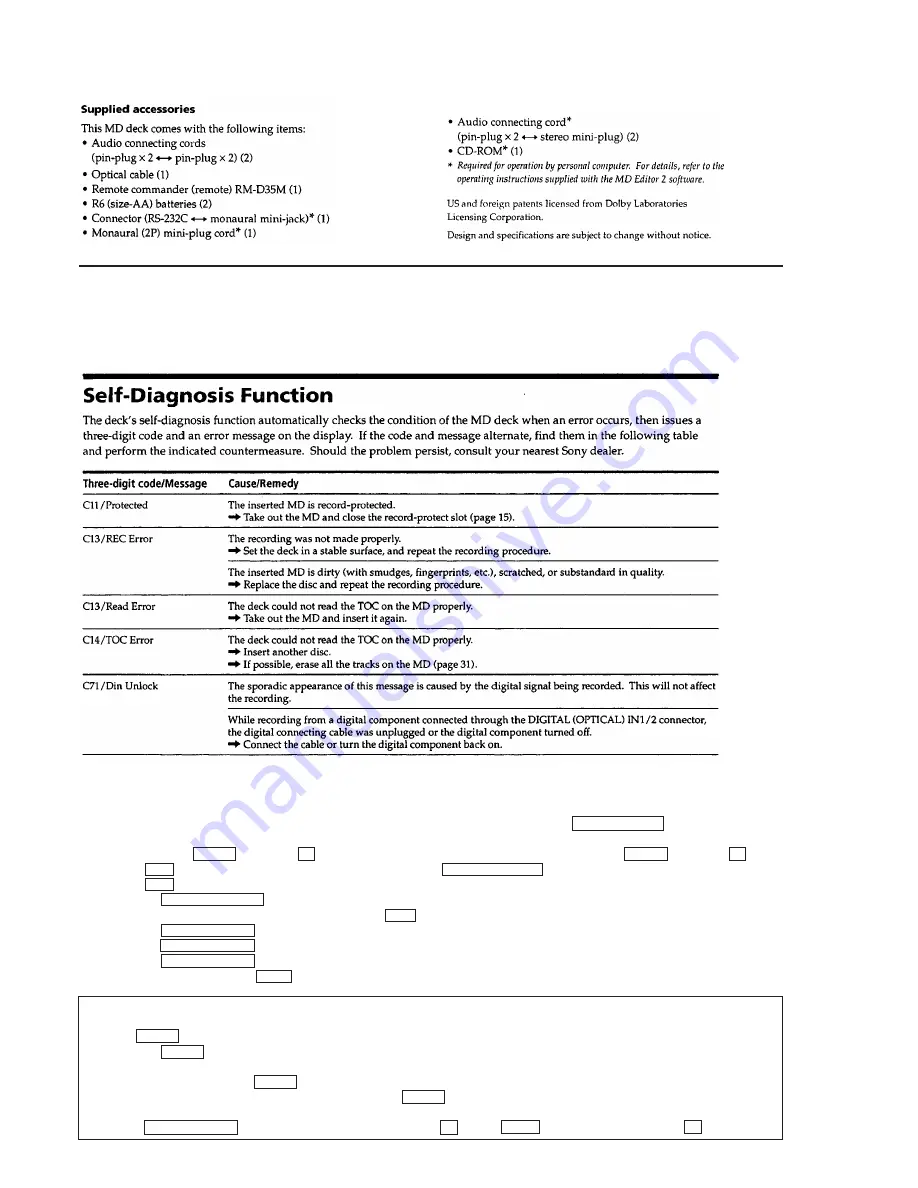
2
SELF-DIAGNOSIS FUNCTION
The self-diagnosis function consists of error codes for customers which are displayed automatically when errors occur, and error codes which
show the error history in the test mode during servicing. For details on how to view error codes for the customer, refer to the following box
in the instruction manual. For details on how to check error codes during servicing, refer to the following “Procedure for using the Self-
Diagnosis Function (Error History Display Mode)”.
Procedure for using the Self-Diagnosis Function (Error History Display Mode).
Note:
Perform the self-diagnosis function in the “error history display mode” in the test mode. The following describes the least required proce-
dure. Be careful not to enter other modes by mistake. If you set other modes accidentally, press the
p
“PROGRAM” button to exit the mode.
1. While pressing the INPUT button and
p
button, connect the power plug to the outlet, and release the INPUT button and
p
button.
2. Press the
+
button and when “[Service]” is displayed, press the
^
“PROGRAM” button.
3. Press the
+
button and display “ERR DP MODE”.
4. Pressing the
^
“PROGRAM” button sets the error history mode and displays “total rec”.
5. Select the contents to be displayed or executed using the
+
button.
6. Pressing the
r
“PROGRAM” button will display or execute the contents selected.
7. Pressing the
r
“PROGRAM” button another time returns to step 4.
8. Pressing the
p
“PROGRAM” button displays “ERROR DP MODE” and exits the error history mode.
9. To exit the test mode, press the
6
“1” button. The unit sets into the STANDBY state, the disc is ejected, and the test mode ends.
*Note:
As this unit has only a few buttons, one button is assigned with several functions in the test mode.
Press the INPUT button to switch the functions.
Each time the INPUT button is pressed, the display switches in the following order; “PROGRAM”
n
“1”
n
blank
n
“PROGRAM”
The functions of each button change with the display.
For simplicity, operations of the INPUT button will not be described here.
Instead, symbols are added to the names of buttons. Press the INPUT button as required to switch the display.
Example)
p
“PROGRAM” : Display “PROGRAM” and press the
p
button.
p
“1” : Display “1” and press the
p
button.