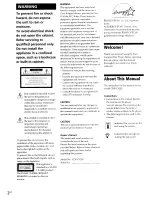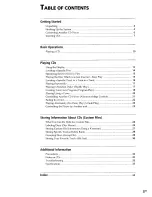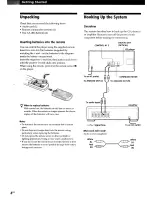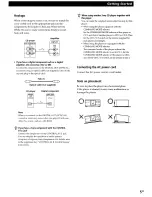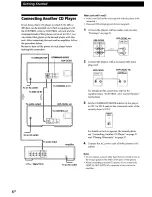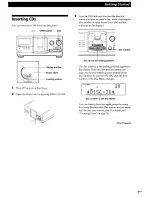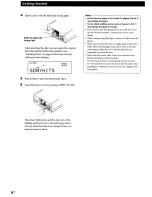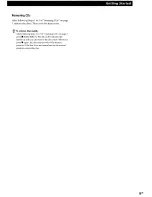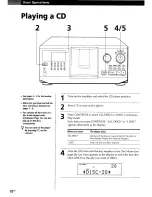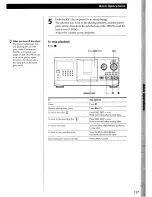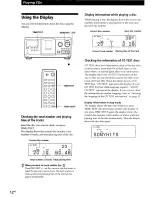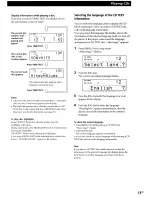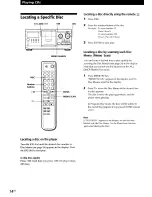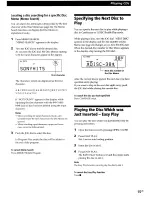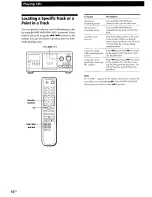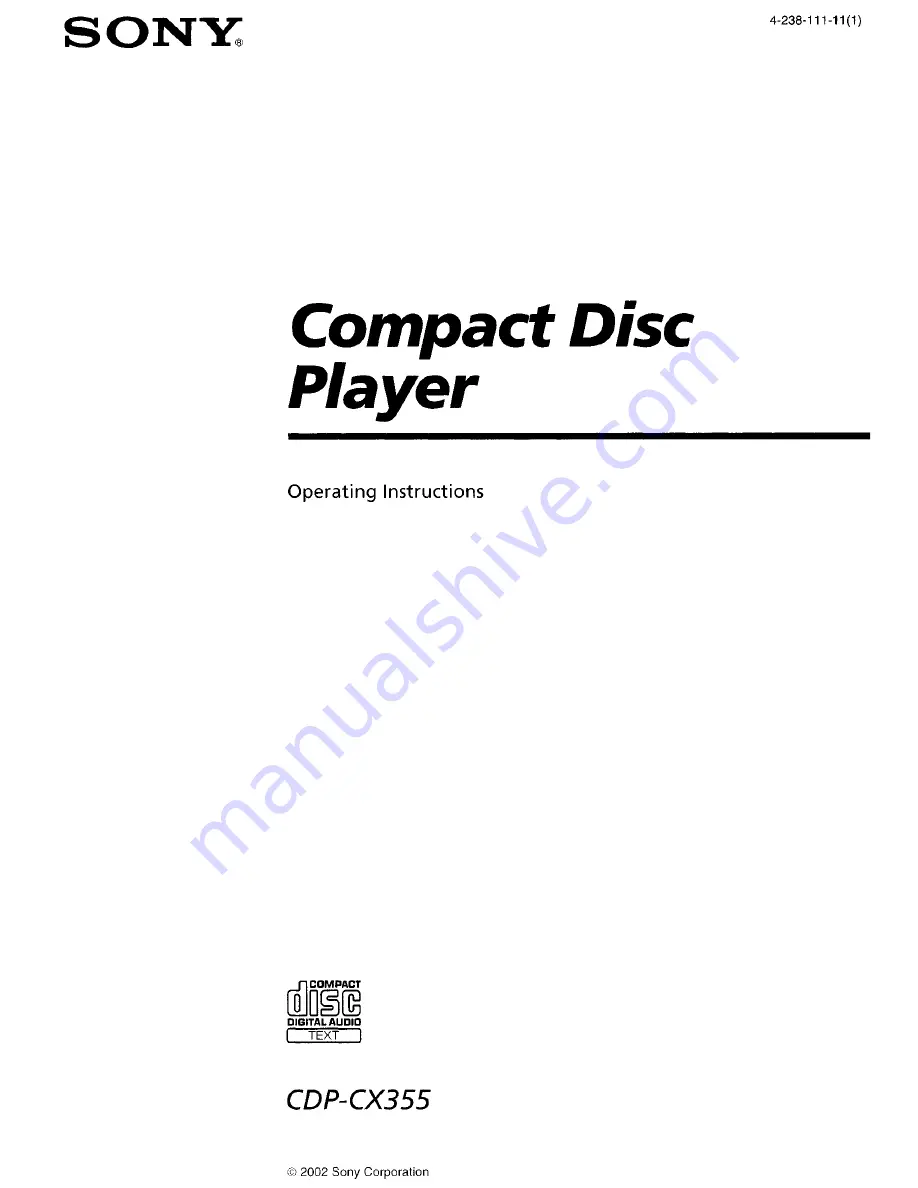Reviews:
No comments
Related manuals for MegaStorage CDP-CX355

517
Brand: NAD Pages: 2

6155
Brand: NAD Pages: 3

CQ-RX200N
Brand: Panasonic Pages: 2

CQ-C9700N
Brand: Panasonic Pages: 2

CQ-DF602W
Brand: Panasonic Pages: 2

CQ-C7303N
Brand: Panasonic Pages: 2

CQ-C1001NW
Brand: Panasonic Pages: 2

DV-500
Brand: Daewoo Pages: 39

CD555
Brand: NAIM Pages: 18

SDV685-AC
Brand: NextBase Pages: 54

BD-SP808BCDC1N
Brand: Onkyo Pages: 66

Thump 2 512MB
Brand: Oakley Pages: 6

W-501-B-N-R-A
Brand: Brigmton Pages: 16

GPS214PLLR
Brand: Goodmans Pages: 10

CD-150
Brand: Oakcastle Pages: 16

C201DVD
Brand: Citizen Pages: 30

T524
Brand: NAD Pages: 33

PDV-701S
Brand: Hitachi Pages: 36