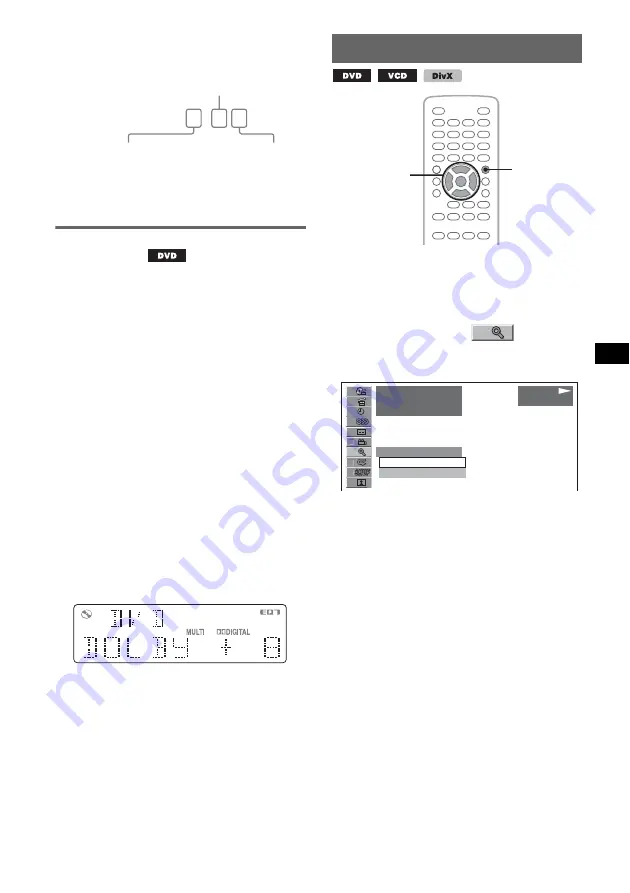
27
The program format name and channel numbers
appear as follow.
Example: Dolby Digital 5.1 ch
To hide the play mode menu, press
(VISUAL SETUP)
.
Adjusting the audio output level
— DVD level
The audio output level differs depending on the
recorded format. To reduce the volume level
differences between disc and source, you can
adjust audio output level according to the
recorded format. The default level is set for PCM
format, and the level for Dolby Digital and DTS
format can be adjusted separately from the
default level.
1
During playback, press
(SYSTEM SETUP)
.
The system setup item appears on the main
unit.
2
Press
M
/
m
to select “DVD-LVL,” then
press
(ENTER)
.
3
Press
m
to set to “ADJST ON,” then
press
(ENTER)
.
4
Press
<
/
,
to select “DOLBY” or
“DTS.”
5
Press
M
/
m
to adjust the output level.
The output level is adjustable in single steps,
between –10 and +10.
6
Press
(ENTER)
.
The setting is complete.
With the main unit
Rotate the volume control dial instead of pressing
M
/
m
.
Magnifying pictures
You can magnify pictures.
1
During playback, press
(VISUAL SETUP)
.
The play mode menu appears.
2
Press
M
/
m
to select
(CENTER
ZOOM), then press
(ENTER)
.
The current option appears.
3
Press
M
/
m
to select the desired option
(×1, ×1.6
*
), then press
(ENTER)
.
*
The picture may become grainy.
The picture is magnified.
To scroll the picture, press
<
/
M
/
m
/
,
.
To restore the original scale, select “×1” in step
3.
To hide the play mode menu, press
(VISUAL SETUP)
.
Notes
•
Depending on the disc, you may not be able to
change the magnification.
•
When you resume playback, the picture returns to its
original scale.
DOLBY DIGITAL 3 / 2
.
1
Rear component × 2
Front component × 2 +
Center component × 1
LFE component × 1
Z
X
Z
</M/m/,
ENTER
VISUAL
SETUP
12(67)
018(034)
T 1:35:55
x1
x1
x1.6
PLAY
DVDVIDEO
















































