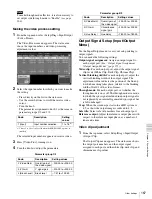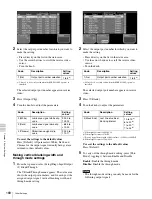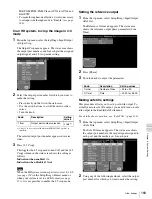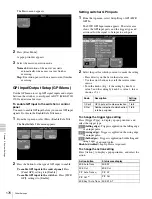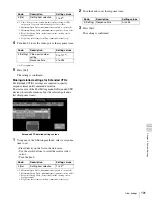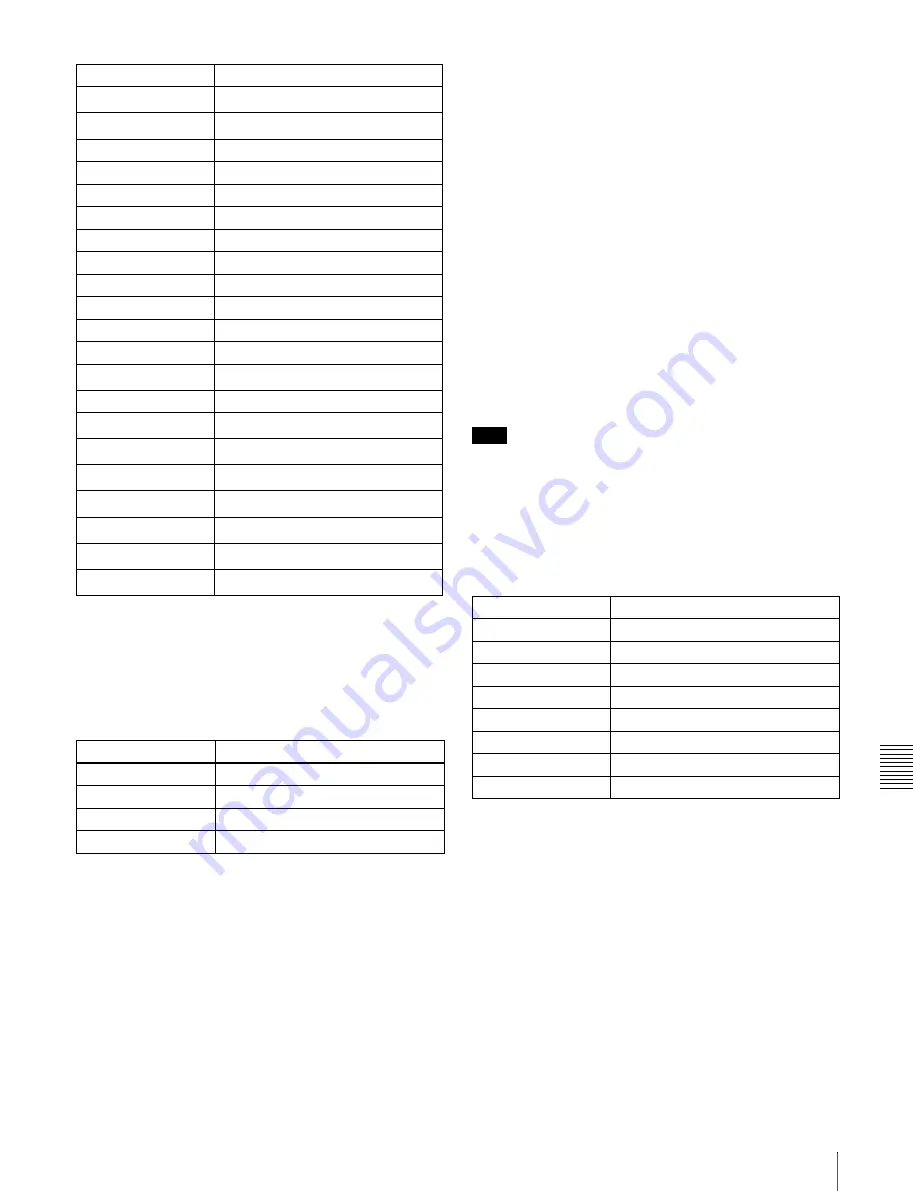
Ch
ap
te
tem Set
tings
179
Other Settings
a) 1.5 M/E panel only
b) When [Snapshot Recall ?] is selected, press [Register No] to set a register
number (1 to 99).
Setting the action when the trigger type is [Level]
When the trigger type is [Level], press [Action] to display
a popup window, then you can select the following four
actions.
When other than [No Action] is selected, you can set the
action separately for when the input is high level and when
the input is low level. To set the action when the input is
high level, press [High Level], and to set the action when
the input is low level, press [Low Level], to display a
popup window.
When [Signal Format] is selected:
In the popup window,
press any of the following action buttons, to select the
action when the input goes to the high level/low level.
• 576i/50
• 480i/59.94
• 720P/59.94
• 1080i/50
• 1080i/59.94
• 1080PsF/23.976
• 1080PsF/24
• 1080PsF/25
• 1080PsF/29.97
• No Action
When [Screen Aspect] is selected:
In the popup window,
press the following action buttons, to select the action
when the input goes to the high level/low level.
• 4:3
• 16:9
• No Action
When [Level Enable] is selected:
In the popup window,
press the following buttons, to select the action when
the input goes to the high level/low level.
• Enable
• Disable
• No Action
Note
When using [Signal Format] and [Screen Aspect], set the
[Level Enable] GPI input to [Enable]. If this is not set to
[Enable], the GPI inputs are not valid.
GPI outputs of the control panel
The GPI outputs of the control panel are fixed as follows,
so you need not make settings for them.
Assigning GPI inputs to DCU parallel input
ports
You can assign GPI inputs to DCU parallel input ports
which are not being used for tally external box input and
tally enable input.
See “Tally Setup (System Tally Menu)” (page 182) for
more information about tally external box input and tally
enable input.
1
From the top menu, select Setup/Diag >GPI >DCU In
Config.
The DCU Input Config menu appears.
P/P Auto Trans
a)
P/P AT
P/P Cut
a)
P/P Cut
M/E Key1 Auto Trans
M/E K1 AT
M/E Key1 Cut
M/E K1 Cut
M/E Key2 Auto Trans
M/E K2 AT
M/E Key2 Cut
M/E K2 Cut
DSK1 Auto Trans
DSK1 AT
DSK1 Cut
DSK1 Cut
DSK2 Auto Trans
DSK2 AT
DSK2 Cut
DSK2 Cut
FTB Auto Trans
FTB AT
FTB Cut
FTB Cut
Snapshot Recall ?
b)
SnapShot
No Action
No Action
FM V Field Freeze
FM V Field
FM V Frame Freeze
FM V Frame
FM V Freeze Off
FM V Off
FM K Field Freeze
FM K Field
FM K Frame Freeze
FM K Frame
FM K Freeze Off
FM K Off
Macro Take
Macro
Action button
Status area display
No Action
No Action
Signal Format
Format
Screen Aspect
Aspect
Level Enable
Enable
Action button
Status area display
Port number
Action
GPI-1
Error Status
GPI-2
No Action
GPI-3
No Action
GPI-4
No Action
GPI-5
M/E Key1 On Status
GPI-6
M/E Key2 On Status
GPI-7
DSK1 On Status
GPI-8
DSK2 On Status
Summary of Contents for MFS-2000
Page 6: ...6 Table of Contents ...
Page 136: ...Chapter 6 Advanced Operations 136 Copying ...
Page 192: ...192 Other Settings Chapter 9 System Settings ...
Page 198: ...198 Index Index ...