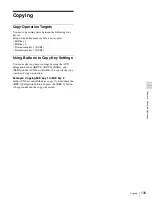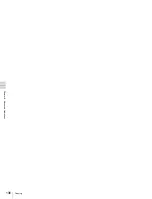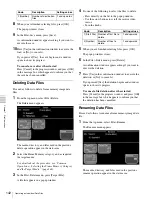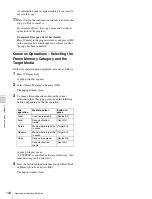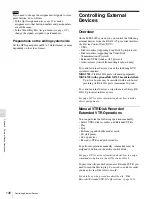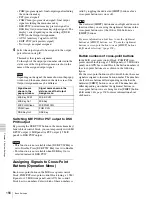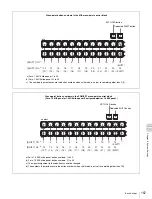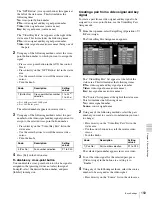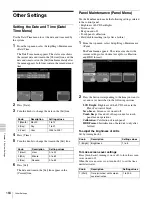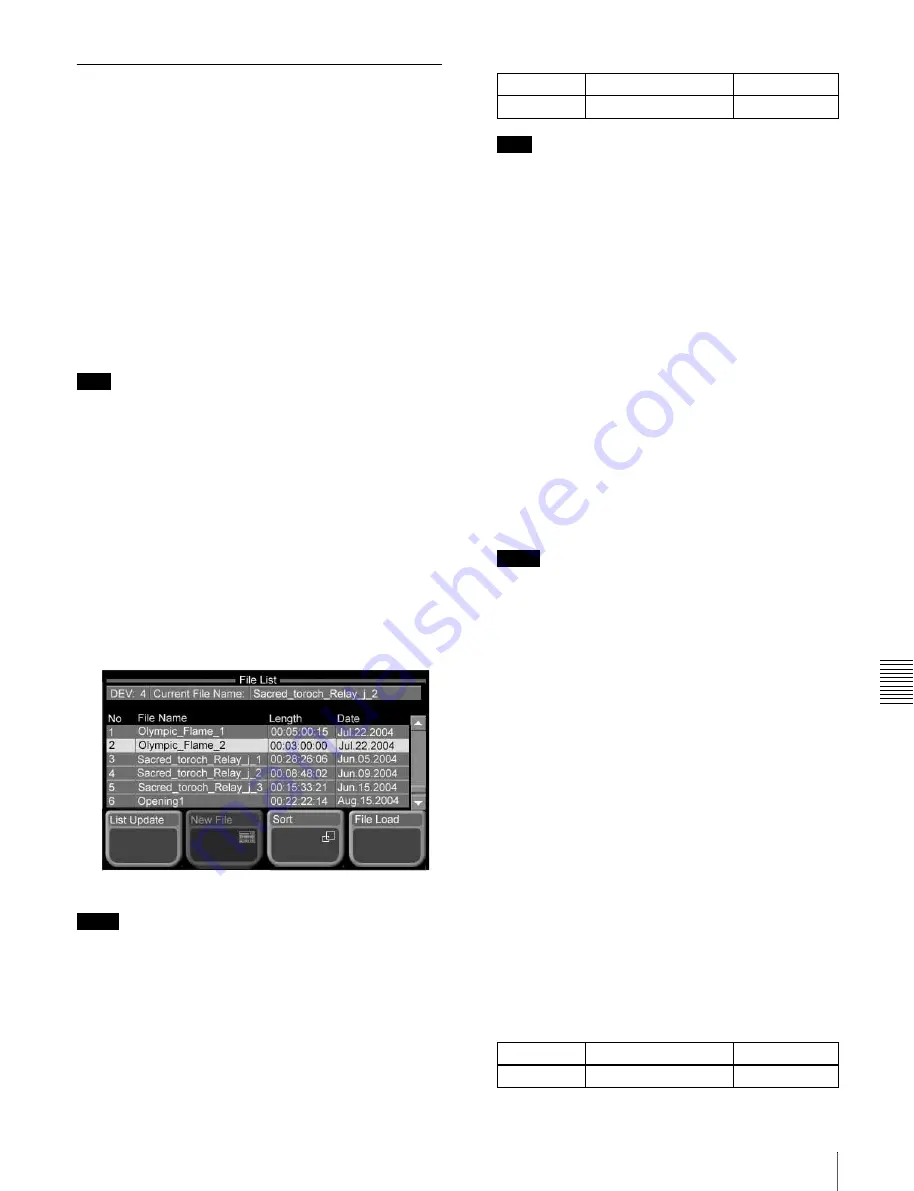
Ch
ap
te
te
rn
al
De
v
ice
Op
erat
io
ns
149
Controlling External Devices
Disk Recorder/Extended VTR File
Operations
Internally, disk recorders and Extended VTRs manage
recorded material in units of files.
When using disk recorders and Extended VTRs for
playback and recording, you need to perform the following
file operations.
Loading file lists:
Before you can play a file from a disk
recorder or Extended VTR, you need to display a list
of the files stored on the device.
Loading files:
With the file list visible, you need to select
a file from the list to load.
Creating files:
To record to a disk recorder, you need to
create the file to record.
Note
When using an MAV-555A/777 disk recorder to carry out
file operations, the operation mode must be set to panel
mode on the disk recorder side.
Loading file lists
1
From the top menu, select Misc >DDR/VTR >File
List.
The File List menu appears. The upper part of the
status area shows the device number of the currently
selected device, and the currently loaded file. The
lower part of the status area shows the names, data
length (in timecode format), and dates of updating of
files contained in the currently loaded file list.
Disk recorder used as player
Notes
• File update dates are not displayed for disk recorders
using the Video Disk Communications Protocol.
• File lengths and update dates are not displayed for
Extended VTRs, and register numbers are shown in
place of file names.
2
Turn the knob to select a player device.
Note
File lists cannot be loaded from disk recorders which
are being used as recorders.
3
Press [List Update].
Loading of the file list starts, and a progress bar
appears in a popup window. The popup window
disappears when loading of the file list finishes
successfully. An error message appears if an error
occurs.
To sort file lists
1
Press [Sort].
A popup window appears.
2
Select the sort conditions.
File No:
Sort by file number (smallest first).
File Name:
Sort alphabetically by file name.
Date:
Sort by file update date (newest first).
Notes
• File lists cannot be sorted by date when using the
Video Disk Communications Protocol.
• File lists cannot be sorted when using an Extended
VTR. (Extended VTR files are shown in register
order (1 to 99).)
This sorts the file list in the selected order.
File list sharing
You can share loaded file lists across serial ports
connected to the same disk recorder.
For more information about how to share file lists, see “To
share file lists” (page 189).
Loading files
Proceed as follows to load a file from a file list.
1
From the top menu, select Misc >DDR/VTR >File
List.
The File List menu appears.
2
Turn the knob to select the player device which has the
file you want to load.
Knob
Description
Setting values
1 (DEV)
Device number
1 to 6
Knob
Description
Setting values
1 (DEV)
Device number
1 to 6
Summary of Contents for MFS-2000
Page 6: ...6 Table of Contents ...
Page 136: ...Chapter 6 Advanced Operations 136 Copying ...
Page 192: ...192 Other Settings Chapter 9 System Settings ...
Page 198: ...198 Index Index ...