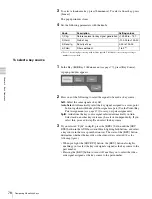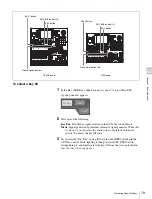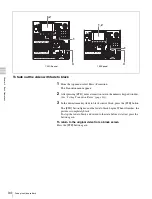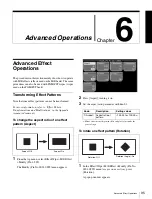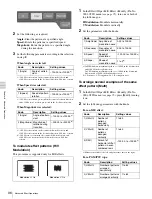Cha
p
te
r 5
Ba
si
c Op
erat
io
ns
90
Using Internally Generated Signals
2
Compose the pattern by using the knobs to set the following parameters.
a) Same as patterns in the standard group.
3
Press [Color1]. In the popup window which appears, press the button for the
color that is closest to the desired color. Then set the parameters with the
knobs.
(See steps
3
and
4
of “To set color 1” (page 89)
).
4
Press [Color2] and repeat the procedure.
To transform color mix patterns
To set the pattern position
1
From the top menu, select Misc >Color Bkgd, then press [Position], turning
it on.
2
Adjust the following parameters with the knobs.
a) Minus values move the pattern to the left, and plus values move it to the right. At –100.00 the
horizontal center is at the left edge of the screen. At +100.00, it is at the right edge.
b) Minus values move the pattern down, and plus values move it up. At –100.00 the vertical center
is at the bottom edge of the screen. At +100.00, it is at the top edge.
To arrange multiple examples of the same pattern
1
From the top menu, select Misc >Color Bkgd, then press [Multi], turning it
on.
2
Adjust the following parameters with the knobs.
Knob
Description
Setting values
1 (Size)
Size of pattern
0.00 to 100.00
2 (Soft)
Softness of edges
0.00 to 100.00
3 (Pattern)
Pattern number
1 to 24
a)
Knob
Description
Setting values
1 (H Position)
Move the pattern horizontally
–200.00 to +200.00
a)
2 (V Position)
Move the pattern vertically
–200.00 to +200.00
a)
Knob
Description
Setting values
1 (H Multi)
Number of patterns arranged
horizontally
1 to 63
2 (V Multi)
Number of patterns arranged
vertically
1 to 63
3 (Invert Type) How patterns are arranged
1 to 4 (see figure below)
Summary of Contents for MFS-2000
Page 6: ...6 Table of Contents ...
Page 136: ...Chapter 6 Advanced Operations 136 Copying ...
Page 192: ...192 Other Settings Chapter 9 System Settings ...
Page 198: ...198 Index Index ...