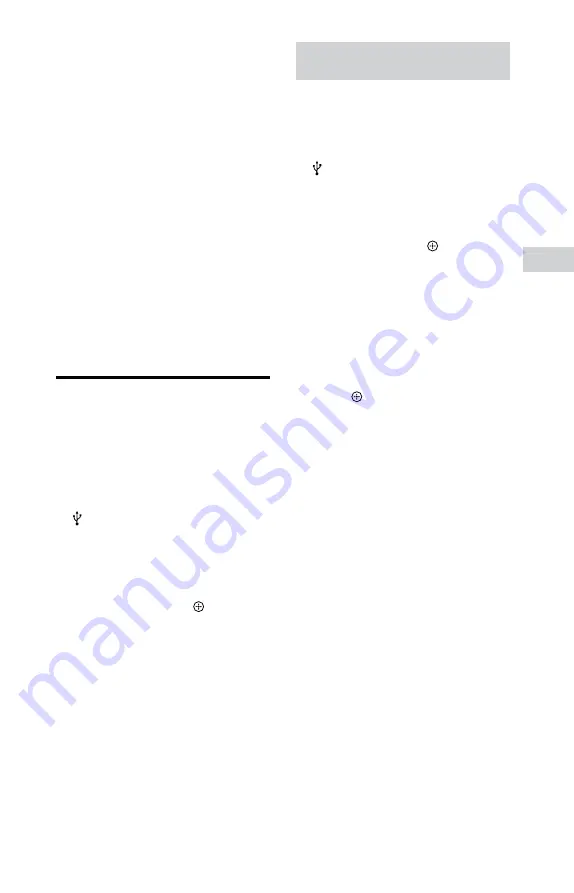
19
GB
USB Devic
MHC-ECL7D/ECL6D.GB.4-467-787-11(1)
Notes
CD-TEXT information is not
transferred in the created MP3 files.
This system does not support the
CD-TEXT standard.
Transferring stops automatically if:
the USB device runs out of space
during transferring.
the number of audio files and
folders on the USB device reaches
the limit for the number that the
system can recognize.
If a folder or file that you are trying
to transfer already exists on the
USB device with the same name, a
sequential number is added after
the name without overwriting the
original folder or file.
Do not use the buttons on the
remote control or unit during
transferring to prevent transferring
from stopping.
Playing files on a USB
device
1
Press FUNCTION repeatedly to
select the USB function.
2
Connect a USB device to the
(USB) port.
The media type selection screen
appears on the display.
3
Press
/
repeatedly to select
a media type (music/photo/
video), then press (or
).
4
Press /
to adjust
the volume.
When you want to play a different
file, stop playback, and then follow
the procedures described in “To
play a desired file” (page 14) and
“To play a desired folder” (page
Erasing audio files or folders
from the USB device
1
Press FUNCTION repeatedly to
select the USB function.
2
Connect a USB device to the
(USB) port.
3
Press
/
or
/
repeatedly to select the audio
file or folder you want to
erase, then press (or
) to
start playback.
4
Press OPTIONS on the unit.
“ERASE” appears on the display.
5
Press
/
to select
“FO ERASE” (folder erase) or
“FI ERASE” (file erase).
6
Press .
“COMPLETE” appears on the
display.
















































