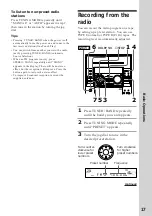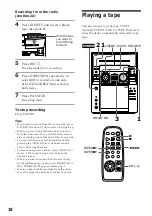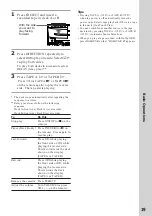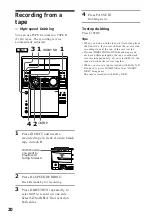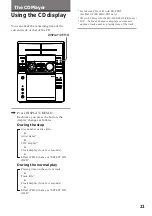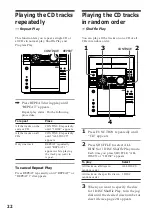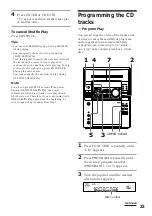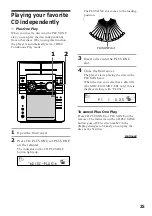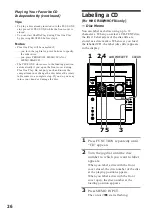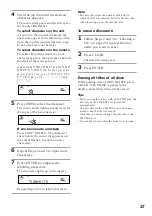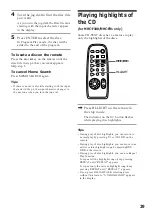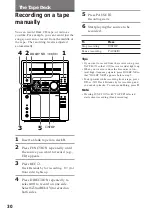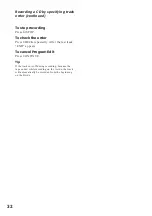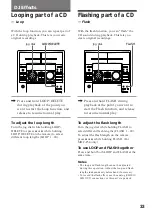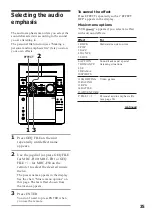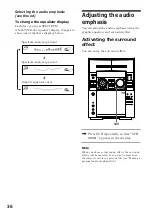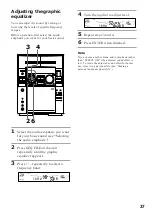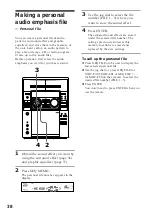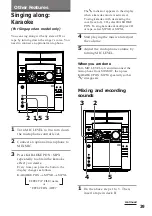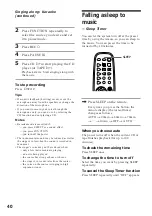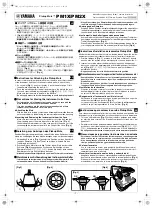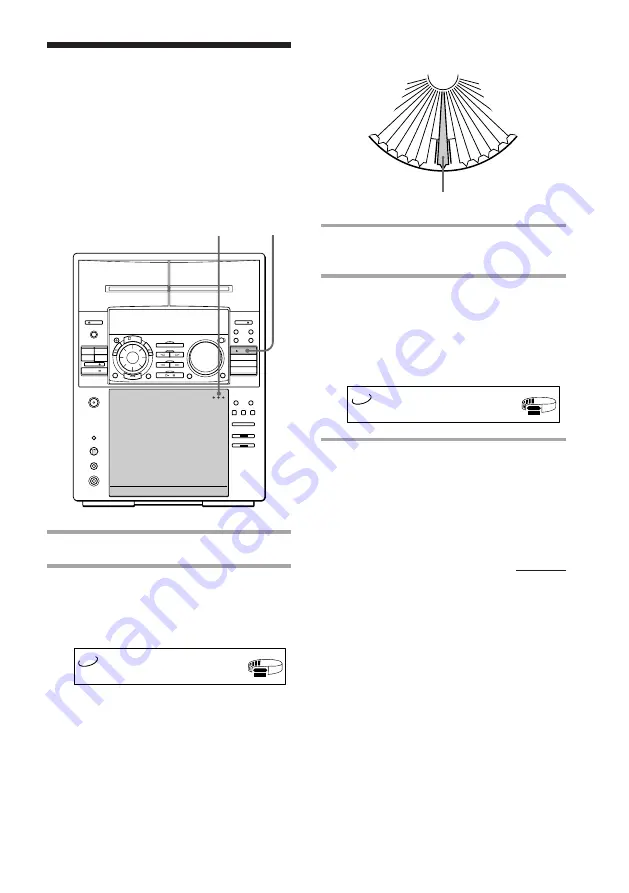
25
Playing your favorite
CD independently
— Plus One Play
When you insert a disc into the PLUS ONE
slot, you can play the disc independently
from other discs. When using this function,
the player is automatically set to 1 DISC
Continuous Play mode.
1
Open the front cover.
2
Press CD PLUS ONE (or PLUS ONE
on the remote).
The indicator on the CD PLUS ONE
button lights up.
The PLUS ONE slot comes to the loading
position.
3
Insert a disc into the PLUS ONE
slot.
4
Close the front cover.
The player starts playing the disc in the
PLUS ONE slot.
When the disc you select has a disc title
(For MHC-F100/MHC-FR1 only) this is
displayed along with “PLUS1”.
To cancel Plus One Play
Press CD PLUS ONE (or PLUS ONE on the
remote). The indicator on the CD PLUS ONE
button goes off. The disc number in the
display changes to 51 and you can play the
disc as the 51st disc.
PLUS ONE slot
continued
2
1
PLUS ONE
1
2
3
4
5
6
7
8
9
50
49
48
47
46
45
44
43
42
41
TITLE
AUTO
CD TEXT
RELAY
TUNED
1 2 REC SLEEP
STEREO
MONO
SYNC
VOLUME
PLUS 1
P1
* D I S C - P L U S 1 *
TITLE
AUTO
CD TEXT
RELAY
TUNED
1 2 REC SLEEP
STEREO
MONO
SYNC
VOLUME
PLUS 1
P1
P 1 1 0 . 3 5
Summary of Contents for MHC-F100 - Mini Hi Fi System
Page 51: ...51 ...