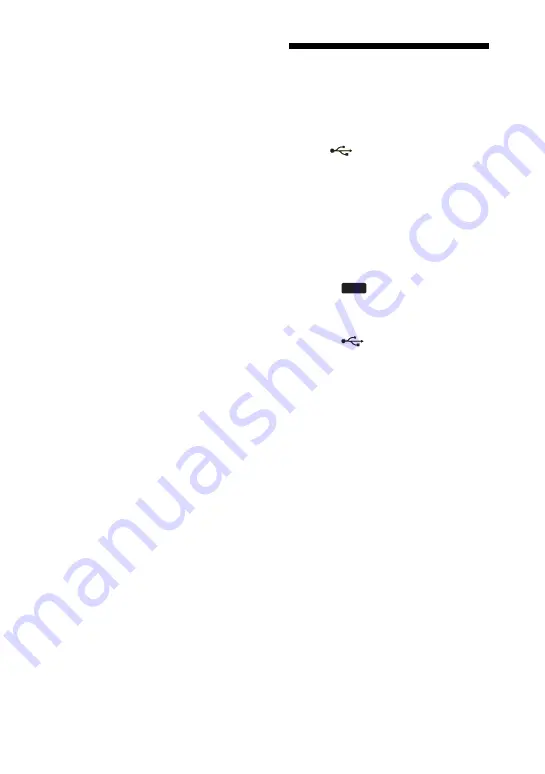
24
GB
Notes
• Do not connect the system and the USB
device through an USB hub.
• You cannot eject the disc during CD-USB
Synchro Recording or REC1 Recording.
• When recording from an AUDIO CD, the
tracks are recorded as 128 kbps MP3 audio
tracks.
When recording from an MP3 disc, MP3
audio tracks are recorded with the same bit
rate as the original MP3 audio tracks.
• While recording from an MP3 disc, no sound
is output and “High Speed Recording”
appears in the display.
• If you cancel the recording partway, an MP3
audio track is created up to the point when the
recording was stopped.
• Recording stops automatically if:
– the USB device runs out of space during
recording.
– the number of MP3 audio tracks on the USB
device reaches the limit for the number that
the system can recognize.
• A folder that contains non-MP3 format files
or sub folders cannot be erased.
• The maximum number of MP3 folders that
can be created on a single USB device by this
system is 997.
The maximum number of MP3 audio tracks
that can be created on a single USB device by
this system is 999.
The maximum number of MP3 audio tracks
and folders may vary depending on the MP3
audio track and folder structure.
• If a folder or track that you are trying to record
already exists on the USB device with the
same name, a sequential number is added after
the name without overwriting the original
folder or track.
• If you perform recording after the erase
operation, the new recorded tracks or folders
may have the name that same as the erased
tracks or folders. Therefore, the playback
sequence may different from the recording
sequence.
Listening to music of
an USB device
You can listen to music stored in an
optional USB device (Digital music
player or USB storage media) by connect
it to the
(USB) port on the unit.
This system can only play back MP3*
audio track of the USB device.
See “Playable/Recordable USB devices”
(page 5) for a list of USB devices that
can be connected to this system.
* Files with copyright protection (Digital
Rights Management) cannot be played back
by this system.
1
Press
(or USB on the
remote).
2
Connect an optional USB device
to the
(USB) port on the
unit.
When the USB device is connected,
the display changes as follows:
Reading
t
volume label*
* “Storage Drive” appears when there is no
volume label assigned to the USB device.
Note
Depending on the type of USB device, it
may take a few seconds before “Reading”
appears in the display.
3
Press
NX
(or
N
on the
remote).
4
Turn MASTER VOLUME (or
press /– on the
remote) to adjust the volume.
USB
















































