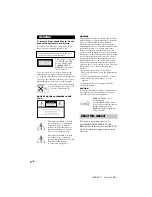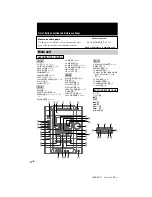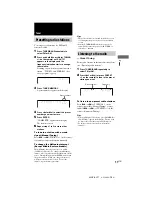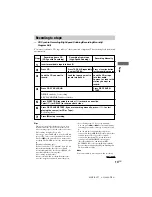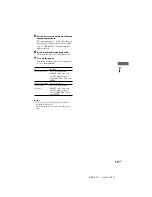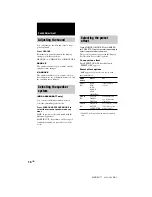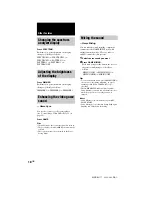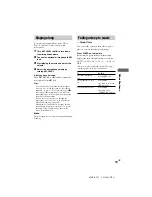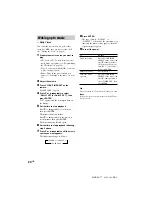7
GB
MHC-RG77 4-238-409-
13
(1)
Getting Started
4
For models with a voltage selector, set
VOLTAGE SELECTOR to the position of
your local power line voltage.
5
Connect the power cord to a wall outlet.
The demonstration appears in the display.
When you press
?/1
, the system turns on
and the demonstration automatically ends.
If the supplied adaptor on the plug does not
fit your wall outlet, detach it from the plug
(only for models equipped with an adaptor).
To connect optional components
See page 22.
To attach the speaker pads
Attach the supplied speaker pads to the bottom
of the speakers to stabilize the speakers and
prevent them from slipping.
220V
120V
230-
240V
Front
speaker
(L)
Front
speaker
(R)
45º
Positioning the speakers
Place the front speakers at an angle of 45
degrees from your listening position.
Notice for carrying this system
Do the following to protect the CD
mechanism.
1
Make sure that all discs are removed
from the unit.
2
Hold down CD and then press
?
/
1
until
“LOCK” appears.
3
Release
?
/
1
first, then release CD.
4
Unplug the AC power cord.
Surround
speaker
(L)
Surround
speaker
(R)
(MHC-GX8000/
RG77 only)
(MHC-GX8000/
RG77 only)