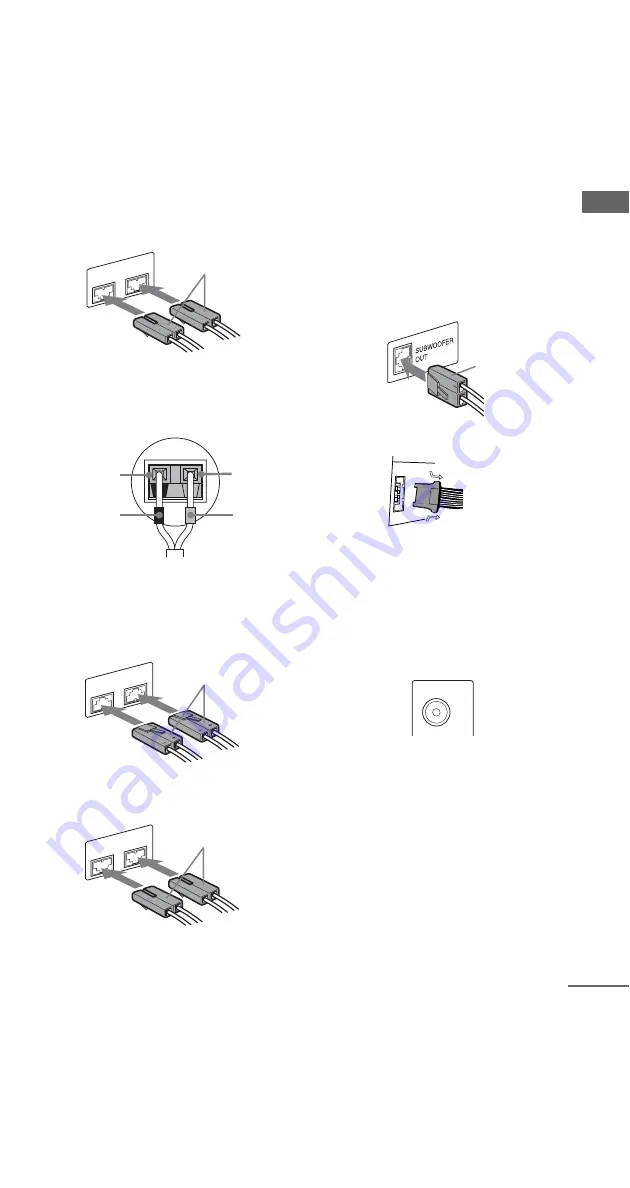
Getting Star
ted
masterpage:Right
\Documents and Settings\Administrator\Desktop\MHC-GNX100 GB\GB05CON-
model name[MHC-GNX100/GNX90/GNX80/GNX88/GNX70/GNX77/GX9900/GNX60/GNX66]
[2-547-453-11(2)] GB
9
GB
1
Connect the front speakers.
Connect the speaker cords of the front
speakers to the FRONT SPEAKER
terminals as shown below.
Tip
(MHC-GNX90 (SS-GNX90) only)
Connect the speaker cords to the terminals on the
speakers.
2
Connect the surround speakers.
Connect the speaker cords of the surround
speakers to the SURR SPEAKER terminals
as shown below.
MHC-GNX100 only
MHC-GNX88/GNX80/GNX77/GNX70/
GX9900 only
3
Connect the subwoofer.
(MHC-GNX100/GNX88/GNX80 only)
Connect the subwoofer cord of the
subwoofer to the SUBWOOFER OUT
terminal and the system cord to the
SYSTEM CONTROL jack as shown
below.
SUBWOOFER OUT terminal
SYSTEM CONTROL jack
Note
Be sure to make this connection before you
connect the unit’s power cord to a wall outlet.
4
Connect the video input jack of your TV
to the VIDEO OUT jack with the
supplied video cord.
(MHC-GNX88/GNX77/GNX66 only)
When using a TV
Turn on the TV and select the video input so that
you can view the pictures from this system.
FRONT SPEAKER
R
L
White
Red (
3
)
Black (
#
)
Red (
3
)
Black (
#
)
SURR SPEAKER
R
L
Grey
SURR SPEAKER
R
L
Grey
Purple
To disconnect
VIDEO OUT
continued










































