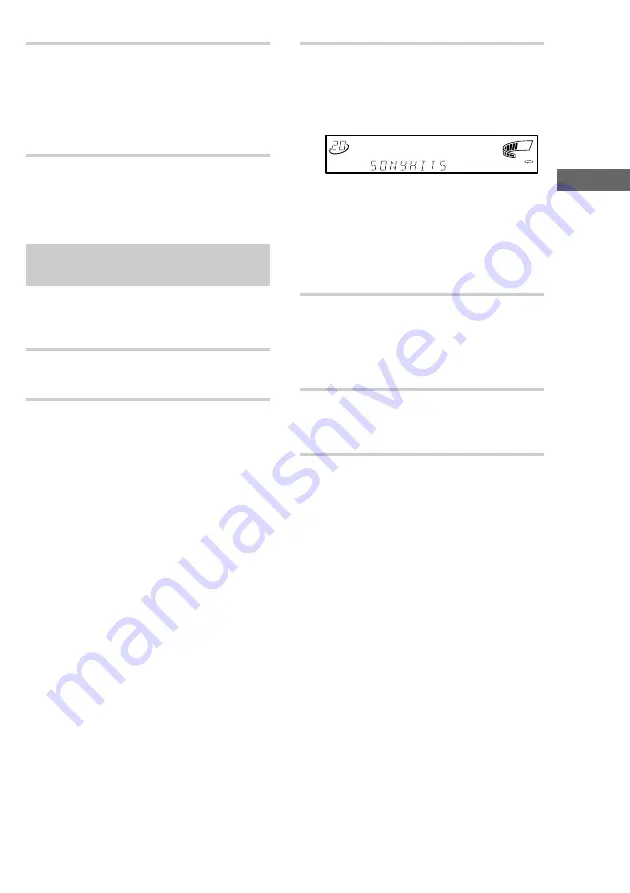
The CD Player
31
3
Press
.
or
>
repeatedly to input
the first character.
The characters appear in the following order:
A B C D E F G H I J K L M N O P Q R S T
U V W X Y Z 0 1 2 3 4 5 6 7 8 9
ALL
1 DISC
S
PROGRAM
SHUFFLE
REPEAT 1
TEXT
DELETE
FILE
DISC
GROUP
SYNC
TRACK
ART
MONO
STEP
STEREO
GROUP
FILE
PLUS ONE
DOLBY NR RELAY
NEXT
CD TEXT
HI-LIGHT
DBFB
TUNED
MANUAL
AUTO
PRESET
SUR
1
kHz
MHz
1 2 REC SLEEP
VOLUME
2
3
4
5
If “A-NOT FOUND” appears in the display
while inputting the first character, no disc
has been labeled using the input character.
Note
When searching input characters, blanks and
symbols before the first character in the Disc
Memo are ignored.
4
Turn SELECTOR to find the Disc
Memo you want.
As you turn SELECTOR, the Disc Memos
starting with the input character appear in the
display.
5
Press ENTER to select the disc.
In Program Play, the disc will be added to
the end of the program.
To locate a disc on the remote
In step 4, press
B
or
b
on the remote until the Disc
Memo you want appears.
Skip step 5.
To cancel Memo Search
Press SEARCH again.
Tip
If there are no more Disc Memos starting with the
character input in step 3, the system automatically
changes to the next input character when you press
.
or
>
.
3
Press ENTER when the Disc Memo of
the disc you want to play appears.
The disc is set to the playing position, and
the system starts playing.
In Program Play, the disc will be added to
the end of the program.
Note
If “NO ENTRY” appears, no disc has been labeled.
Try the Memo Scan function again after labeling the
discs.
Locating a disc by searching a
specific disc title
— Memo Search
You can search and locate a disc you want by
inputting the first character used in the Disc
Memo (see page 29).
1
Press FUNCTION repeatedly until
“CD” appears.
2
Press SEARCH.
“MEMO SEARCH” appears.
















































